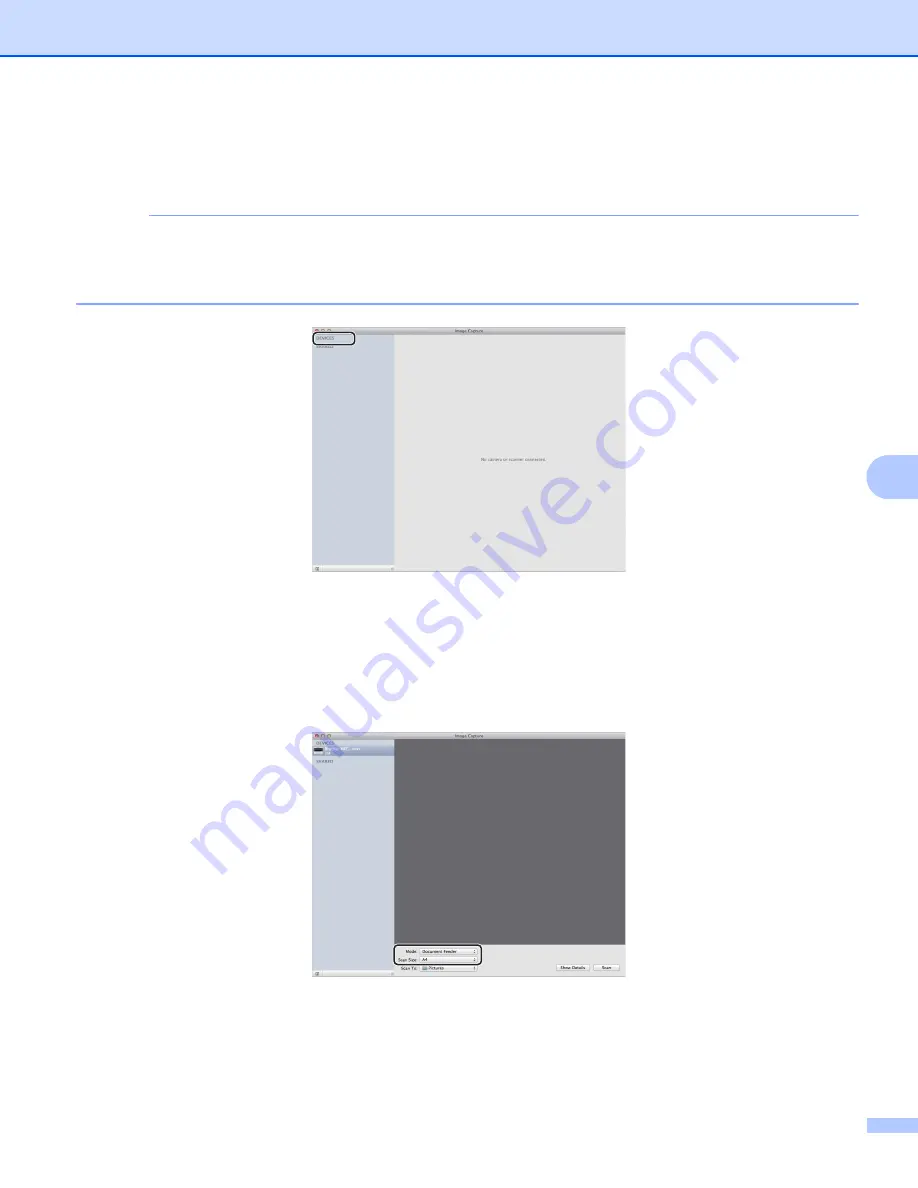
Scanning
112
7
c
Select the machine from the list on the left side of the screen.
If you connected the Brother machine and your Macintosh with a USB cable, you will see the machine
in the
DEVICES
area.
NOTE
(For OS X v10.7.x to v10.8.x)
If you cannot see the machine in the
DEVICES
area, point the mouse pointer over the area, and then click
Show
.
d
Place your document in the ADF (for MFC models) or on the scanner glass.
(For OS X v10.7.x)
If you place the document in the ADF, select
Document Feeder
for
Mode
and the size of your
document for
Scan Size
.
If you place the document on the scanner glass, select
Flatbed
for
Mode
.
(For OS X v10.8.x)
If you place the document in the ADF, check
Use Document Feeder
and select the size of your
document.
If you place the document on the scanner glass, uncheck
Use Document Feeder
.
Содержание DCP-1519
Страница 7: ...vi Scan to Image 148 Scan to File 149 A Index 150 ...
Страница 28: ...Printing 21 1 Support 1 Click Support in the Printing Preferences dialog box ...
Страница 96: ...Brother PC FAX Software For MFC models 89 5 e Enter the name of the file and then click Save ...
Страница 101: ...Section II Apple Macintosh II Printing and Faxing 95 Scanning 111 ControlCenter2 123 Remote Setup For MFC models 143 ...
Страница 115: ...Printing and Faxing 108 6 For OS X v10 7 x to v10 8 x For more page setup options click Show Details ...
Страница 124: ...Scanning 117 7 d Click Start When scanning has finished the image appears in your graphics application 1 2 3 4 ...
Страница 142: ...ControlCenter2 135 8 NOTE Webmail services are not supported by Scan to E mail ...
Страница 152: ...Section III Using the Scan key III Scanning 146 ...






























