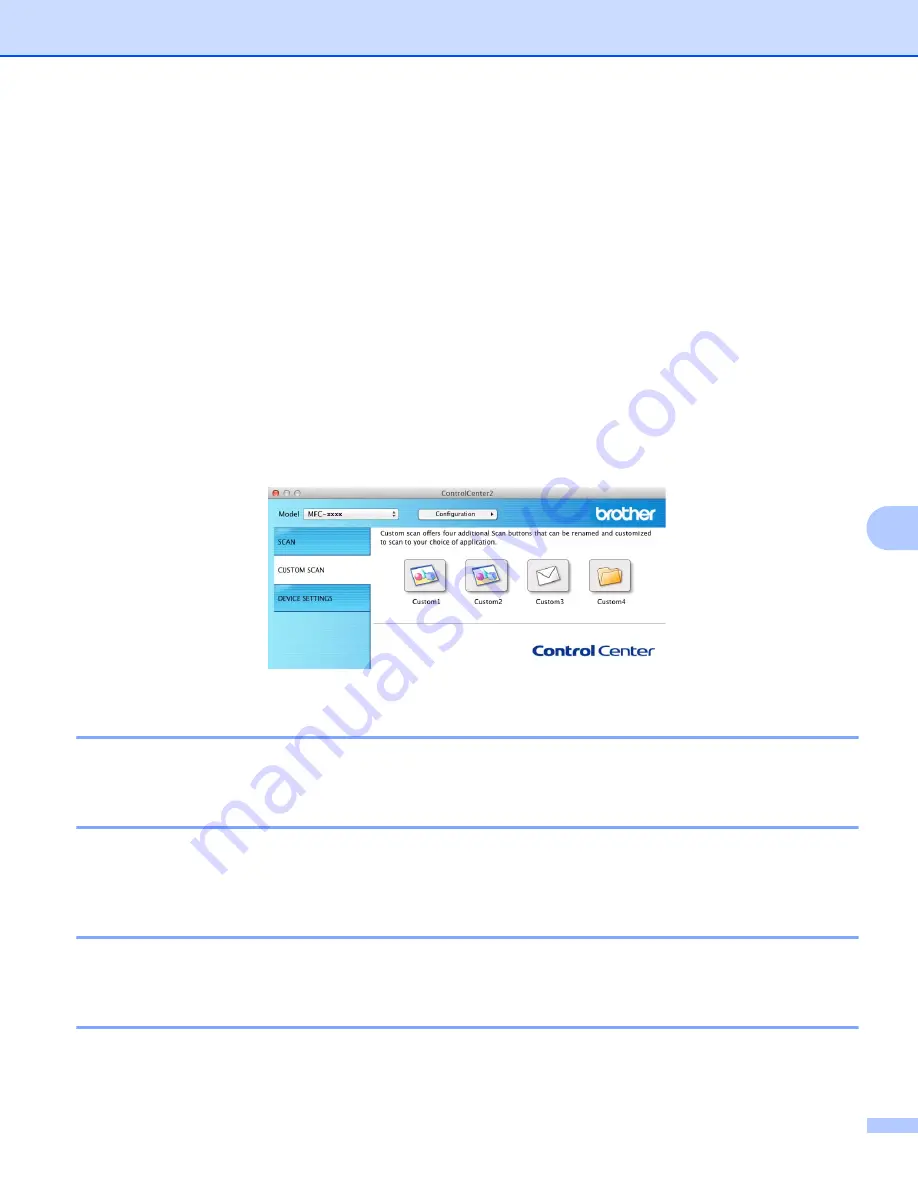
ControlCenter2
131
8
CUSTOM SCAN
8
There are four buttons which you can configure to fit your scanning needs.
To customize a button, click the button while holding down the
Ctrl
key, and the configuration window
appears. There are three scan functions:
Scan to Image
,
Scan to E-mail
and
Scan to File
.
Scan to Image
Lets you scan a page directly into any image viewer/editor software. You can choose any image editor
application on your Macintosh as a destination.
Scan to E-mail
Attaches the scanned images to an E-mail message. You can also choose the file attachment type and
create a quick send list of E-mail addresses chosen from your E-mail address book.
Scan to File
Lets you save a scanned image to any folder on a local or network hard disk. You can also choose the file
type to be used.
File types
8
You can choose the file type to save the scanned images. For details, see
Document Size
8
You can choose the document size from the pop-up menu. If you choose a “1 to 2” document size, such as
1 to 2 (A4)
, the scanned image will be divided into two A5 size documents.
Advanced Settings
8
You can configure advanced settings. For details, see
User-defined button
8
To customize a button, click the button while holding down the
Ctrl
key, and the configuration window
appears. Follow these guidelines for button configuration.
Содержание DCP-1519
Страница 7: ...vi Scan to Image 148 Scan to File 149 A Index 150 ...
Страница 28: ...Printing 21 1 Support 1 Click Support in the Printing Preferences dialog box ...
Страница 96: ...Brother PC FAX Software For MFC models 89 5 e Enter the name of the file and then click Save ...
Страница 101: ...Section II Apple Macintosh II Printing and Faxing 95 Scanning 111 ControlCenter2 123 Remote Setup For MFC models 143 ...
Страница 115: ...Printing and Faxing 108 6 For OS X v10 7 x to v10 8 x For more page setup options click Show Details ...
Страница 124: ...Scanning 117 7 d Click Start When scanning has finished the image appears in your graphics application 1 2 3 4 ...
Страница 142: ...ControlCenter2 135 8 NOTE Webmail services are not supported by Scan to E mail ...
Страница 152: ...Section III Using the Scan key III Scanning 146 ...






























