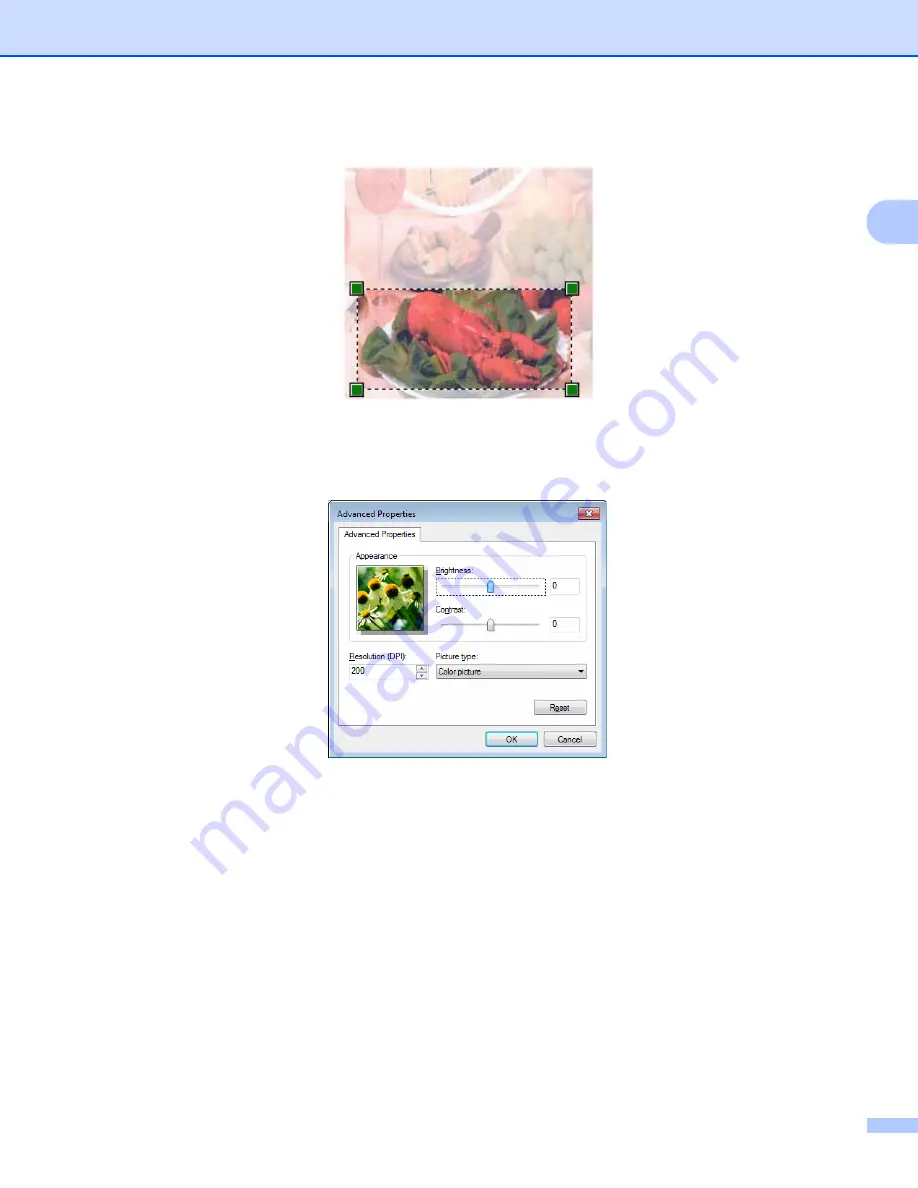
Scanning
29
2
e
Press and hold down the left mouse button and drag it over the portion you want to scan.
f
If you want to change any advanced settings, click
Adjust the quality of the scanned picture
(3). You
can choose
Brightness
,
Contrast
,
Resolution (DPI)
and
Picture type
from
Advanced Properties
.
Click
OK
after you have changed the setting.
g
Click
Scan
in the Scan dialog box (6).
The machine starts scanning the document.
This time only the chosen area of the document appears in the Microsoft
®
Paint window (or your
application window).
Содержание DCP-1519
Страница 7: ...vi Scan to Image 148 Scan to File 149 A Index 150 ...
Страница 28: ...Printing 21 1 Support 1 Click Support in the Printing Preferences dialog box ...
Страница 96: ...Brother PC FAX Software For MFC models 89 5 e Enter the name of the file and then click Save ...
Страница 101: ...Section II Apple Macintosh II Printing and Faxing 95 Scanning 111 ControlCenter2 123 Remote Setup For MFC models 143 ...
Страница 115: ...Printing and Faxing 108 6 For OS X v10 7 x to v10 8 x For more page setup options click Show Details ...
Страница 124: ...Scanning 117 7 d Click Start When scanning has finished the image appears in your graphics application 1 2 3 4 ...
Страница 142: ...ControlCenter2 135 8 NOTE Webmail services are not supported by Scan to E mail ...
Страница 152: ...Section III Using the Scan key III Scanning 146 ...






























