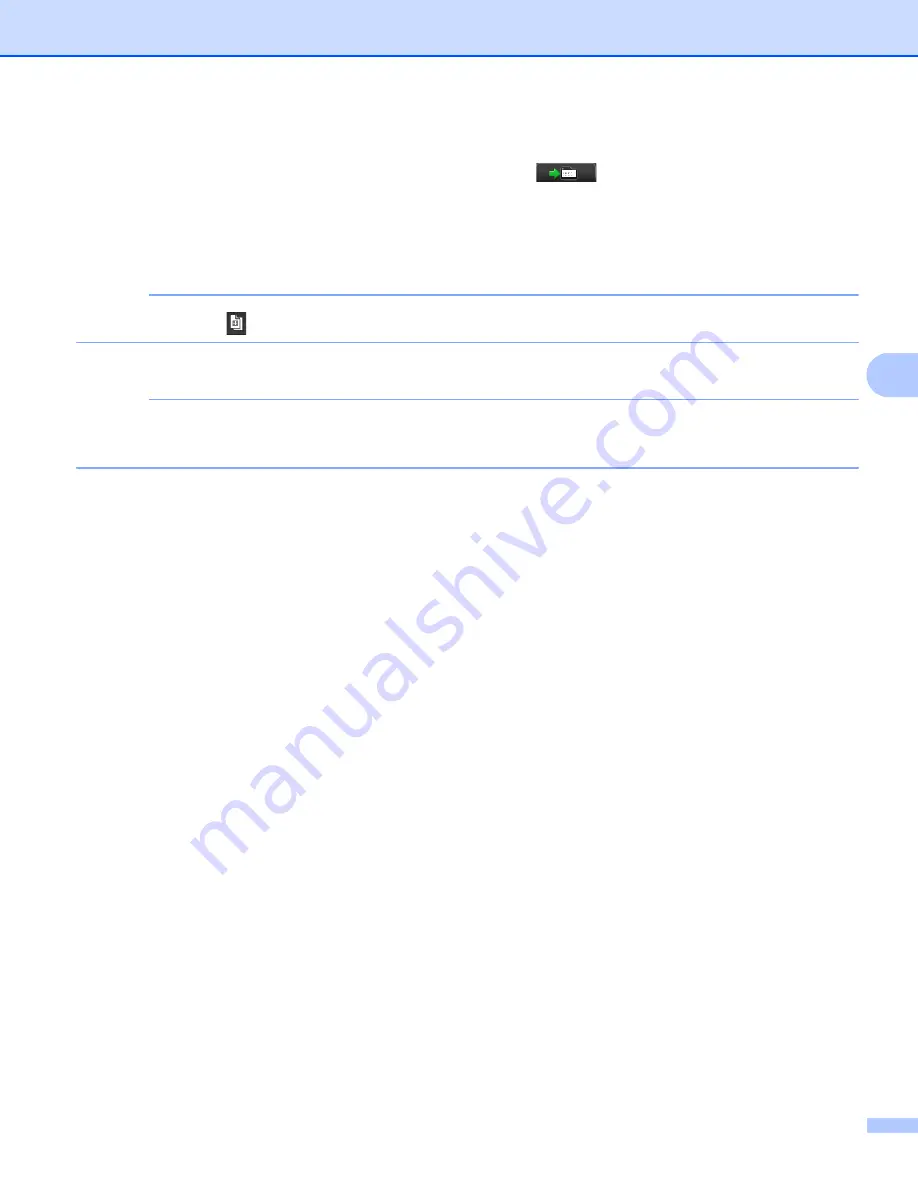
Brother PC-FAX Software (For MFC models)
78
5
d
Enter a fax number using one of the following methods:
Use the dial pad to enter the number and then click the
button.
Click the
Address Book
button, and then choose a member or group from the Address Book.
If you make a mistake, click
All Clear
to delete all the entries.
e
To include a cover page, check
Add Cover Page
.
NOTE
You can click the
icon to edit a cover page.
f
Click
Start
to send the fax.
NOTE
• If you want to cancel the fax, click
Cancel
.
• If you want to redial a number, click
Redial
to cycle through the last five fax numbers, and then click
Start
.
Содержание DCP-1519
Страница 7: ...vi Scan to Image 148 Scan to File 149 A Index 150 ...
Страница 28: ...Printing 21 1 Support 1 Click Support in the Printing Preferences dialog box ...
Страница 96: ...Brother PC FAX Software For MFC models 89 5 e Enter the name of the file and then click Save ...
Страница 101: ...Section II Apple Macintosh II Printing and Faxing 95 Scanning 111 ControlCenter2 123 Remote Setup For MFC models 143 ...
Страница 115: ...Printing and Faxing 108 6 For OS X v10 7 x to v10 8 x For more page setup options click Show Details ...
Страница 124: ...Scanning 117 7 d Click Start When scanning has finished the image appears in your graphics application 1 2 3 4 ...
Страница 142: ...ControlCenter2 135 8 NOTE Webmail services are not supported by Scan to E mail ...
Страница 152: ...Section III Using the Scan key III Scanning 146 ...






























