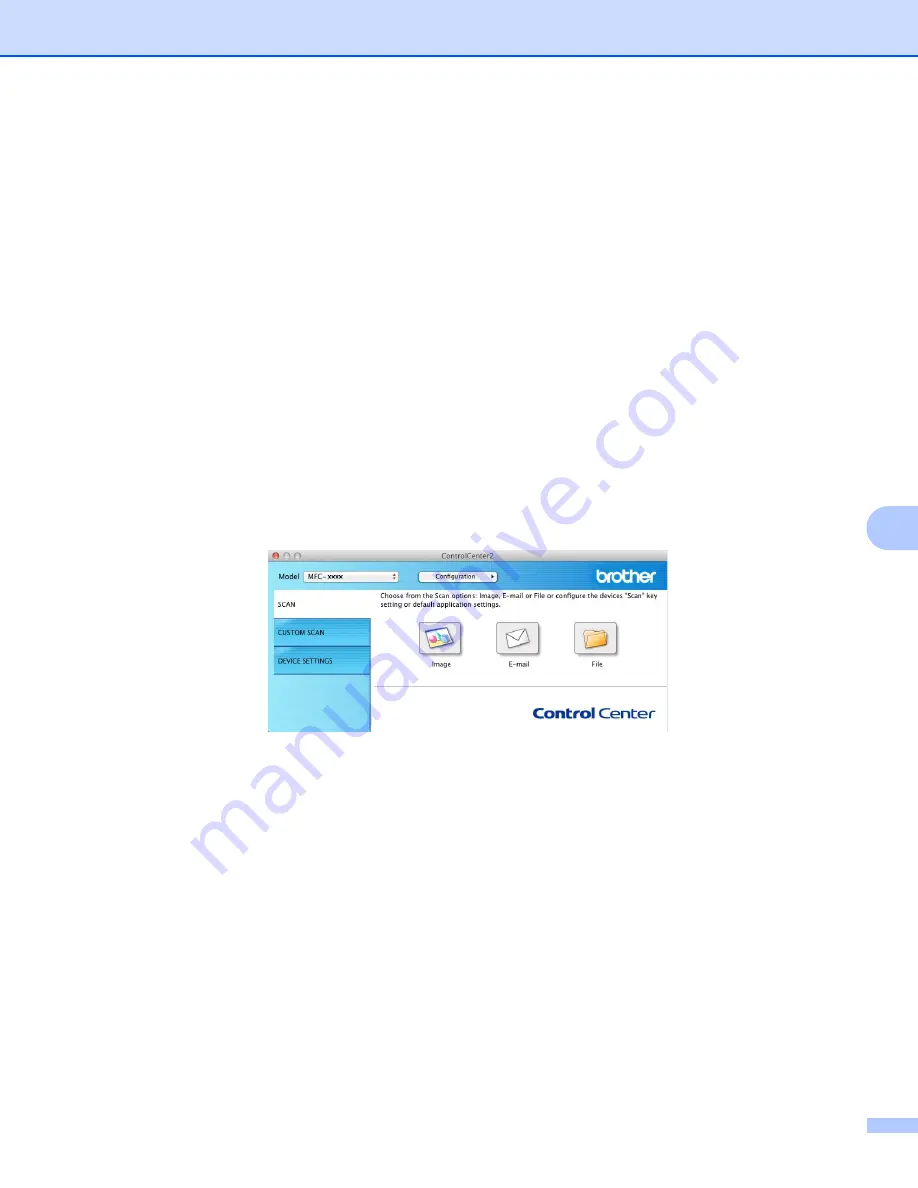
ControlCenter2
125
8
SCAN
8
There are three scan buttons for the
Scan to Image
,
Scan to E-mail
and
Scan to File
applications.
Image
(Default: Apple Preview)
Lets you scan a page directly into any graphic viewer/editor application. You can choose the destination
application, such as Adobe
®
Photoshop
®
or any kind of image editing application on your Macintosh.
(Default: Apple Mail)
Lets you scan a page or document directly into an E-mail application as a standard attachment. You can
choose the file type and resolution for the attachment.
File
Lets you scan directly to a disk file. You can change the file type and destination folder, as needed.
ControlCenter2 gives you the ability to configure the
SCAN
key on your machine and the ControlCenter2
Software button for each scan feature. To configure the
SCAN
key on your machine choose the
Device Button
(click each of the ControlCenter buttons while holding down the
Ctrl
key and choose
Device Button
) in the configuration menu for each of the
SCAN
buttons. To configure the Software button
in ControlCenter2, choose the
Software Button
tab (click each of the ControlCenter buttons while holding
down the
Ctrl
key and choose
Software Button
) in the configuration menu for each of the
SCAN
buttons.
Содержание DCP-1519
Страница 7: ...vi Scan to Image 148 Scan to File 149 A Index 150 ...
Страница 28: ...Printing 21 1 Support 1 Click Support in the Printing Preferences dialog box ...
Страница 96: ...Brother PC FAX Software For MFC models 89 5 e Enter the name of the file and then click Save ...
Страница 101: ...Section II Apple Macintosh II Printing and Faxing 95 Scanning 111 ControlCenter2 123 Remote Setup For MFC models 143 ...
Страница 115: ...Printing and Faxing 108 6 For OS X v10 7 x to v10 8 x For more page setup options click Show Details ...
Страница 124: ...Scanning 117 7 d Click Start When scanning has finished the image appears in your graphics application 1 2 3 4 ...
Страница 142: ...ControlCenter2 135 8 NOTE Webmail services are not supported by Scan to E mail ...
Страница 152: ...Section III Using the Scan key III Scanning 146 ...






























