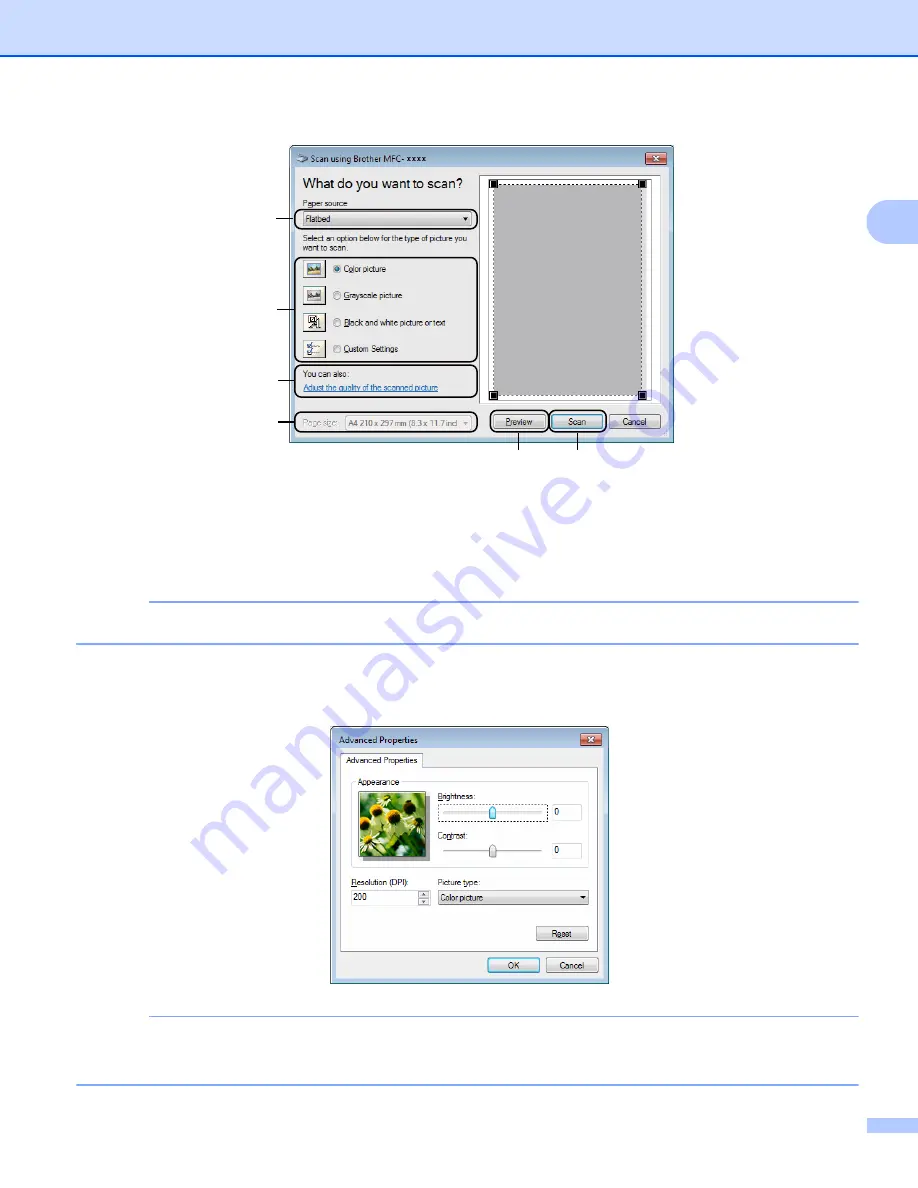
Scanning
27
2
e
(For MFC models) Choose the
Paper source
from the drop-down list (1).
f
Choose the picture type (2).
g
Choose the
Page size
from the drop-down list (4).
NOTE
Skip this step if you choose
Flatbed
h
If you need advanced settings, click
Adjust the quality of the scanned picture
(3). You can choose
Brightness
,
Contrast
,
Resolution (DPI)
and
Picture type
from
Advanced Properties
. Click
OK
after
you have changed the settings.
NOTE
• The scanner resolution can be set as high as 1200 dpi.
• For resolutions greater than 1200 dpi, use the Scanner Utility. (See
(1)
(2)
(3)
(4)
(5)
(6)
Содержание DCP-1519
Страница 7: ...vi Scan to Image 148 Scan to File 149 A Index 150 ...
Страница 28: ...Printing 21 1 Support 1 Click Support in the Printing Preferences dialog box ...
Страница 96: ...Brother PC FAX Software For MFC models 89 5 e Enter the name of the file and then click Save ...
Страница 101: ...Section II Apple Macintosh II Printing and Faxing 95 Scanning 111 ControlCenter2 123 Remote Setup For MFC models 143 ...
Страница 115: ...Printing and Faxing 108 6 For OS X v10 7 x to v10 8 x For more page setup options click Show Details ...
Страница 124: ...Scanning 117 7 d Click Start When scanning has finished the image appears in your graphics application 1 2 3 4 ...
Страница 142: ...ControlCenter2 135 8 NOTE Webmail services are not supported by Scan to E mail ...
Страница 152: ...Section III Using the Scan key III Scanning 146 ...






























