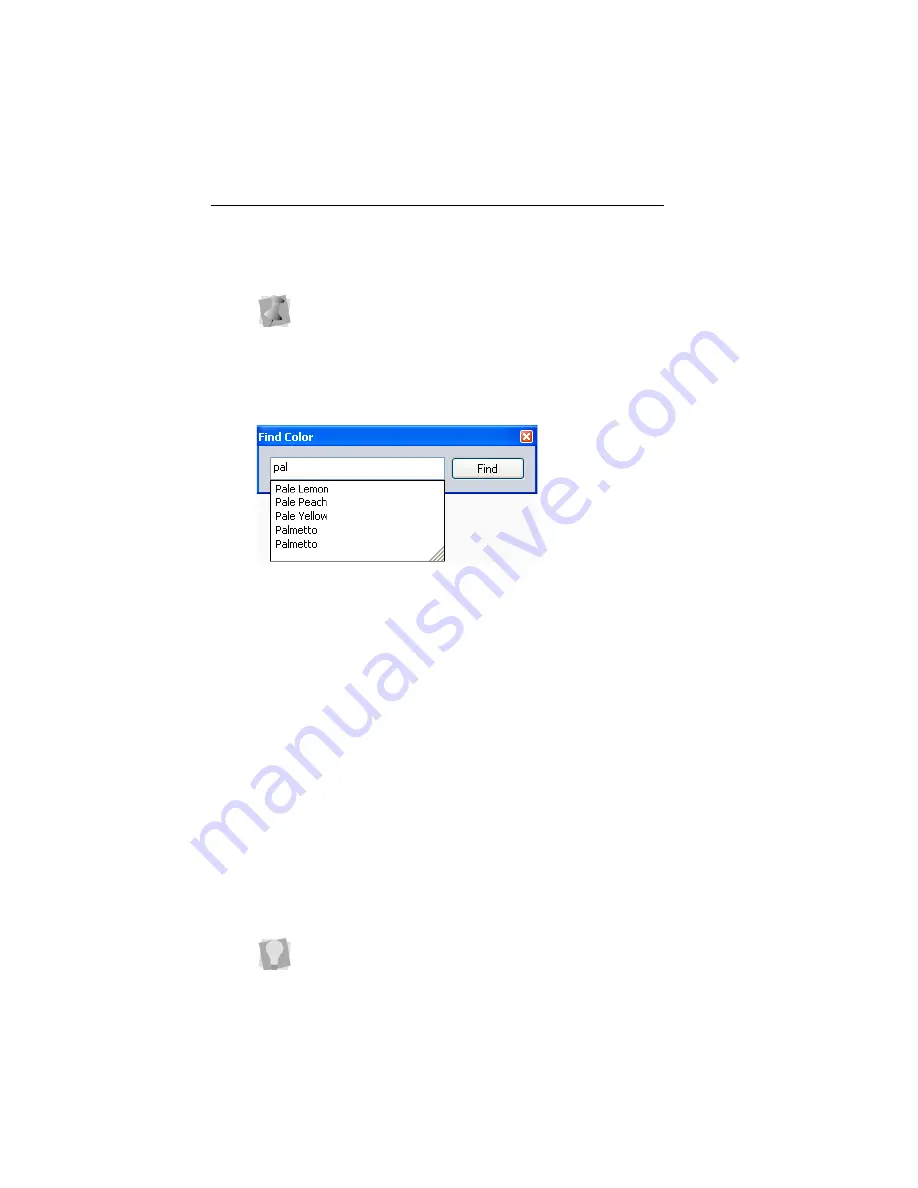
68 Pacesetter BES Monogramming Suite
Instruction Manual
2
Type in all or part of the name or number of the thread.
3
When you have found the color you want, click to select it.
4
Click the Find button.
The color you were looking for will now be the selected color
in the palette.
Changing a Thread Color
Pacesetter Monogramming allows you to adjust the colors of the
lettering you create, or indeed any component of the design, by
using the Color Palette; you do this by choosing thread objects
in the Color palette.
To change thread colors:
1
Do one of the following.
With the Select tool, select an object in the workspace.
In the Sequence view, click on a segment.
2
In the Color Palette, click the color box with the thread color
you want to use.
If you only know part of the thread name, and there is more
than one possible match for that partial name, the search
dialog will present you with a number of choices (as in the
example below).
This also applies to thread palettes that are numbered; you can
type in the first few digits of the thread’s number, and the Find
Color dialog will display a list of matching numbers.
If you hover over a color square on the Palette, the thread
manufacturer, the thread name, and number will show beside
the mouse pointer.


























