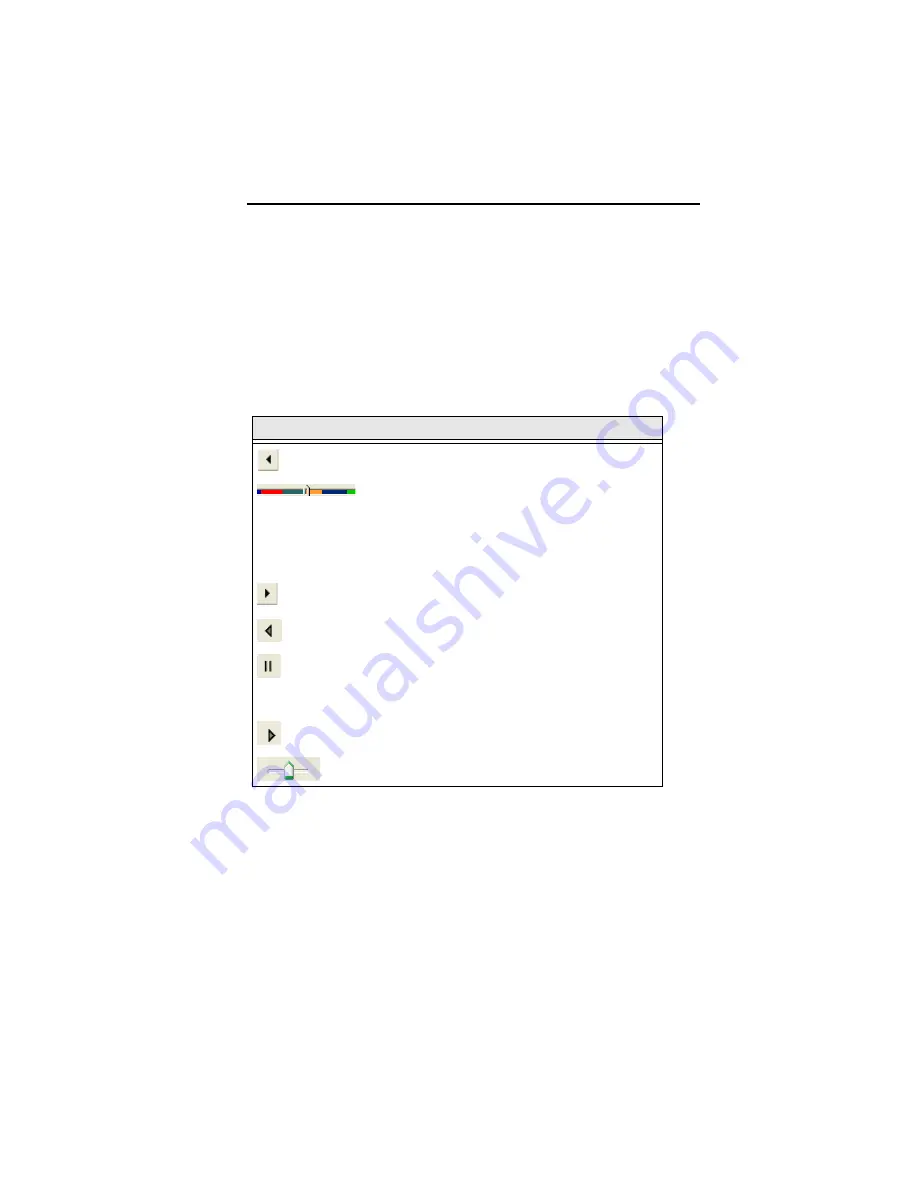
Learning about the Workspace 13
machine. The Simulator controls include pause, stop, sew
forward and sew backwards. You can push various control
buttons and slide the speed control to vary the rate of sewing.
Using the Simulator
The following table explains how to use the Simulator in more
detail:
Status Line
The Status Line appears at the bottom of the BES
Monogramming Suite window. To show or hide the Status Line,
go to the Windows area of the View Tab and check or uncheck
Status.
As you move the mouse over different sections of the
workspace, this indicator will tell you what that area or button
does. You will also find specific design information in other
Tools
What is does
Previous Stitch:
Move backward in the design by
one stitch.
Scrollbar slider:
Drag the scrollbar slider to
advance the design to a specific position. When the
scrollbar slider is positioned over a color, you will
see the specified thread color being sewn in the
design. The entire length of the scrollbar slider
represents the entire design.
Next Stitch:
Move forward in the design by one
stitch.
Simulate Sewing (backward):
Move backward
through the design.
Pause/Stop:
Pause or stop the design while
drawing. When you play or resume sewing your
design, stitching will continue from the location of
the last stitch.
Simulate Sewing:
Move forward through the
design.
Speed:
Slide the speed control to vary the rate of
sewing.






























