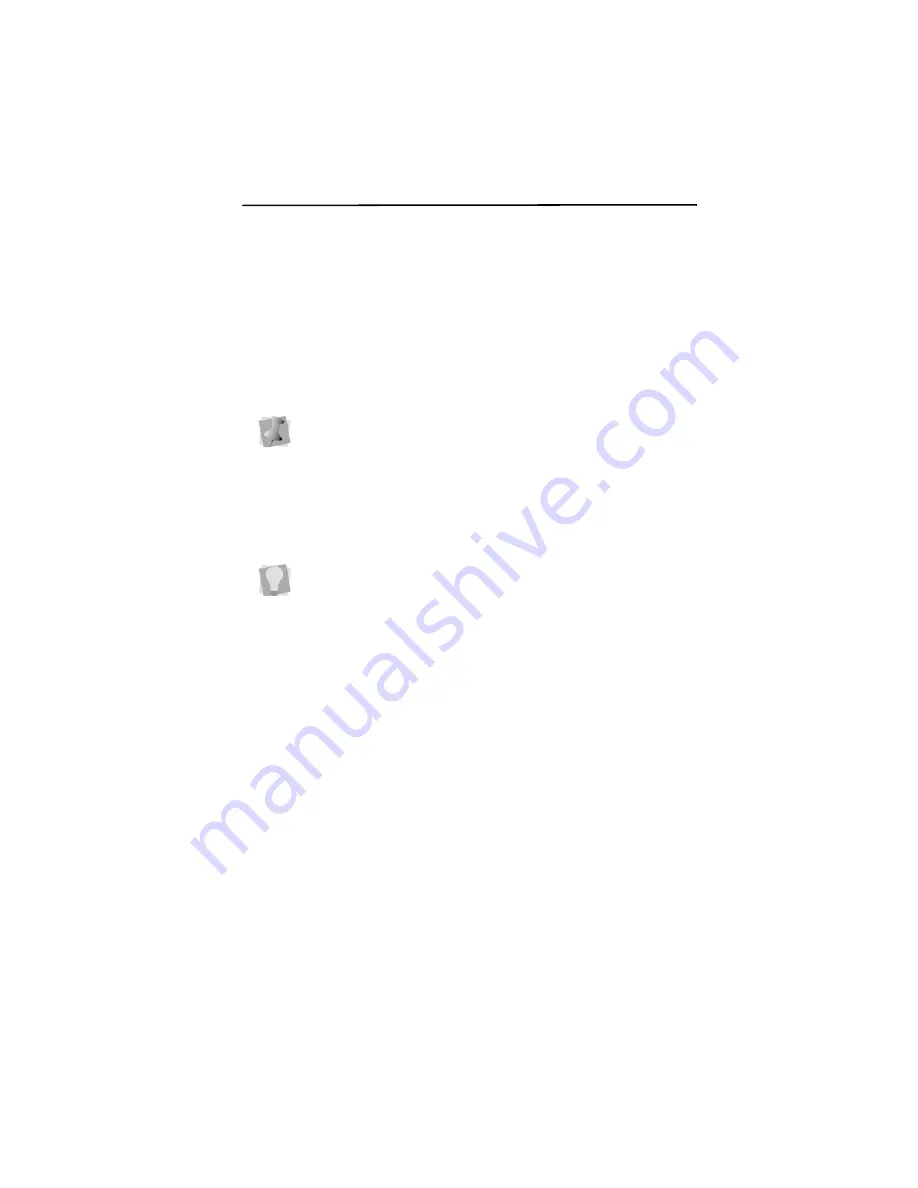
Editing Designs 59
The Properties Panel
By default, the Properties Panel appears on the right of the
workspace. This panel displays, and allows you to modify, all
the properties associated with the letters in your designs. These
properties include text properties, fill properties, underlay
properties, and pull-compensation properties.
Each of these types of properties has its own section in the
Properties Panel, and each will be discussed in detail in its own
section to follow.
Adjusting Text Properties
The Properties Panel appears as a panel on the right side of the
Pacesetter BES Monogramming Suite workspace. When a
monogram is selected, you will be able to change certain
properties of the text segment. These include Height of the
letters in the monogram, the width percentage and the slant.
You can also determine how lock stitches and trims will be
applied to the segment, for those machine formats that support
the trim command.
Changing the Height of Lettering
It is easy to change the height of your text. Height refers to the
tallest character in the desired lettering. So, when a text
segment contains both uppercase and lowercase letters, it is
the size of largest uppercase letters that is set by this property.
Settings in the Properties Panel only apply to monogram text
objects, not to other designs that are added to the monogram
(such as decors and frames).
If you need to make room in the Properties Panel in order to
see some of the fields better, you can collapse one or more
areas by clicking the small minus sign next to its name; the box
will then display a small plus sign. Clicking on the plus sign
expands that area again.






























