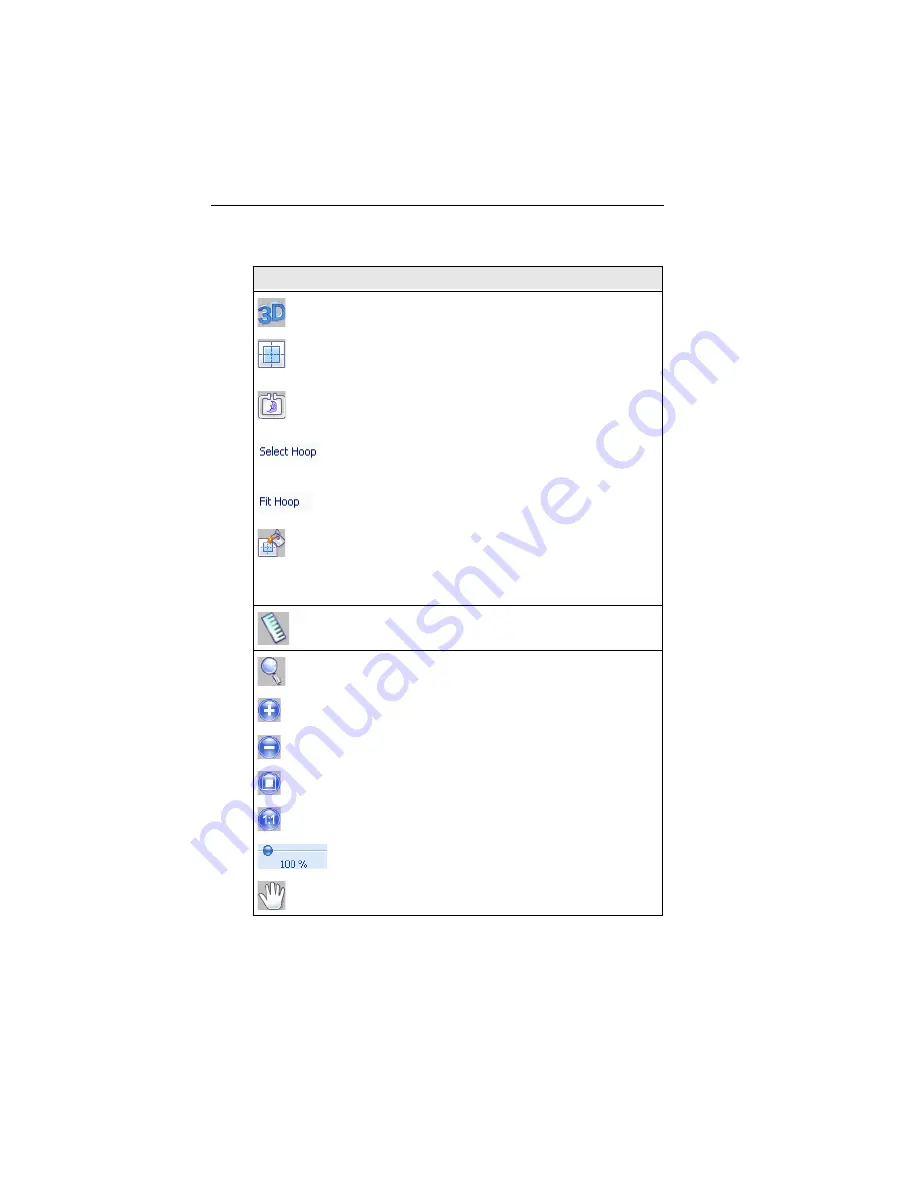
10 Pacesetter BES Monogramming Suite
Instruction Manual
3D:
Realistically renders your design onscreen.
Grid:
Displays a background grid, which helps with
alignment. This grid can be used for the alignment of
items on the display.
Hoop:
Displays the hoop as it fits relative to the
embroidery. Clicking this button a second time will turn
the view of the hoop off.
Select Hoop:
Accessed via the drop-down menu from
the Hoop tool. Opens up the Hoops window, in which you
can choose a new hoop.
Fit to Hoop
: Scales the design up (or down) to the
maximum size of the current hoop on the design window.
Background:
Two options are available from this button,
Select Color or Select Fabric. Depending on which one
you choose, a dialog box will open in which you select
either the color, or the fabric pattern, that appears in the
background of the active design window.
Ruler:
Measures the distance between any two points in
a design.
Zoom:
Magnifies the design to fit a rectangle drawn by
the user with the mouse pointer.
Zoom in:
Magnifies the view of the design by a fixed
amount.
Zoom out:
Shrinks the view of the design by a fixed
amount.
Fit to Window:
Displays the entire design and loaded
images in the window.
Back to 1:1:
Returns design to original size.
Slider:
Drag the slider to choose a specific level of
magnification; displays percentage of original size.
Pan:
Allows you to move the design around in the
workspace window by clicking and dragging.
Tool
What it means



























