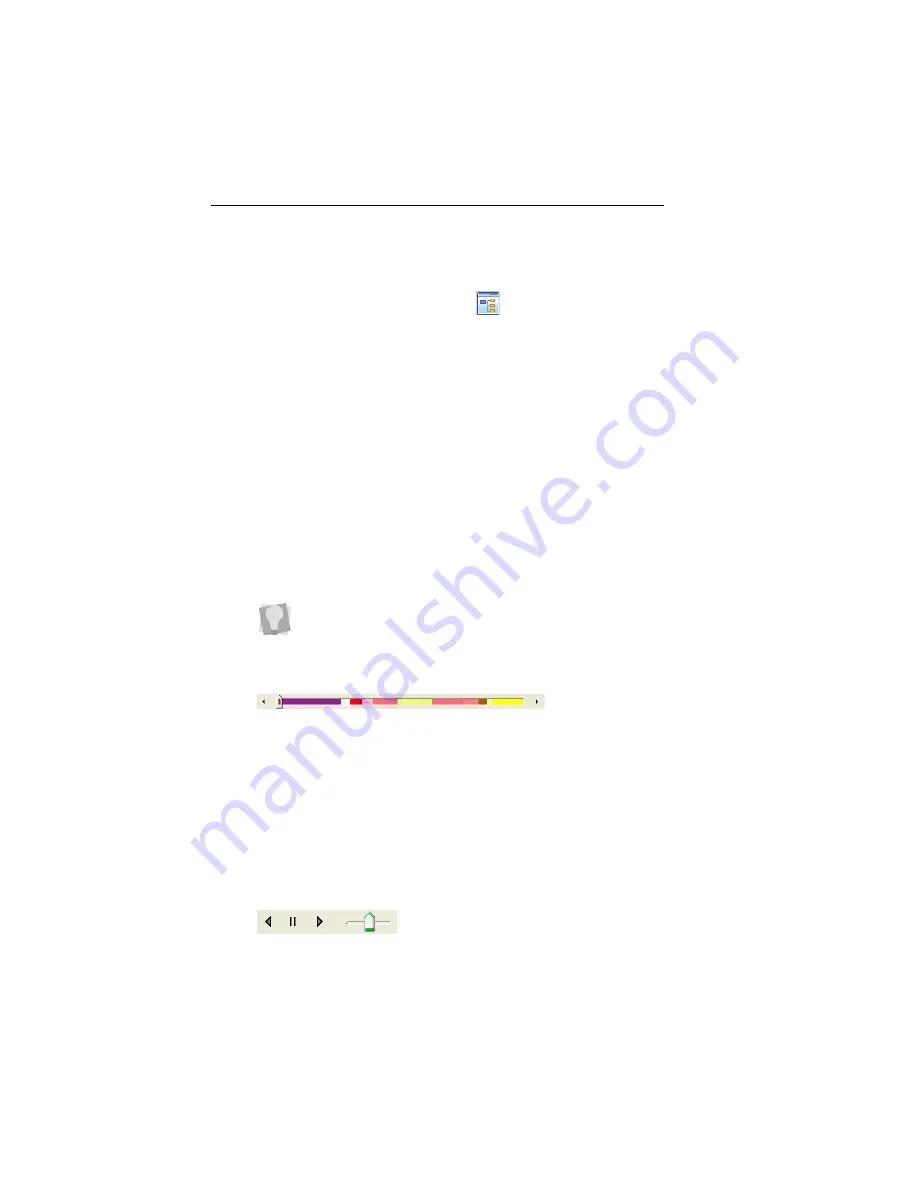
12 Pacesetter BES Monogramming Suite
Instruction Manual
Program Preferences
Click on the Program Preferences
button to open a dialog
in which you can set the default machine settings, change the
units of measure, and choose settings for the workspace grid.
For more information on this dialog, see “Setting up your
Workspace Environment”
Simulator
The Simulator makes it easy to see on-screen how your design
will sew out. You can use the Simulator to eliminate potential
sewing problems.
When you select Simulator from the View tab of the Ribbon, the
Simulator (scrollbar slider and the sewing simulator) will appear
at the bottom of the design space. The Simulator controls which
parts of the design are drawn in the design window.
Scrollbar Slider
The length of the Scrollbar Slider represents all of the stitches
in the opened design. You can move the scrollbar slider by
dragging it to see a design as it will look sewn to a particular
point. The color display within the scrollbar indicates the thread
color that will be sewn when the scrollbar slider is positioned
over it. Clicking on the arrows at the ends of the scrollbar will
advance or retrace the design position by one stitch.
Sewing Simulator
The sewing simulator allows you to watch your design draw on
a stitch-by-stitch basis, simulating the sewing action of your
You can also open and close the Simulator by pressing Ctrl + R.





























