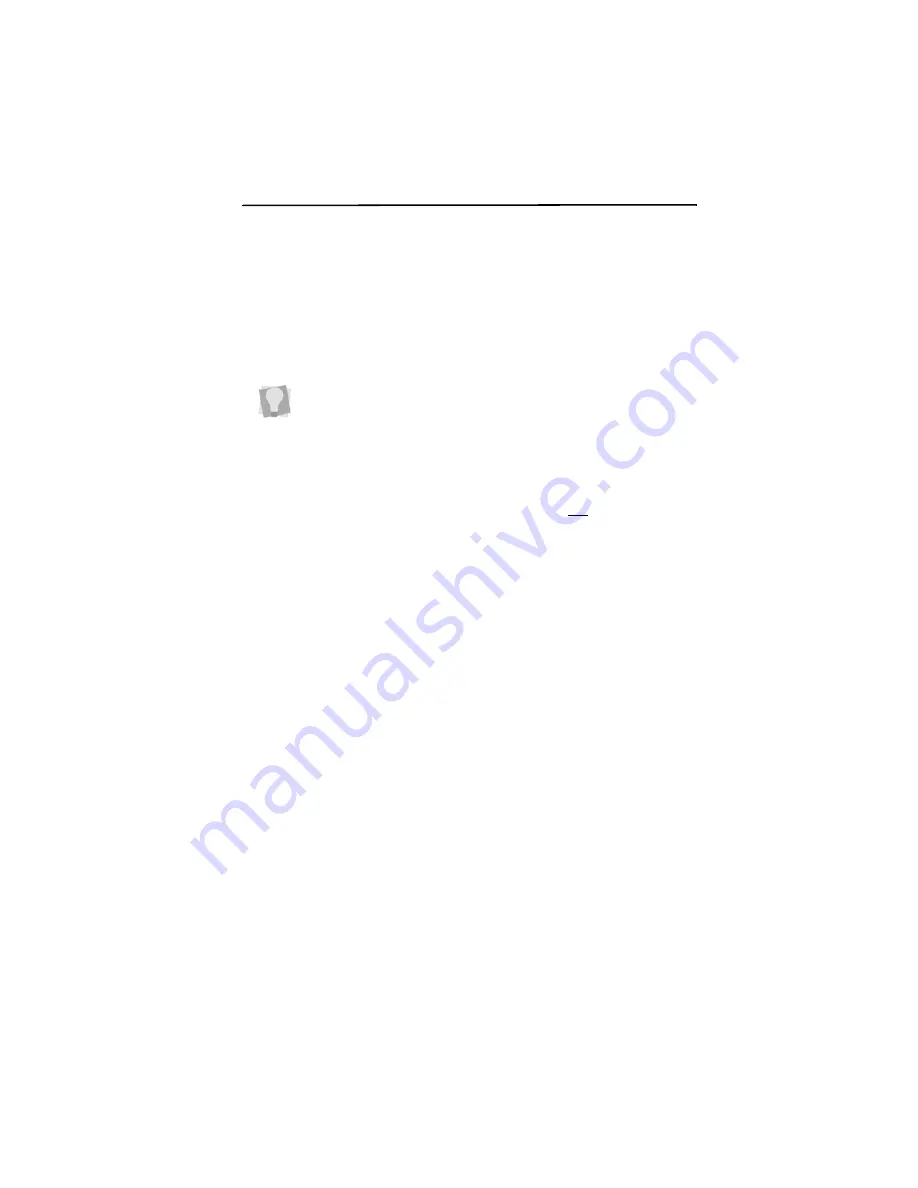
Creating & Decorating Monograms 37
Viewing the Design Actual Size
By default, the design preview in the Monogram Designer dialog
will be scaled such that it fills the entire preview panel. This
means that the apparent size of the lettering will change as you
add or remove frames or decors.
If you want the preview panel to display the design actual size
instead, check the “1:1” box at the bottom of the Monogram
Designer dialog. The size of the design in the preview panel will
be based on the lettering height chosen, and will not change
when decors and/or frames are added or removed.
Changing the thread color in a
Monogram
In the Monogram Designer dialog, the lettering will have a
default color to start out with. Using the Import Color function,
you can change this color to whatever suits you, based on a list
of manufacturers’ thread color tables. The Import color function
can be applied to each letter in the monogram separately,
should you want to have your letters sewn in different colors.
To change the color of letters in the Monogram:
1
To the right of each letter, in the text area of the dialog, there
is a colored square (the “color swatch”) - this shows the
current thread color. Click in this square.
You see the Import Color dialog.
Note that the actual size of monogram - width and height - will
always be displayed in the lower-left corner of the Monogram
designer dialog.






























