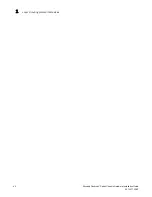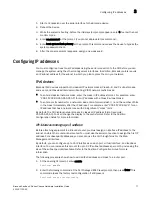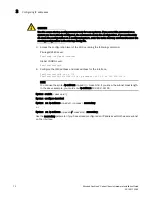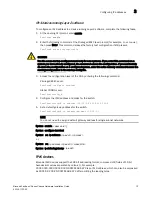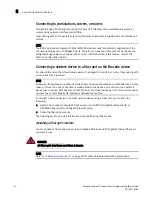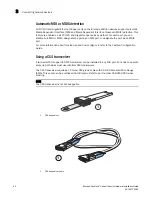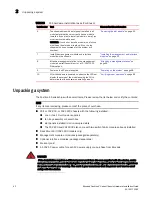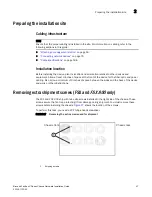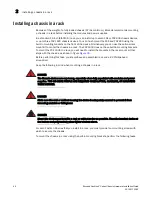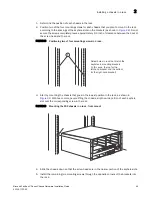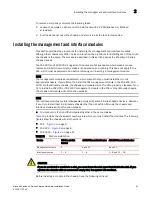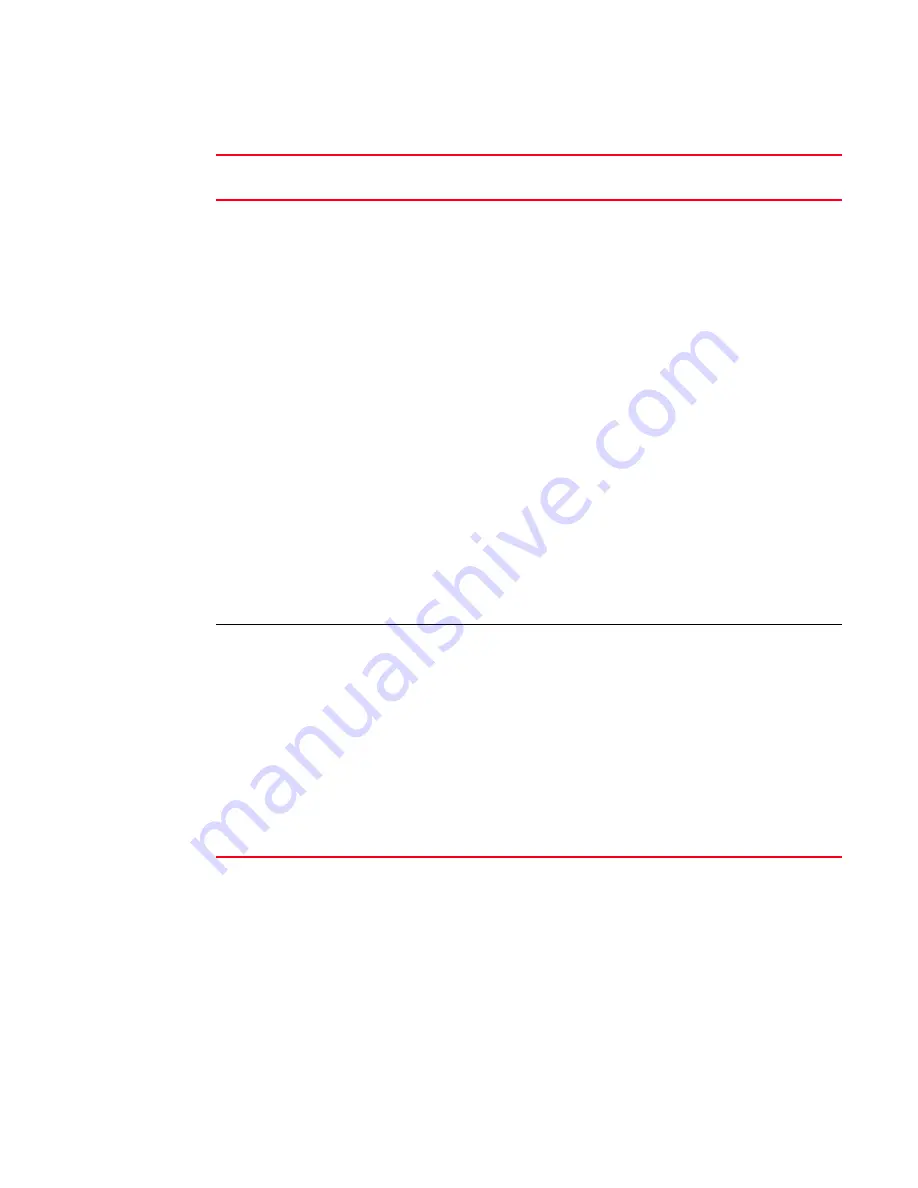
82
Brocade FastIron X Series Chassis Hardware Installation Guide
53-1001723-02
Troubleshooting network connections
3
If a problem persists after taking these actions, contact Brocade technical support.
Troubleshooting network connections
To resolve problems that may arise with network connections:
•
For the indicated port, verify that both ends of the cabling (at the Brocade device and the
connected device) are snug.
•
Verify that the Brocade device and the connected device are both powered on and operating
correctly.
TABLE 19
Network connection-related LED states
LED
Desired
State
Meaning
Abnormal State Meaning or Action
Link
On (Green)
A link is established with
the remote port.
Off
A link is not established with the remote
port. You can do the following:
•
Verify that the connection to the
other network device has been
properly made. Also, make certain
that the other network device is
powered on and operating correctly.
•
Verify that the transmit port on the
Brocade device is connected to the
receive port on the other network
device, and that the receive port on
the Brocade device is connected to
the transmit port on the other
network device. If you are not
certain, remove the two cable
connectors from the port connector
and reinsert them in the port
connector, reversing their order.
•
Dust may have accumulated in the
cable connector or port connector.
For information about cleaning the
connectors, refer to
•
If the other actions do not resolve
the problem, try using a different
port or a different cable.
Active
On or
blinking
(Yellow)
The port is transmitting
and receiving user
packets.
Off for an
extended
period.
The port is not transmitting or receiving
user packets. You can do the following:
•
Check the Link LED to make sure the
link is still established with the
remote port. If not, take the actions
described in the Meaning or Action
column for the Link LED.
•
Verify that the port has not been
disabled through a configuration
change. You can use the CLI. If you
have configured an IP address on
the device, you also can use the
Web Management Interface or
IronView Network Manager
.
Содержание FastIron SX 1600
Страница 8: ...viii Brocade FastIron X Series Chassis Hardware Installation Guide 53 1001723 02 ...
Страница 96: ...68 Brocade FastIron X Series Chassis Hardware Installation Guide 53 1001723 02 Verifying proper operation 2 ...
Страница 114: ...102 Brocade FastIron X Series Chassis Hardware Installation Guide 53 1001723 02 Removing MAC address entries 4 ...
Страница 200: ...188 Brocade FastIron X Series Chassis Hardware Installation Guide 53 1001723 02 Detailed procedure A ...
Страница 204: ...192 Brocade FastIron X Series Chassis Hardware Installation Guide 53 1001723 02 Russia B ...