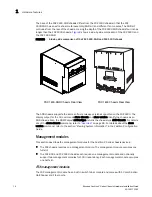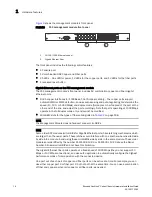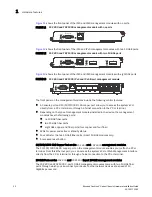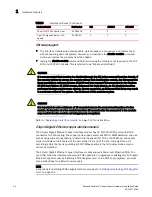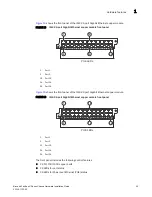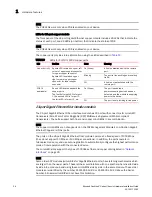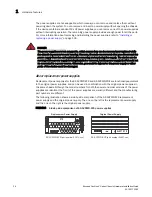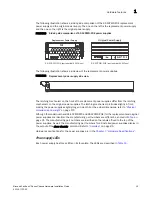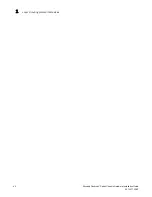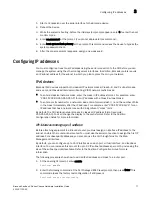28
Brocade FastIron X Series Chassis Hardware Installation Guide
53-1001723-02
Hardware features
1
shows the IPv4 100/1000 Hybrid Fiber interface module’s front panel.
FIGURE 18
IPv4 100/1000 hybrid fiber interface module front panel
shows the IPv6 100/1000 Hybrid Fiber interface module’s front panel.
FIGURE 19
IPv6 100/1000 hybrid fiber interface module front panel
The front panel includes the following control features:
•
24 Gigabit Ethernet fiber ports
•
24 LEDs
The ports on the 24-port 100/1000 Gigabit Ethernet Hybrid Fiber module operate at a fixed speed
of 100 or 1000 Mbps (they do not support 10 Mbps connections), and use auto-negotiation to
automatically configure the highest performance mode of inter-operation with the connected
device.
1
Port 1
2
Port 2
13 Port 13
24 Port 24
1
Port 1
2
Port 2
13 Port 13
24 Port 24
SX
424HF
2
24
1
13
LEDs
SX
624HF
2
24
1
13
LEDs
Содержание FastIron SX 1600
Страница 8: ...viii Brocade FastIron X Series Chassis Hardware Installation Guide 53 1001723 02 ...
Страница 96: ...68 Brocade FastIron X Series Chassis Hardware Installation Guide 53 1001723 02 Verifying proper operation 2 ...
Страница 114: ...102 Brocade FastIron X Series Chassis Hardware Installation Guide 53 1001723 02 Removing MAC address entries 4 ...
Страница 200: ...188 Brocade FastIron X Series Chassis Hardware Installation Guide 53 1001723 02 Detailed procedure A ...
Страница 204: ...192 Brocade FastIron X Series Chassis Hardware Installation Guide 53 1001723 02 Russia B ...