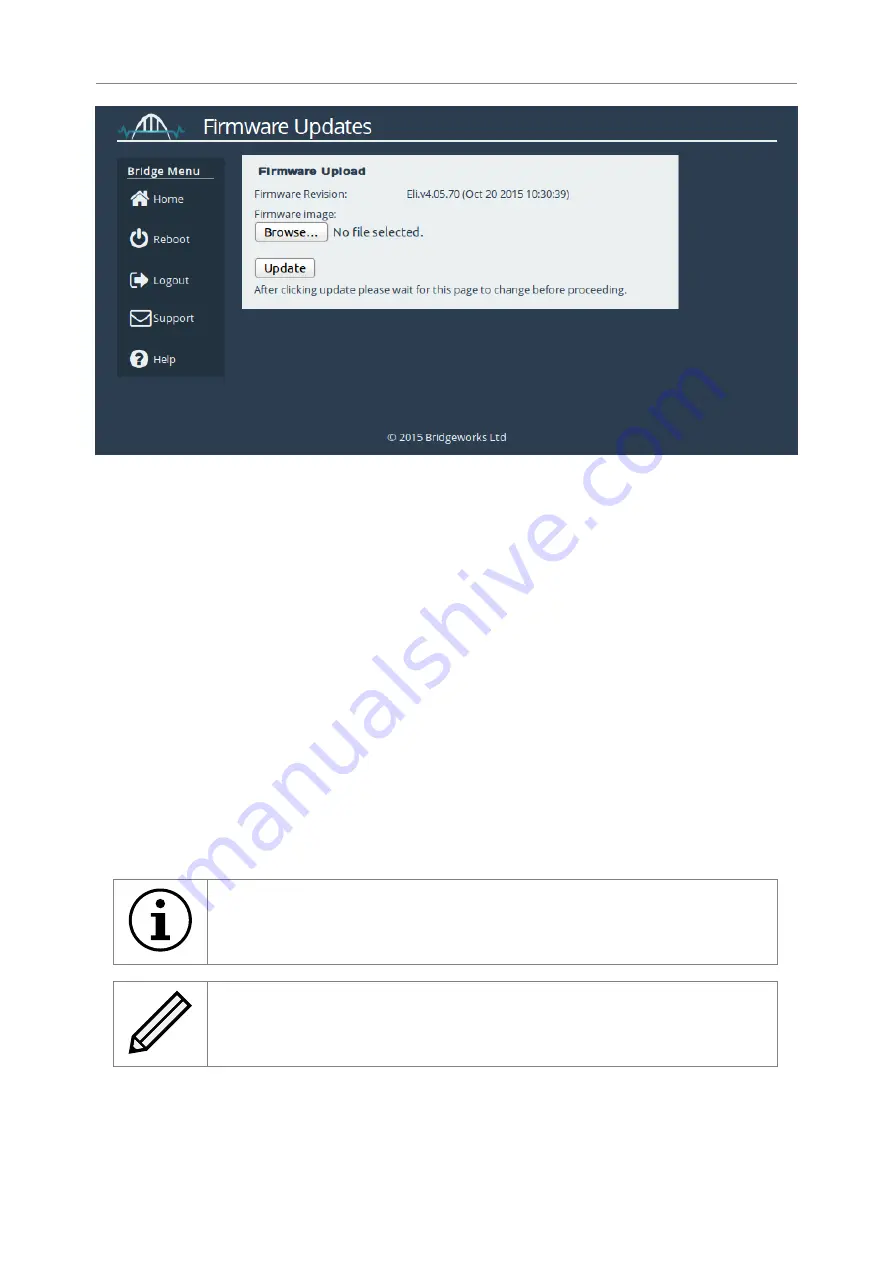
Once you have downloaded the new firmware to your local machine:
1. Click on the Browse button to locate the file you have downloaded from our website.
2. Click on the Update button to start. A progress bar labelled
Uploading
will appear showing
the progress in uploading the new firmware on to the WANrockIT 200.
3. When the label above the progress bar changes to
Progress
, you can navigate away from
this page and the installation will continue.
Updating the firmware will take a few minutes. After the update is complete, a notification will
appear under the Node Menu, indicating that a system reboot is necessary. To reboot the Node,
click on the
Reboot
button located in the Node Menu at the left side of the web interface.
Diagnostics
In the unlikely event that a problem arises with your WANrockIT 200, you may be requested by
Bridgeworks Support to provide a diagnostic file.
Important:
If an issue arises with your WANrockIT 200, check Chapter 11:
for information on how the issue may be resolved.
Note:
The following instructions are demonstrated in the Bridgeworks Support
Video “WANrockIT: Downloading Diagnostic Information” found at
//www.youtube.com/watch?v=8RZXFGCy3ZU
To download the diagnostic file, click on the
Diagnostics
icon on the Home screen:
58
Содержание WANrockIT 200
Страница 42: ...Note The 24 hour statistics are cleared on reboot 42...
Страница 78: ...A new chart will be created Right click the vertical axis on this chart and select Format Axis 78...
Страница 80: ...From the Number tab select the Time category Select the format you wish for the time to be displayed 80...






























