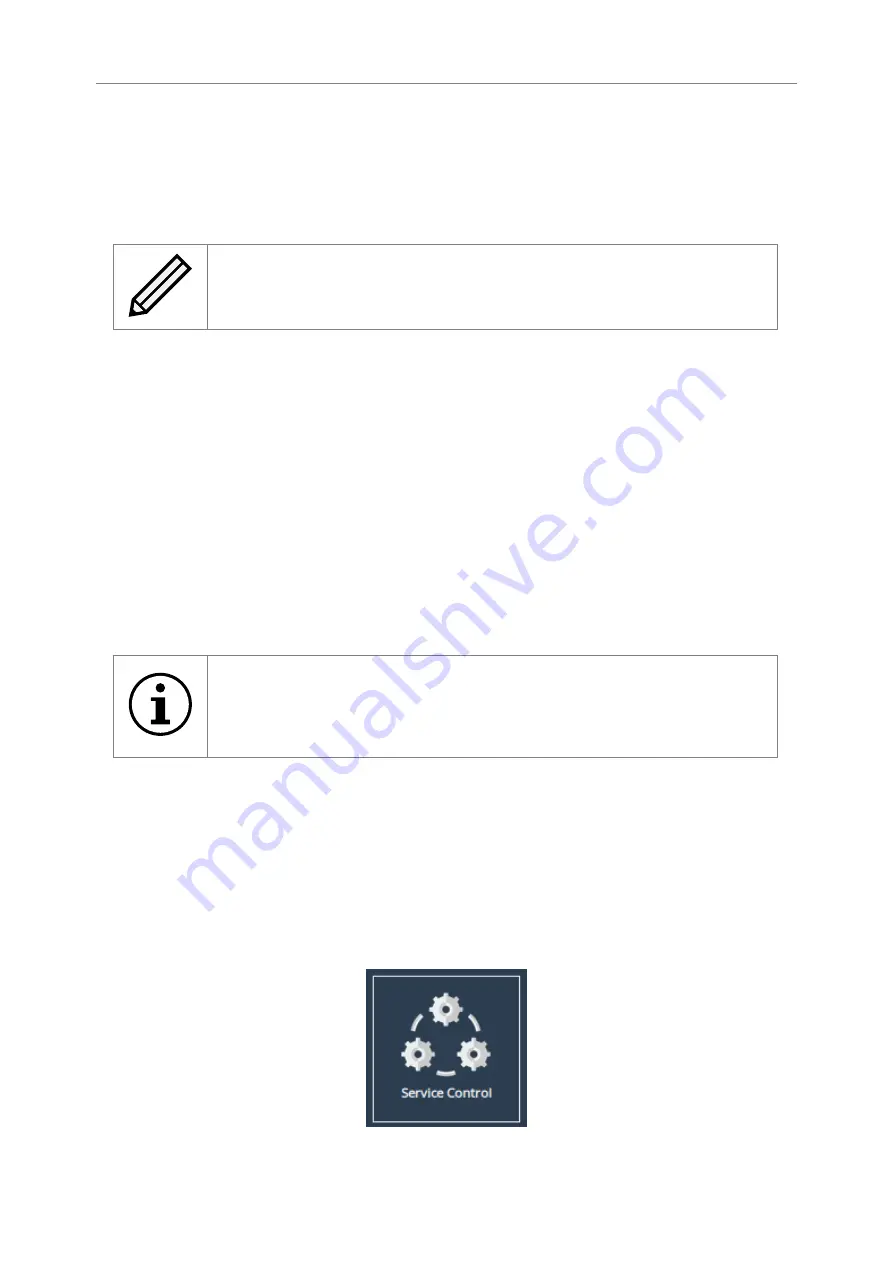
Secure Connection
To enable HTTPS, select the
Use an encrypted web connection
radio button, and click Save.
You will be logged out of the Node’s web interface, and further transactions with the web interface
will use SSL/TLS encryption.
Note:
By default, an HTTPS certificate & key will be generated when HTTPS
is enabled.
You can use your own certifcate & key pair by selecting files to upload with the file-picker buttons.
You may upload the key pair as two separate files, or one combined file.
IPsec
IPsec can be enabled on all WANrockIT connections, using AES encryption. To enable IPsec, tick
the
Enable IPsec
checkbox, enter a pre-shared key into the
Pre-Shared Key
field, and click
Save
.
A matching pre-shared key must be entered on all connected WANrockIT Nodes. This can be a
key of your choosing, or a key can be generated from the Node interface by clicking
Generate Key
,
and then copying and pasting this key from one Node to each remaining connected Node.
The pre-shared key will not display automatically when returning to the Passwords & Security page.
If you need to copy it to another Node, click the
Show Key
button.
Important:
A warning may appear when configuring IPsec over an unsecured
connection (i.e. HTTP rather than HTTPS). To ensure your pre-shared key
cannot be intercepted over your network connection, enable HTTPS before
configuring IPsec as explained in Section 5.2.2:
The entered pre-shared key is saved in a secure configuration store, and is not removed automatically
when IPsec is disabled. To delete your pre-shared key, click
Delete Key
. This will also disable
IPsec, if enabled.
Service Control
This configuration page allows the administrator to configure network services for the Node. From
the Home screen, select the
Service Control
icon under the Node Configuration section.
23
Содержание WANrockIT 200
Страница 42: ...Note The 24 hour statistics are cleared on reboot 42...
Страница 78: ...A new chart will be created Right click the vertical axis on this chart and select Format Axis 78...
Страница 80: ...From the Number tab select the Time category Select the format you wish for the time to be displayed 80...






























