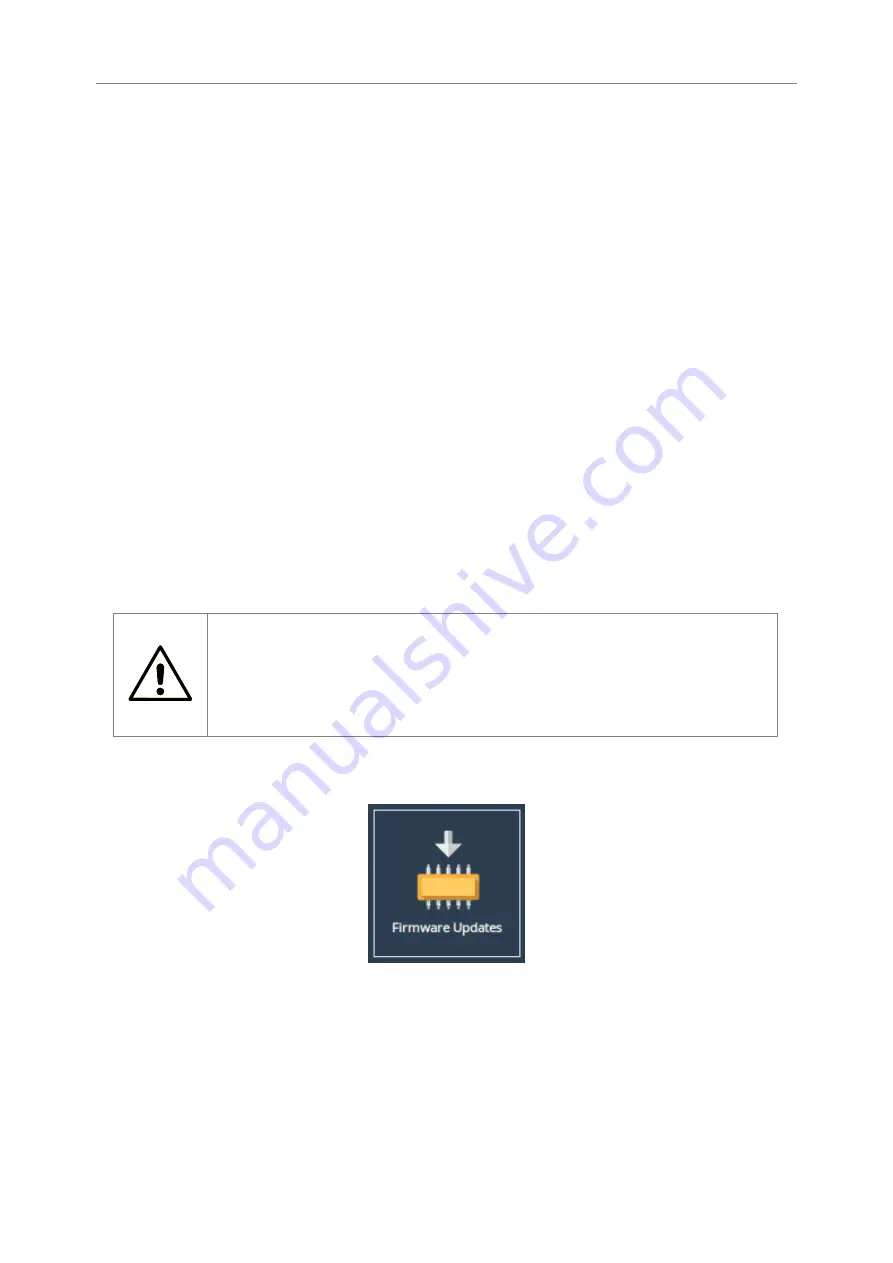
The Node will now download an encoded file that contains all of its configuration settings.
To reload the configuration, click on the
Browse
button and locate the configuration file to upload to
the Node. Once located, click the upload button and the new configuration data will be uploaded.
Once the configuration file is uploaded, a reboot is required.
Restore to Factory Defaults
By clicking on this button all the parameters will be set back to the factory defaults. This includes IP
address, hostname and passwords. This option is useful to protect sensitive information if a Node
appliance is ever returned for maintenance.
Firmware Updates
From time to time it may be necessary to upgrade the firmware within the Node. New versions
contain resolutions to known issues as well as new features and improvements to the functionality
of the Node.
It is recommended to check for new versions of the firmware downloadable from the Bridgeworks
web site at:
http://www.4bridgeworks.com/support/download-firmware/
Warning:
Do not load on a firmware which has an earlier release revision
unless you have been instructed to by the Bridgeworks support team. Always
ensure that you have the correct firmware for your product.
IF IN DOUBT, ASK.
The Firmware Updates page allows the administrator to load new firmware onto the Node. From
the Home screen, select the
Firmware Updates
icon from the
Node Maintenance
section.
The following page will be displayed:
57
Содержание WANrockIT 200
Страница 42: ...Note The 24 hour statistics are cleared on reboot 42...
Страница 78: ...A new chart will be created Right click the vertical axis on this chart and select Format Axis 78...
Страница 80: ...From the Number tab select the Time category Select the format you wish for the time to be displayed 80...






























