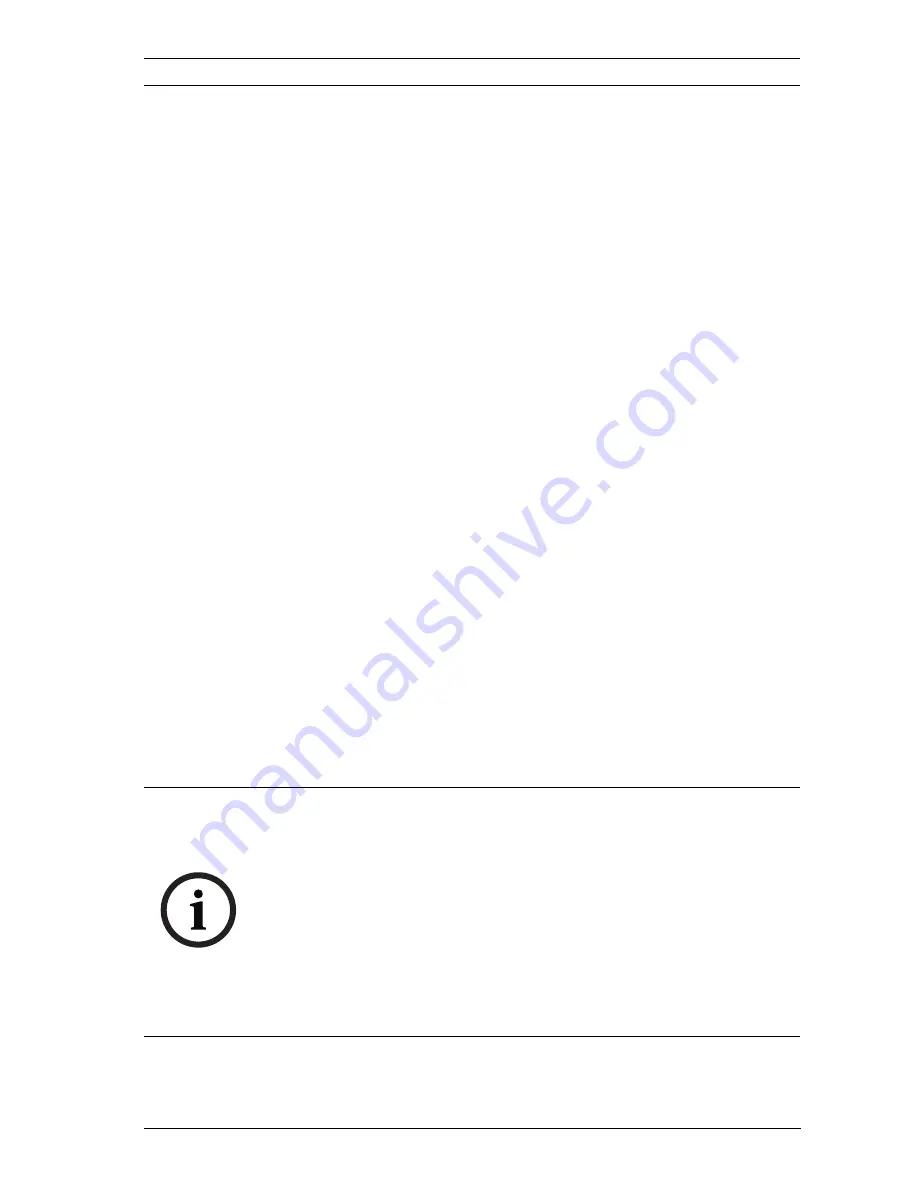
HD Conference Dome
Configuring the HD Conference Dome | en
93
Bosch Security Systems, Inc.
Installation Manual
F.01U.265.806 | 1.0 | 2012.03
Camera OSD
Select
On
to momentarily display camera response information,
such as Digital Zoom, Iris open/close, and Focus near/far
overlays in the image. Select
Off
to display no information.
1.
Select the desired option from the list.
2.
Specify the exact position (
Position (XY)
).
3.
In the
Position (XY)
fields, enter the values for the desired
position.
Video watermarking
Choose
On
if you wish the transmitted video images to be
“watermarked”. After activation, all images are marked with a
green
W
. A red
W
indicates that the sequence (live or saved)
has been manipulated. After activation, all images are marked
with an icon. The icon indicates if the sequence (live or saved)
has been manipulate.
12.13
Advanced Mode: Web Interface
12.14
Appearance
On this page you can adapt the appearance of the web
interface and change the website language to meet your
requirements. If necessary, you can replace the manufacturer's
logo (top right) and the product name (top left) in the top part
of the window with individual graphics.
Website language
Select the language for the user interface here.
NOTICE!
You can use either GIF or JPEG images. The file paths must
correspond to the access mode (for example
C:\Images\Logo.gif
for access to local files, or
http://
www.mycompany.com/images/logo.gif
for access via the
Internet/Intranet).
When accessing via the Internet/Intranet, ensure that a
connection is always available to display the image. The image
file is not stored in the HD Conference Dome.
Содержание VCD Series
Страница 1: ...HD Conference Dome VCD Series en Installation Manual ...
Страница 2: ......
Страница 160: ...160 en Index HD Conference Dome F 01U 265 806 1 0 2012 03 Installation Manual Bosch Security Systems Inc ...
Страница 161: ......
















































