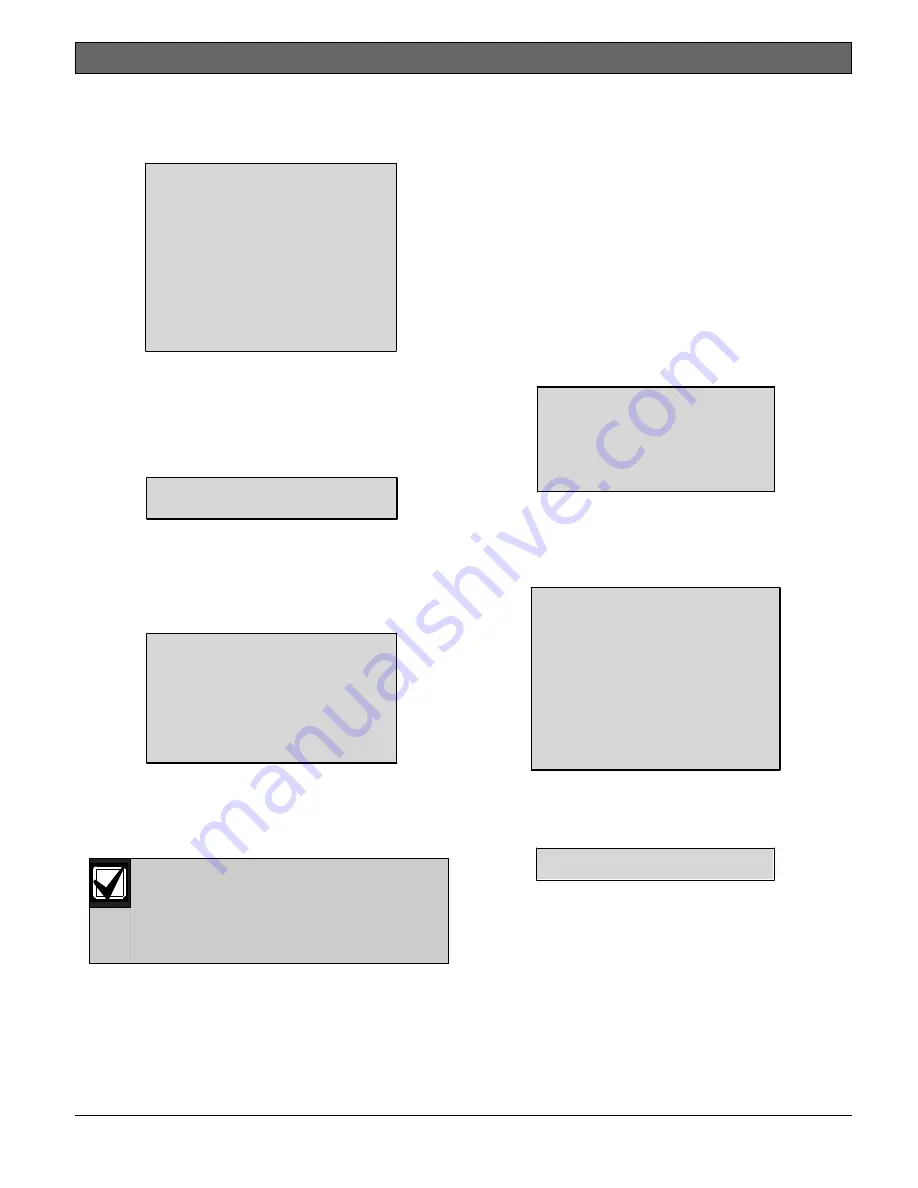
D9068
|
Operation and Installation Guide | 5.0
Programming
.
Bosch Security Systems, Inc. | 3/13 | F01U071094-0
7
47
8.
At the 4/2 Point Rpt submenu, press
[2] to select ZONES 1 TO 9 and assign
the event type to a point. The window
shows:
4/2 POINT RPT
1: ZONE 1 D2
2: ZONE 2 D2
3: ZONE 3 D2
4: ZONE 4 D2
5: ZONE 5 D2
6: ZONE 6 D2
7: ZONE 7 D2
8: ZONE 8 D2
9: ZONE 9 D2
9.
D2 refers to phone number 2. Press
the number key for the zone that
corresponds with your selection of
event type. In this example, Zone 2
is selected. Refer to
on
page 27
for details. The window
shows:
ZONE 2 D2 (__)
0-9, <TEST>:
10.The current setting appears in
parentheses on the first line. Press
[# Command] to verify your selection.
11.If you prefer to assign a hexadecimal
value, press [Test]. The window
shows:
SELECT HEX CODE
1: HEX A
2: HEX B
3: HEX C
4: HEX D
5: HEX E
6: HEX F
12.Press the number key that corresponds
with your selection.
13.Press [# Command] to verify the
selection. Then press [* Clear] to
return to the 4/2 Point RPT submenu.
If you want to assign an event
type to Point (Zone) 10,
choose
[3]-ZONE 10 D2
on the
4/2 Point Rpt submenu and
follow the preceding
instructions for Zones 1 to 9.
2: RPT CODES
To access RPT CODES, select
[0]:
PROGRAM
[6]: PROG FORMATS
[2]: 4/2 RPT CODES
.
The 4/2 Report Codes apply to the system
conditions only when the 4/2 format is
selected. You can program two digits to
be sent for each condition. Refer to
for a description of each 4/2 Report
Code that is supported by the D9068.
To set report codes for system
conditions:
1.
At the Prog Formats submenu, press
[2] to select
2: 4/2 RPT CODES
. The
window shows:
4/2 RPT CODES
1: GROUP 1
2: GROUP 2
3: GROUP 3
4: GROUP 4
5: GROUP 5
2.
The 4/2 reporting codes are divided
into five groups. Press the number
key that corresponds with your
selection. In this example,
1: GROUP
1
is selected. The window shows:
4/2 RPT CODES
1: SYSTM IN TST
2: SYS TEST RST
3: SILENCE
4: FIRE DRILL
5: FIRE DRL RST
6: OPEN RST RPT
7: LOW BATTERY
8: LOW BATT RST
9: AC FAILURE
3.
Press the number key that corresponds
to your selection. In this example,
1: SYSTM IN TST
is selected. The
window shows:
SYSTM IN TST (___)
0-9, <TEST>:






























