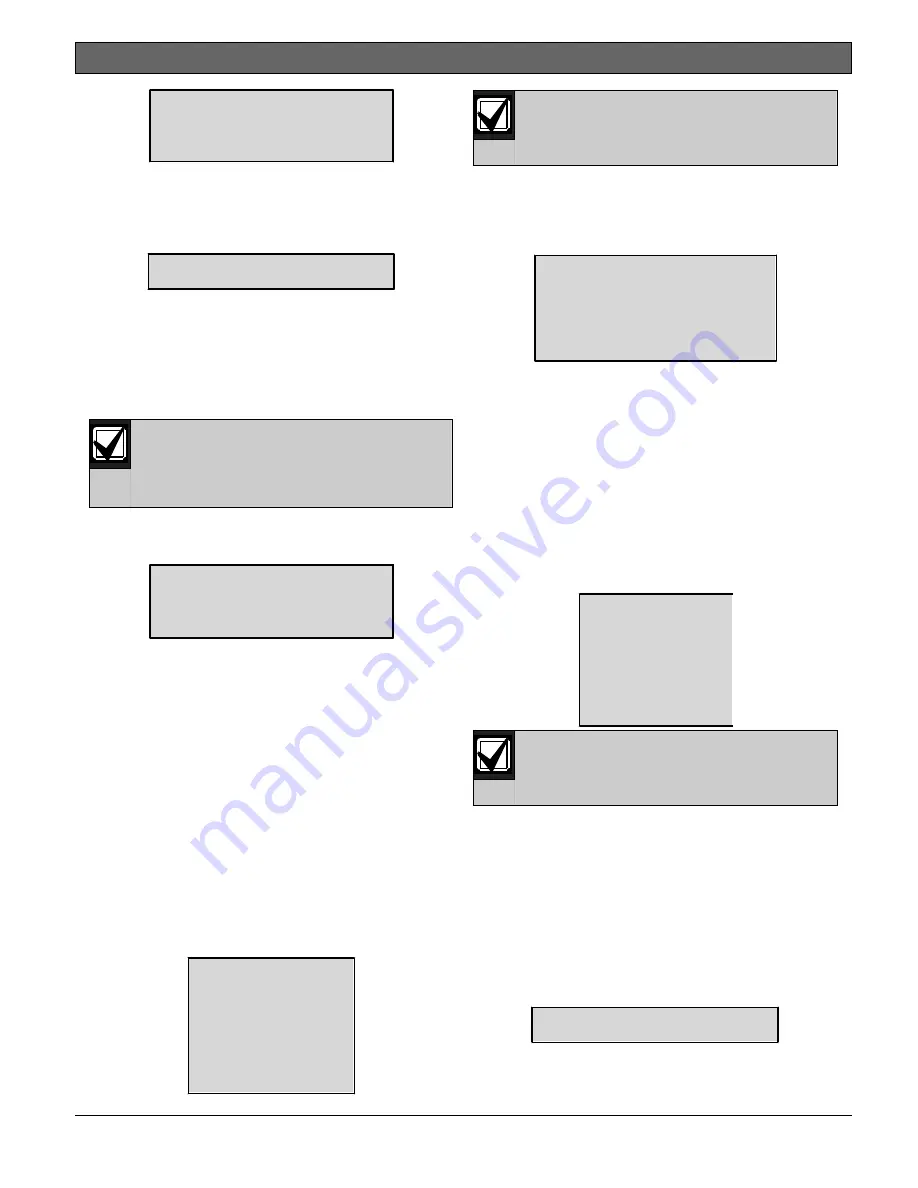
D9068
|
Operation and Installation Guide | 5.0
Programming
.
Bosch Security Systems, Inc. | 3/13 | F01U071094-0
7
43
PHONE NUMS
1- PHONE #1
2- PHONE #2
3- PHONE #3
2.
Press the number key that corresponds
with the phone number you want to
configure. In this example, [1] was
pressed to select
1: PHONE #1
. The
window shows:
PHN NMBR 1: ????
????????????????
3.
Enter the telephone number and press
[Drill] or [Disable] to move between
the digits. Refer to
Figure 18
on
page 28 and
Table 10
on page 29.
4.
Press [# Command] when the entry is
complete. Then, press [* Clear] to
return to the Prog Acc’nts submenu.
Before exiting from the Phone
Numbers Programming submenu,
refer to the following
information on special control
codes for telephone numbers.
You can include several special control
codes in the phone number by pressing
[Test]. These phone control codes are:
PHONE CONTROL CODE
1: * CODE
2: # CODE
3: /3 SEC DELAY
* CODE: Press [Test] and then [1] for
Touch Tone “*” (star) action.
# CODE: Press [Test] and then [2] for
Touch Tone “#” (pound) action.
/3 SEC DELAY: Press [Test] and then
[3] for a
3-sec delay.
3: PHONE CONTROL
To access
PHONE CONTROL
, select
[0]: PROGRAM
[5]: PROG ACC’NTS
[3]: PHONE CONTROL
. The following
information describes the features
associated with each telephone number.
To set telephone control:
1.
At the Prog Acc’nts submenu, press
[3] to select
3: PHONE CONTROL
. The
window shows:
PHONE CONTROL
1: PHONE 1 FORMAT
2: PHONE 2 FORMAT
3: PHONE 1 TONE
4: PHONE 2 TONE
5: PHONE 1 TEXT
6: PHONE 2 TEXT
3: PHONE 1 TONE
and
4: PHONE 2
TONE
options are in 4/2 format
only. Refer to
Step 4
in this
procedure
for tone settings.
2.
Press the number key (1 or 2 for
Phone Format) that corresponds to the
phone you want to configure. In this
example,
PHONE #1
is selected. The
window shows:
PHONE FORMAT (__)
1: 4/2 REPORT
2: SIA 110, RPRT
3: CONTACT ID
4: SIA 300, RPRT
5: MODEM III
3.
Press the number key that corresponds
to your selection. The current
setting appears in parentheses on the
first line. Press [# Command] to
verify your selection. Then press [*
Clear] to return to the Phone Control
submenu.
4.
Use the Phone 1 Format instructions
when setting the Phone 2 Format.
5.
Configure the tone setting by
pressing [3] at the Phone Control
submenu. In this example,
PHONE #1
is
selected. The window shows:
TONE (_____)
1: 19D, 14A, 10PS
2: 18D, 23A, 10PS
3: 19D, 14A, 20PS
4: 18D, 23A, 20PS
5: 19D, 14A, 40PS
6: 18D, 23A, 40PS
The “D” in “XXD” is the data
frequency. “A” in “XXA” is the
acknowledge tone. “PS” in
“XXPS” is the pulse per second.
6.
Press the number key that corresponds
to your selection. The current
setting appears in parentheses on the
first line.
7.
Press [# Command] to verify your
selection. Press [* Clear] to return
to the Phone Control submenu.
8.
Use the Phone 1 Tone instructions
when setting Phone 2 Tone.
9.
Press [5] to enable or disable
sending text with reports.
PHONE 1 SEND TEXT
NO:(1)YES(0)NO
10.Press the number key that corresponds
to your selection. The current






























