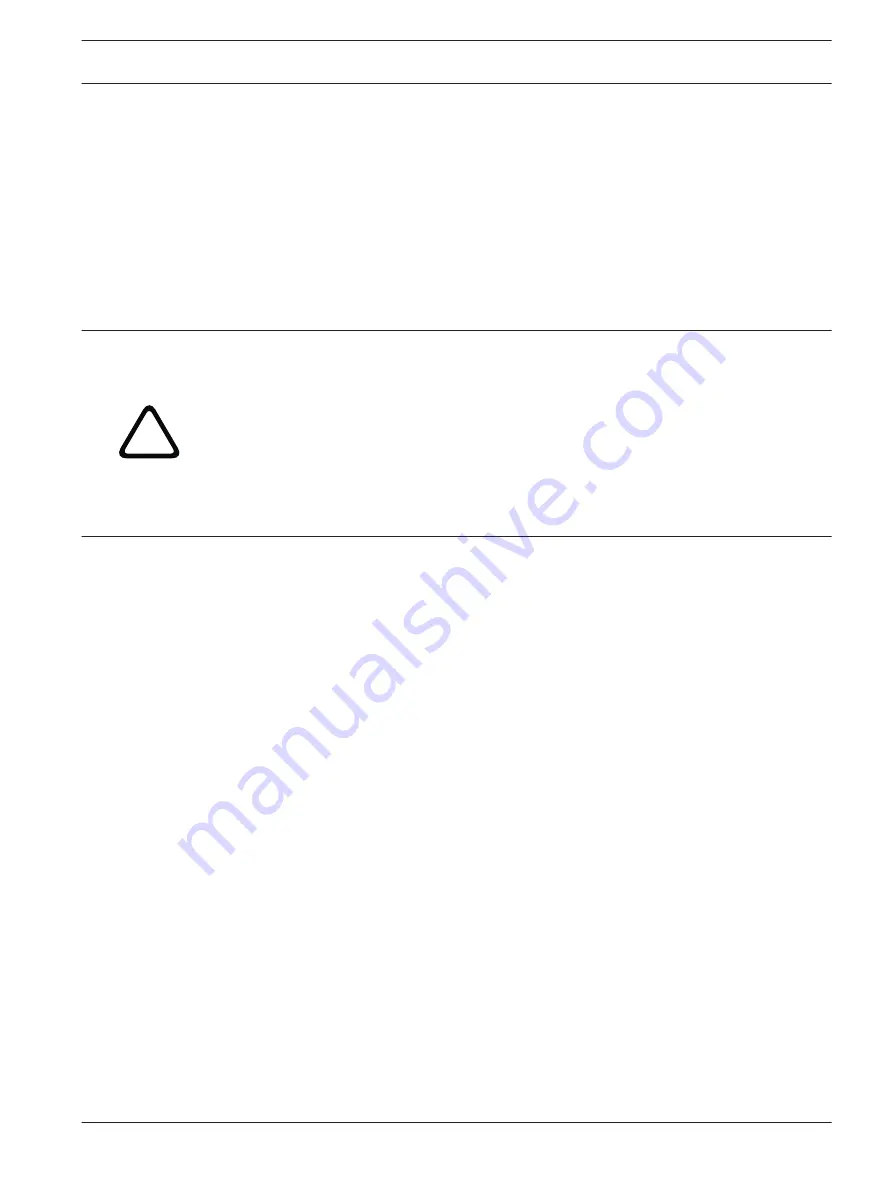
Advanced Mode: Service
Maintenance
Firmware
The camera is designed in such a way that its functions and parameters can be updated with
firmware. To do this, transfer the current firmware package to the unit via the selected
network. It will then be automatically installed there.
In this way, an AutoDome Junior HD can be serviced and updated remotely without a
technician having to change the installation on site.
Refer to BVIP Firmware Updates, page 107, for firmware upgrade instructions.
!
Caution!
Before launching the firmware upload make sure that you have selected the correct upload
file. Uploading the wrong files can result in the unit no longer being addressable, in which
case you must replace the unit.
You should never interrupt the installation of firmware. An interruption can lead to the flash-
EPROM being incorrectly programmed. This in turn can result in the unit no longer being
addressable, in which case it will have to be replaced. Even changing to another page or
closing the browser window leads to an interruption.
Refer to BVIP Firmware Updates, page 107, for firmware upgrade instructions.
Configuration
You can save configuration data for the AutoDome Junior HD on a computer and then load
saved configuration data from a computer to the unit.
Upload
1.
Enter the full path of the file to upload or click Browse to select the required file.
2.
Make certain that the file to be loaded comes from the same unit type as the unit you
want to configure.
3.
Next, click Upload to begin transferring the file to the unit. The progress bar allows you to
monitor the transfer.
Once the upload is complete, the new configuration is activated. The time remaining is shown
by the message going to reset Reconnecting in ... seconds. The unit reboots automatically
once the upload has successfully completed.
Download
1.
Click the Download button. A dialog box opens.
2.
Follow the on-screen instructions to save the current settings.
SSL certificate
To be able to work with an SSL encrypted data connection, both ends of a connection must
hold the relevant certificates. You can upload the SSL certificate, comprising one or multiple
files, onto the camera.
If you wish to upload multiple files onto the camera, you must select them consecutively.
1.
Enter the full path of the file to upload or click Browse to select the required file.
2.
Next, click Upload to begin transferring the file to the unit.
3.
Once all files have been successfully uploaded, the unit must be rebooted. In the address
bar of your browser, enter /reset after the IP address of the camera (for example
192.168.0.10/reset).
The new SSL certificate is valid.
12.55
12.56
AutoDome Junior HD Series
Configuring the AutoDome Junior HD | en
99
Bosch Security Systems, Inc.
Operation Manual
2014.11 | 6.1 | F.01U.275.803
Содержание AutoDome Junior HD VJR Series
Страница 1: ...AutoDome Junior HD Series VJR Series en Operation Manual ...
Страница 2: ......
Страница 112: ......
Страница 113: ......
















































