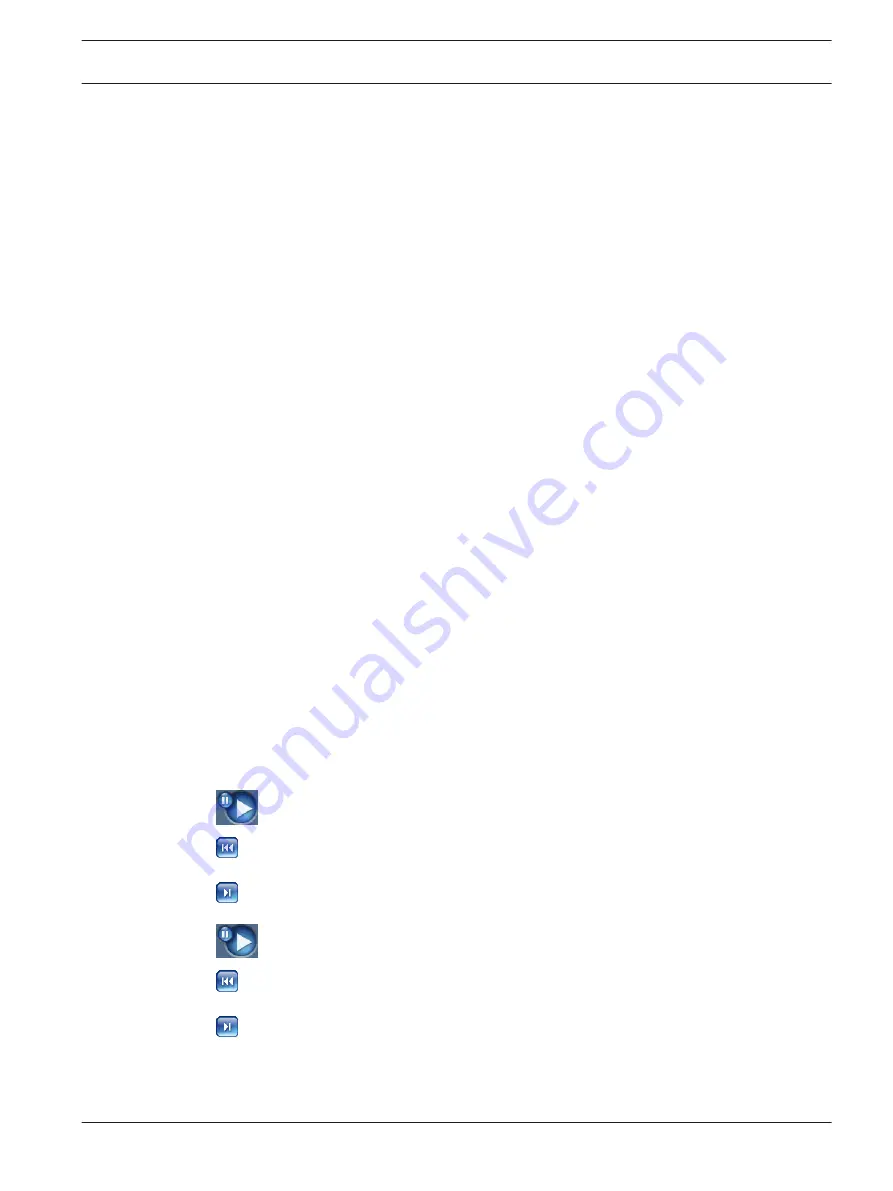
You can obtain additional information to help when you troubleshoot or fine-tune the unit. The
values indicate the proportions of the individual functions on the encoder load, shown as
percentages.
4
Move the cursor over the graphic indicator. Some additional numerical values are also
displayed.
The RECORDINGS Page
The [MISSINGDISPLAYTEXT: RECORDINGS] page for playing back recorded video sequences
can be accessed from the LIVEPAGE and from the SETTINGS menu.
The RECORDINGS link is only visible if a storage medium has been selected.
4
Click the RECORDINGS link in the navigation bar in the upper section of the window. The
playback page appears.
Selecting Recordings
All sequences that are saved are displayed in the list. A running number (track) is assigned to
each sequence. Start time and stop time, recording duration, number of alarms, and recording
type are displayed.
1.
Click a list entry. The playback for the selected sequence starts immediately in the video
window.
2.
Use the arrow buttons below the list to browse the list.
3.
Select the number of entries that are displayed simultaneously.
Controlling a Playback
You will see a time bar below the video image for quick orientation. A green arrow above the
bar indicates the position of the image currently being played back within the sequence.
The time bar offers various options for navigation.
Red bars indicate the points in time where alarms were triggered. Drag the green arrow to
navigate to these points quickly.
1.
You can change the time interval by clicking the zoom keys (magnifying glass icons). The
display can span a range from two months to a few seconds.
2.
Drag the green arrow to the point in time at which playback should begin. The date and
time display below the bar provides orientation to the second.
Buttons
You can control playback by means of the buttons below the video image. The buttons have
the following functions:
Start or pause playback
Leap to the start of the active video sequence or
to the previous sequence
Leap to the start of the next video sequence
Start or pause playback
Leap to the start of the active video sequence or
to the previous sequence
Leap to the start of the next video sequence
Slide Control
You can use the slide control to control playback speed.
11.10
AutoDome Junior HD Series
Using the IP Interface | en
59
Bosch Security Systems, Inc.
Operation Manual
2014.11 | 6.1 | F.01U.275.803
Содержание AutoDome Junior HD VJR Series
Страница 1: ...AutoDome Junior HD Series VJR Series en Operation Manual ...
Страница 2: ......
Страница 112: ......
Страница 113: ......






























