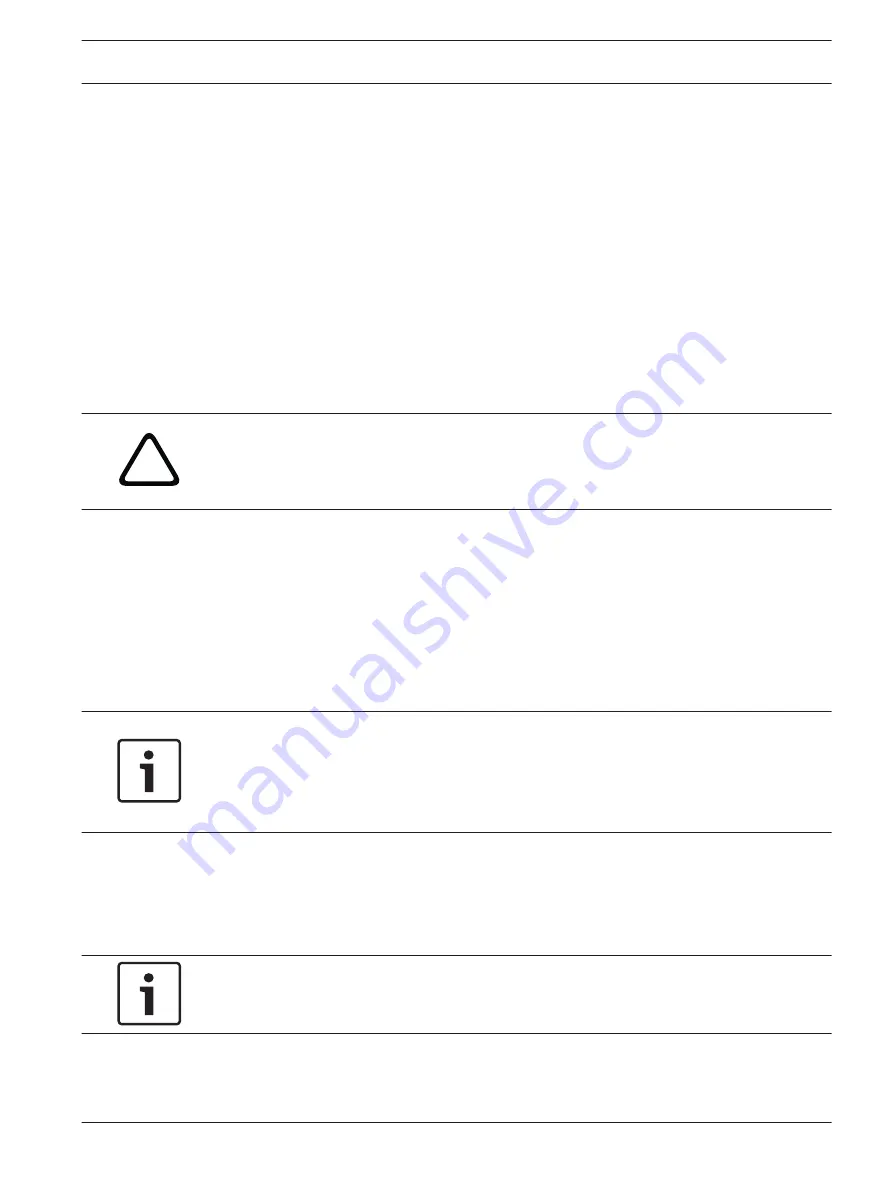
VCA Profiles
You can configure two profiles with different VCA configurations. You can save profiles on your
computer's hard drive and load saved profiles from there. This can be useful if you want to
test a number of different configurations. Save a functioning configuration and test new
settings. You can use the saved configuration to restore the original settings at any time.
1.
Select a VCA profile and enter the required settings.
2.
If necessary, click the Default button to return all settings to their default values.
3.
Click the Save... button to save the profile settings to another file. A new window is
opened, in which you can specify where you want to save the file and what name you
want to save it under.
4.
Click the Load... button to load a saved profile. A new window opens in which you can
select the profile file and specify where to save the file.
VCA configuration
Select one of the profiles here to activate it or edit it.
You can rename the profile.
!
Caution!
Do not use any special characters, for example &, in the name.
Special characters are not supported by the system's internal recording management and may
therefore result in the Player or Archive Player being unable to play back the recording.
1.
To rename the file, click the icon to the right of the list field and enter the new profile
name in the field.
2.
Click the icon again. The new profile name is saved.
Alarm status
The alarm status is displayed here for information purposes. This means you can check the
effects of your settings immediately.
Analysis type
Select the required analysis algorithm. By default, only is available – this offers a
motion detector and essential recognition of tampering.
Notice!
Additional analysis algorithms with comprehensive functions such as IVMD and IVA are
available from the Bosch Security Systems Web site.
If you select one of these algorithms, you can set the corresponding parameters here directly.
You can find information on this in the relevant documents on the product CD supplied.
Metadata is always created for a video content analysis, unless this was explicitly excluded.
Depending on the analysis type selected and the relevant configuration, additional information
overlays the video image in the preview window next to the parameter settings. With the
analysis type, for example, the sensor fields in which motion is recorded will be
marked with rectangles.
Notice!
On the Livepage Functions page, you can also enable additional information overlays for the
Livepage (see Livepage Functions, page 69).
Motion detector ( only)
For the detector to function, the following conditions must be met:
–
Analysis must be activated.
AutoDome Junior HD Series
Configuring the AutoDome Junior HD | en
87
Bosch Security Systems, Inc.
Operation Manual
2014.11 | 6.1 | F.01U.275.803
Содержание AutoDome Junior HD VJR Series
Страница 1: ...AutoDome Junior HD Series VJR Series en Operation Manual ...
Страница 2: ......
Страница 112: ......
Страница 113: ......






























