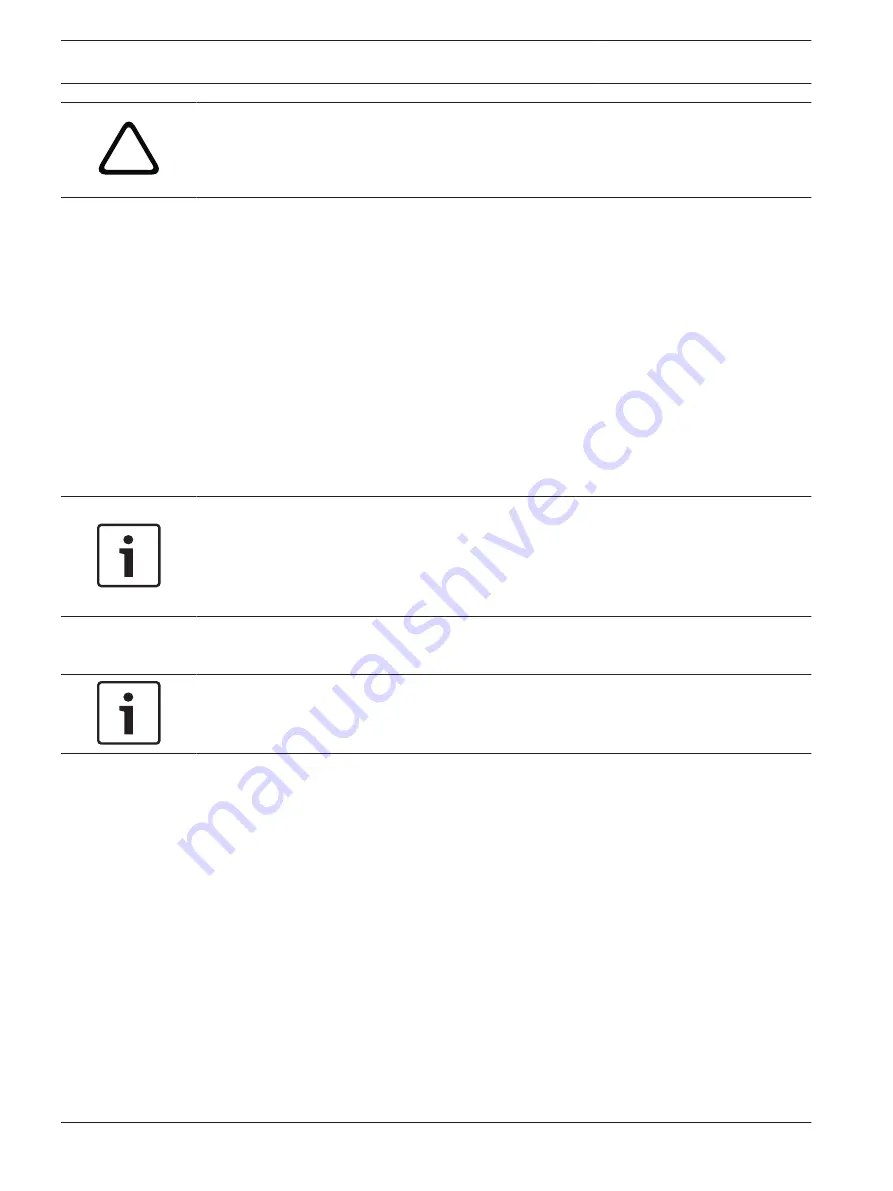
!
Caution!
Do not use any special characters, for example &, in the name.
Special characters are not supported by the system's internal recording management and may
therefore result in the Player or Archive Player being unable to play back the recording.
Password
An AutoDome Junior HD is generally protected by a password to prevent unauthorized access
to the unit. You can use different authorization levels to limit access.
The AutoDome Junior HD operates with three authorization levels: service, user and live.
The highest authorization level is service. After entering the correct password, you can access
all the functions of the AutoDome Junior HD and change all configuration settings.
With the user authorization level, you can operate the unit and also control cameras, for
example, but you cannot change the configuration.
The lowest authorization level is live. It can only be used to view the live video image and
switch between the different live image displays.
You can define and change a password for each authorization level if you are logged in as
service or if the unit is not password protected.
Enter the password for the appropriate authorization level here. The maximum text length is
19characters.
Notice!
Proper password protection is only guaranteed when all higher authorization levels are also
protected with a password. If a live password is assigned, for example, a service and a user
password must also be set. When assigning passwords, you should therefore always start
from the highest authorization level, service, and use different passwords.
Confirm password
In each case, enter the new password a second time to eliminate typing mistakes.
Notice!
A new password is only saved when you click the Set button. You should therefore click the
Set button immediately after entering and confirming a password.
Basic Mode: Date/Time
Device date/Device time/Device time zone
If there are multiple devices operating in your system or network, it is important to
synchronize their internal clocks. For example, it is only possible to identify and correctly
evaluate simultaneous recordings when all units are operating on the same time. If necessary,
you can synchronize the unit with your computer's system settings.
4
Click the Sync to PC button to copy your computer's system time to the AutoDome Junior
HD.
Time server IP address
The AutoDome Junior HD can receive the time signal from a time server using various time
server protocols, and then use it to set the internal clock. The unit polls the time signal
automatically once every minute.
4
Enter the IP address of a time server here.
12.2
62
en | Configuring the AutoDome Junior HD
AutoDome Junior HD Series
2014.11 | 6.1 | F.01U.275.803
Operation Manual
Bosch Security Systems, Inc.
Содержание AutoDome Junior HD VJR Series
Страница 1: ...AutoDome Junior HD Series VJR Series en Operation Manual ...
Страница 2: ......
Страница 112: ......
Страница 113: ......















































