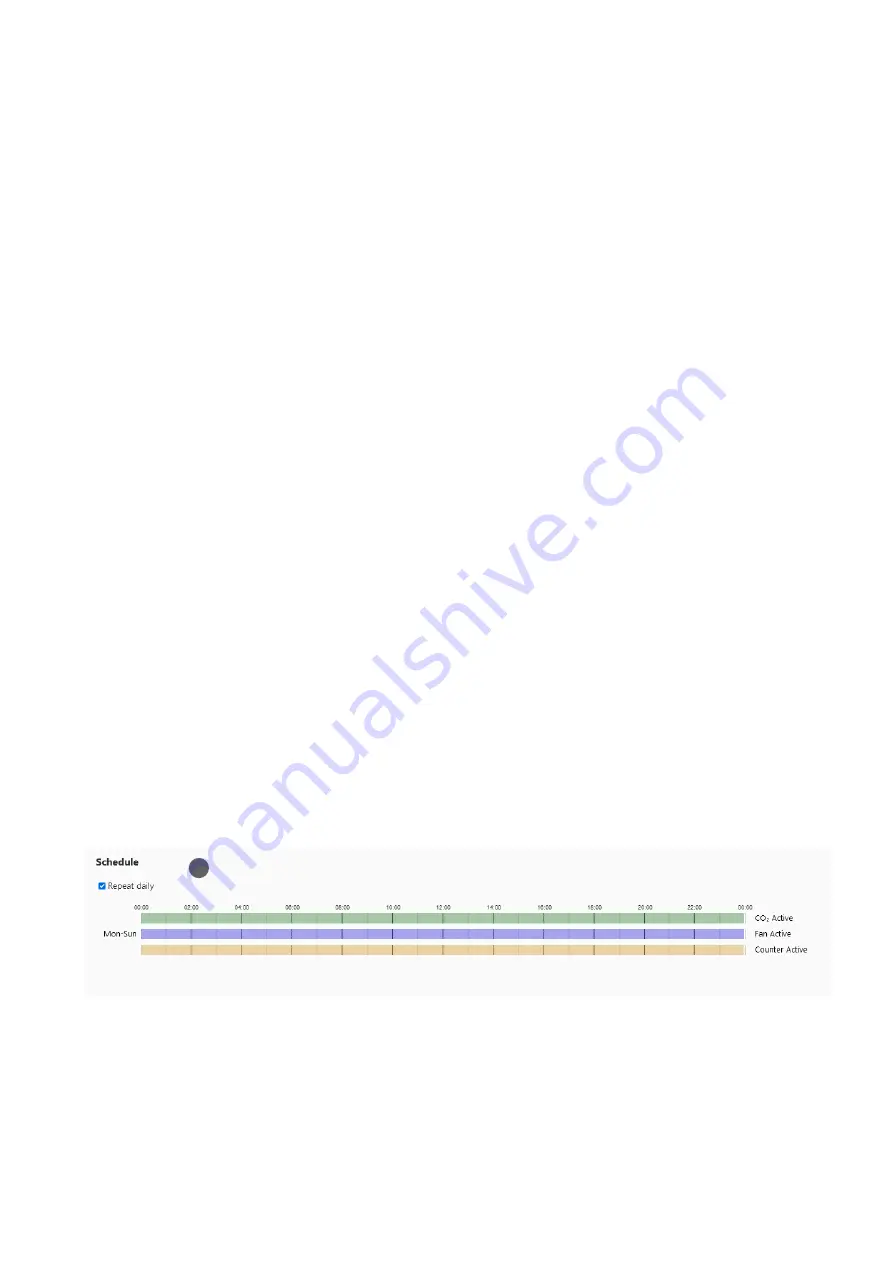
22
Communication
Settings
This setting (15) determines how often the counter will try to
connect to the website and transmit counts and other data.
The default setting is 15 min. Other choices are every 1, 2,
4, and 8 hours. Independent of this setting, count data are
always stored with 15-minute resolution.
The 15-minute setting is useful for diagnostics when the
counter is first set up. However, during each transmission,
mosquito counting stops for 15-120 seconds, depending on
the cellular signal strength. This can result in a small under-
counting error. To minimize this error, a data connection peri-
od of 1 hour or longer is recommended for routine operation.
A new setting is transmitted at the next data connection. This
means that if previously the interval was set to 4 hours, and
you now chose an interval of 1 hour, it may take up to 4 hours
until the new setting is transmitted.
Ambient Light Settings
The BG-Counter 2 has a built-in ambient light sensor. We use
this information to distinguish between day and night, so
that the activity of day- and night-active mosquitoes can be
visualized separately in the Analyzer.
In most cases,
0 lux
(default setting) is the appropriate set-
ting for the night. When a trap is placed at a location with a
high level of nocturnal light pollution, 1 or even 2 lux might
be necessary as a threshold. If you think your trap location is
relatively enlighted during the night, access the Dashboard-
Location Summary page and take a closer look at the Batte-
ry Voltage & Ambient Light graph. Check how many lux are
registered during the night hours (check not only one, but
several nights). If most of the time, your device registers 1
or 2 lux during nighttime, adjust the ambient light setting
accordingly (16).
Save / Cancel
After making changes in your settings, be sure to click on the
blue “
Save
” button in the upper right corner of the screen. If
you don’t want to save your changes, and want to come back
to the previous settings, click on the blue “
Cancel
” button.
Schedule
The trap schedule (17) is used to control the operation of
the trap: Here you can set a timer for the CO
2
release and
the operation of the fan and the counter. For each 15-minute
interval during a day, the on/off status can be selected: Click
on the green, blue, or orange line at the time that you want
CO
2
addition/Fan activity/Counter activity to start and pull
it until the point that you want it to stop. To delete a time
window, click on the green, blue or orange stripe to make it
disappear.
•
CO
2
: green = on, grey = off.
• Fan: blue = on, grey = off.
• Counter: orange = on, grey =off.
A new schedule is downloaded to the trap, and becomes ef-
fective at the time of the next data connection
.
When starting a BG-Counter 2 at a new location, we recom-
mend turning CO
2
on for 24 hours to get an idea for mosqui-
to activity times. If you are only interested in the catch rates
of mosquitoes during a specific time window, you can add
CO
2
only during this time.
Please
keep in mind that the catch counts from the time wi-
thout CO
2
addition are less accurate and we recommend tur-
ning off counting whenever CO
2
is disabled.
Also, whenever
you disable the fan, make sure to also disable the counting
function (otherwise you may count mosquitoes escaping the
trap.
If you want to monitor the activity of mosquitoes only on
certain weekdays, or when you want to have differing CO
2
schedules for different days of the week, uncheck the box
next to “
Repeat daily
” and set up differing schedules for
each day.
17






























