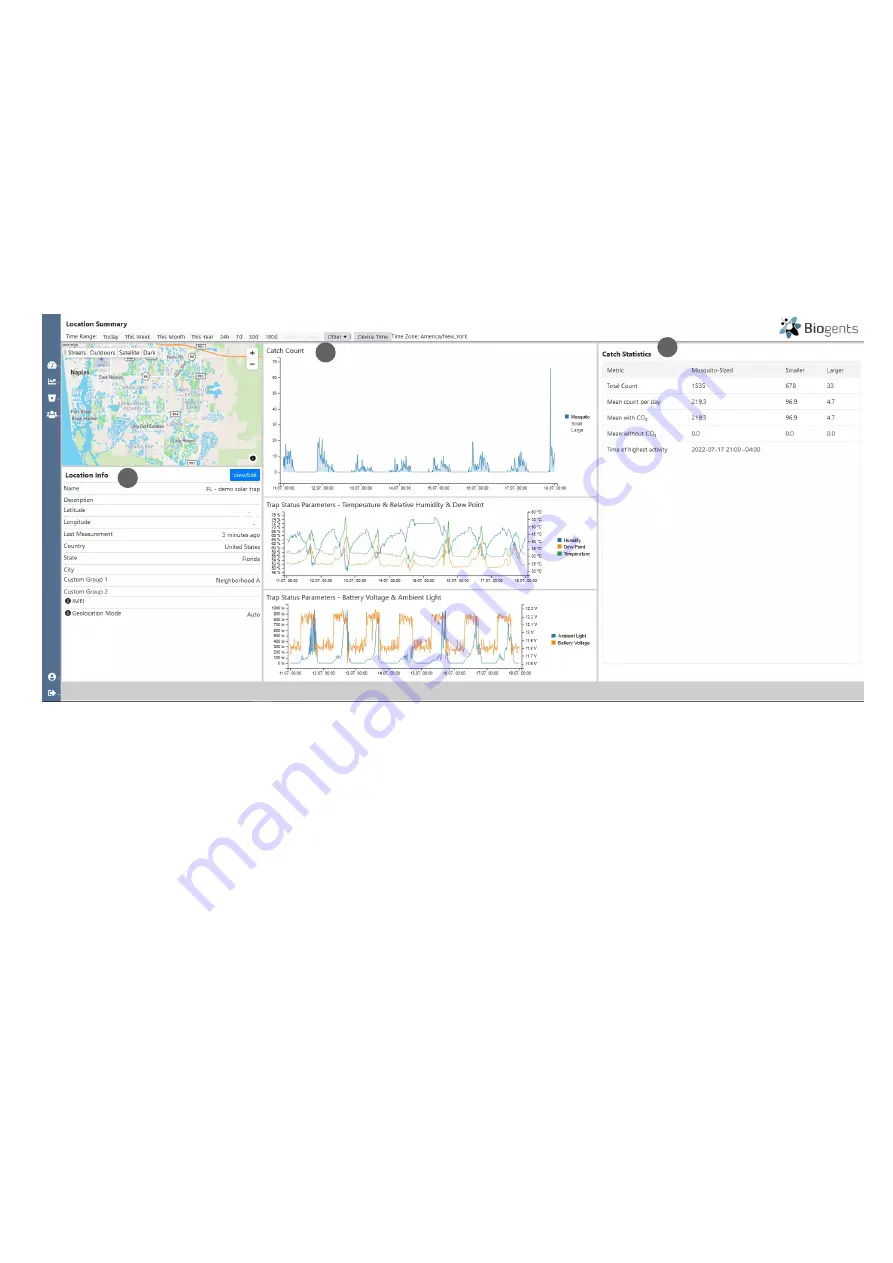
18
Location Info table
This table (1) provides an overview of relevant information for the location. You can change some of these parameters on the
settings page that you reach by clicking the blue “View/Edit” button next to “Location Info”:
Location Summary Page
There are two ways to access the Location Summary page of
a specific location. Choose a location in the table and click
on the blue text in the “Name” column. Alternatively, click
on a Location on the map. A window with the location name
appears. Click on the blue location name.
The objective of the Location Summary page is to give you
a comprehensive overview of all location attributes and key
•
Name:
Every trap has an automatically assigned location
name that includes the IMEI and geographical informati-
on. Click on the field to change this name in a way that
makes it easy for you to identify the trap e.g., the location.
•
Description:
If you want, add a description to your trap
such as for example “close to a forest”, “airport”, “uni-
versity campus” or whatever best describes the location.
•
Latitude and Longitude
: can be adjusted, by either typing
in correct coordinates in the two fields, or by moving the
location pin in the map to the exact location.
•
Last Connection
: The last time the trap successfully con-
nected and sent data.
•
Country:
The country of the location (geo-tag, automati-
cally assigned by geolocation).
•
State
: The state of the location (geo-tag, automatically
assigned by geolocation).
•
City
: The city of the location (geo-tag, automatically assi-
gned by geolocation).
•
Custom Group 1
: Geo-tag. Shows a name if the trap was
assigned to a custom group (for example: neighborhood,
name of a region, biotope, etc.). This field is not editable.
To assign this trap to a custom group, click on the blue
„View/Edit“ button to access the settings page. Note that
you can conduct group-based analyses when you assign
your traps to custom groups.
•
Custom Group 2
: See above. This is a second Custom
Group that you can define.
•
IMEI
: Serial number (IMEI) of the trap that is currently as-
signed to this location; if empty, you can assign a trap in
the Trap menu. This field is not editable.
•
Geolocation Mode:
Auto: trap has been assigned by Geo-
location; Fixed: trap has been assigned manually. This
field is not editable. You can change the geolocation
mode in the Traps menu.
trap parameters to make sure your trap is functioning as pl-
anned. When errors occur, this page can help you to pinpoint,
when and why certain problems came up.
The Location Summary page (figure below) includes the
Lo-
cation Info table (1)
with details about the location, a
graphi-
cal overview of your catch counts (2) and different trap sta
-
tus parameters
(temperature, relative humidity, dew point,
battery voltage, ambient light), and the
Catch Statistics table
(3)
.
1
2
3






























