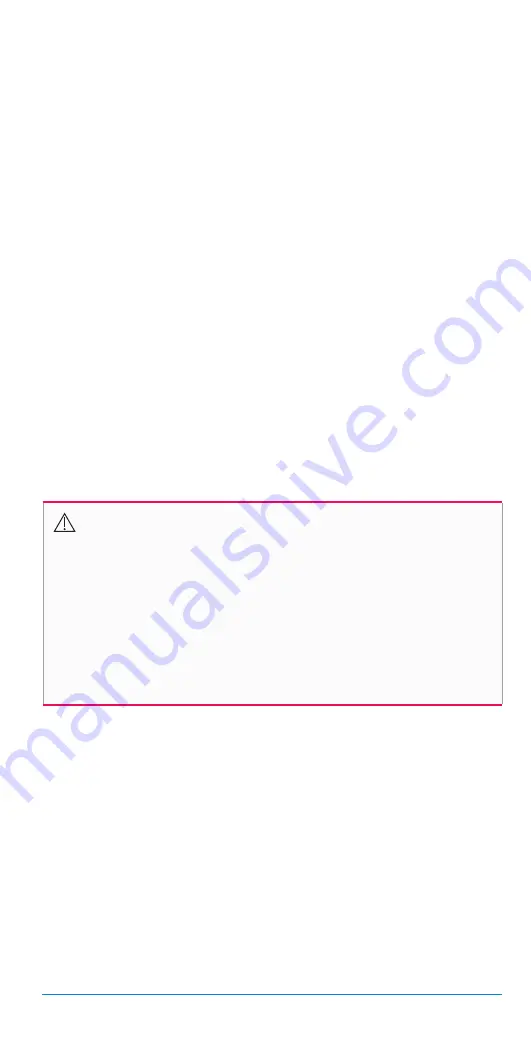
47
The Bigfoot Unity
™
Diabetes Management System User Guide | Chapter 5
5.4 Set Up Devices
In this
App Setup
section, you will learn about your Bigfoot Unity
devices and how they are connected.
Certain Bigfoot Unity devices need to be paired with one another
to share information. The Caps communicate with the App using
Bluetooth
®
Low Energy (BLE) technology. The Sensor communicates
with the App also using
Bluetooth
Low Energy technology, and also
separately with the White Cap using a different method called near-field
communication (NFC). The BLE communications between your Sensor,
Caps, and the App let you see your glucose range and receive
real-time alerts in the App and update your settings on your Caps.
WARNING:
Always keep
Bluetooth
settings ON for your phone
and App when you are using Bigfoot Unity.
Bluetooth
is required to
receive Low Glucose, Sensor Unavailable, and Long-Acting Dose
Alerts and to view current glucose range information on the App
Home screen. If your phone does not receive glucose information
from the Sensor, you may not know if you have low or high glucose.
Your App will indicate if
Bluetooth
is not turned on. You can only
use the App for 4 hours after
Bluetooth
is turned off.
Note:
• Only one Black and White Cap, Meter, App and Sensor can be
connected at one time. For example, if you pair a new White Cap,
it will automatically unpair the current one. If you change insulin
brands while using Bigfoot Unity, you may need a different Cap.
In this case, you must contact Bigfoot Customer Care at
(551) 244-3668 to obtain a new, compatible Cap. You will also need
to pair any new Cap with the other Bigfoot Unity devices.
• Your Caps should have enough battery power for setup when you
first remove them from the box. Charge each of the Caps when
they indicate low power. Weekly charging is recommended.
Screen Time
Your phone has a
Screen Time
feature with settings for Downtime and
App Limits. Both of these settings can temporarily block the Bigfoot
Unity App from working. If you set time limits for the Bigfoot Unity App,
you cannot open the App or get alerts. Either:
• Turn off Downtime and App Limits, or
• Add the Bigfoot Unity App to the Always Allowed app list.






























