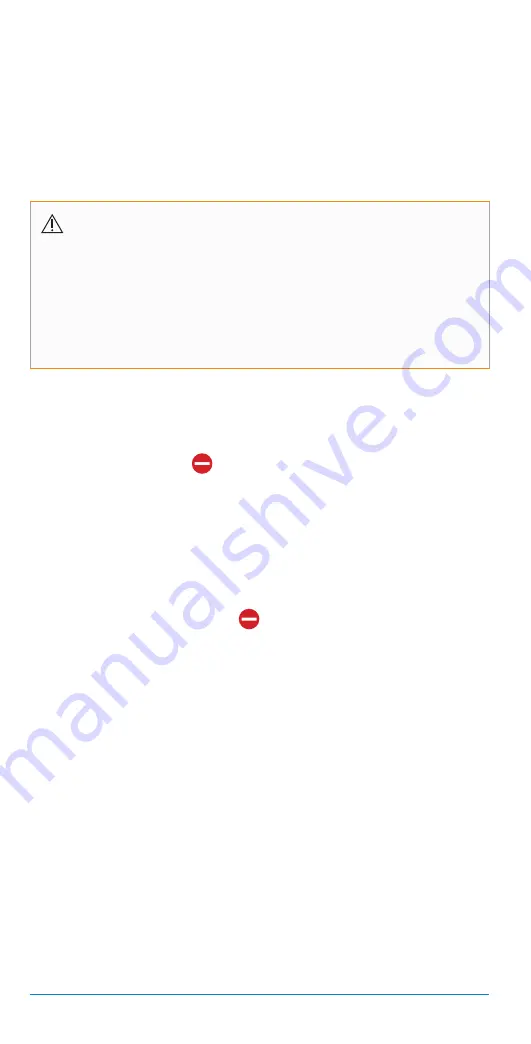
116
The Bigfoot Unity
™
Diabetes Management System User Guide | Chapter 8
CAUTION:
Use MY SETTINGS in the App to update your
insulin settings whenever your health care provider recommends
changes. If your App does not have your most recent insulin
settings, information displayed on the App and Caps may not be
accurate for taking your next insulin dose. This may result in taking
too much or too little insulin, which could lead to severe low or high
glucose.
5.
To edit your Meal Insulin information you will need to do one of the
following:
•
Remove
Meal Insulin information previously entered and saved by
tapping the edit icon (
) next to the Meal Insulin section. This will
completely remove current Meal Insulin information from your insulin
settings.
•
Add
Meal Insulin information by tapping
+ Add Meal Insulin
.
Follow the App prompts for entering Meal Insulin Information (see
Entering Rapid-Acting Insulin Settings
section in Chapter 5).
•
Change
Meal Insulin information previously entered and saved
by first tapping the edit icon (
) next to the Meal Insulin section
to completely remove the information, and then tap
+ Add Meal
Insulin
and follow the App prompts for entering Meal Insulin
information (see
Entering Rapid-Acting Insulin Settings
section in
Chapter 5).
If you need to make edits to your Correction Insulin and/or Insulin
Name go to Steps 6 and 7 that follow.
If you are done making edits to your Rapid-Acting Insulin Settings
tap
Save
. Then follow the App prompts for turning the White Cap on
and sending insulin settings to your White Cap (see
Sending Insulin
Updates to your Caps
section that follows).
• Follow the App prompts for entering new rapid-acting insulin
information (see
Entering Rapid-Acting Insulin Settings
section in
Chapter 5).
• Tap
Save
on the Insulin Settings screen when finished. Then follow
the App prompts for turning the White Cap on and sending insulin
settings to your White Cap (see
Sending Insulin Updates to your
Caps
section that follows).






























