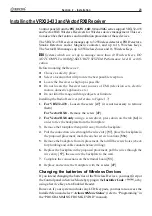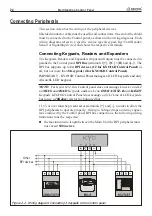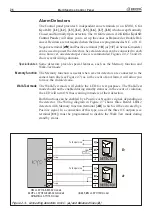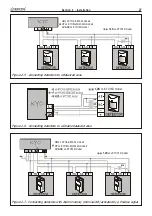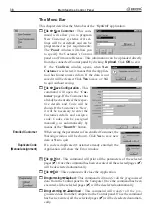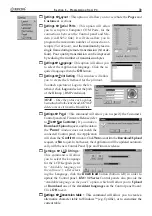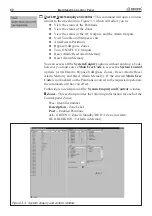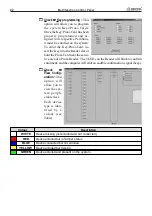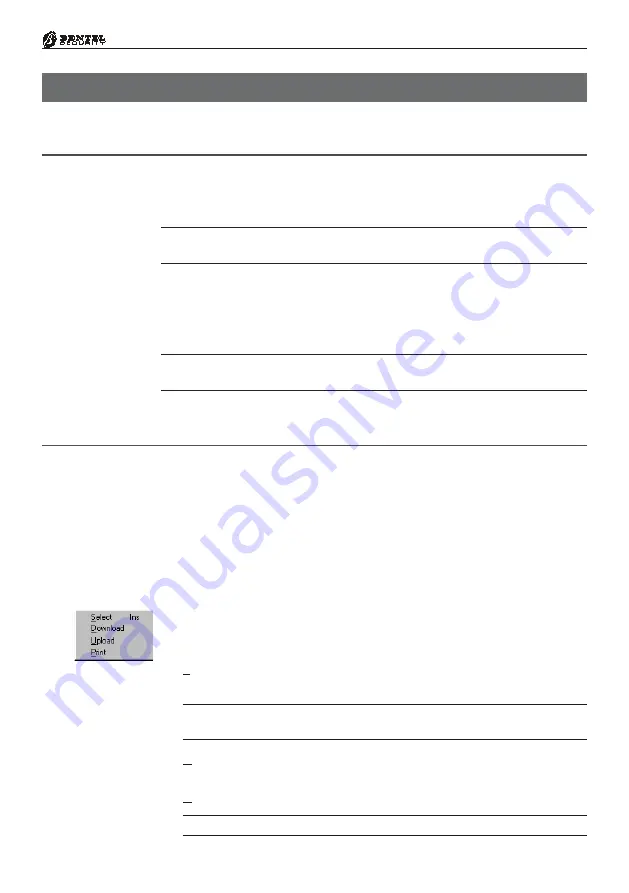
35
Section 3 - Programming from PC
S
ECTION
3 - P
ROGRAMMING
FROM
PC
This system can be programmed via keypad or via the ‘
KyoUnit
’ software
application from the
Bentel Security Suite
. In the latter case, the computer
must be linked to the Control panel by a serial cable (e.g. Bentel’s CVSER/9F9F).
This section holds in-detail information on the system parameters, and should
also be referred to when programming via keypad.
The programmed parameters can be saved on the computer hard disk, or on a
floppy disk, and downloaded to the Control panel via modem or on-site.
The parameters are grouped together in pages. The pages in this section follow
the page order in the ‘
KyoUnit
’ application.
NOTE - The images of the software are indicative and they depend on the Control
Panel version used.
Introduction
The ‘
KyoUnit
’ application opens on the Main page
(see
Figure 3.1). The Tree-
view menu (see
Pages
section) will allow you to access all the Pages in the
Application.
Managing the Pages
Click once on the name of the required page — the page name will highlight and
the page will open, ready for programming.
Use the
Save
command from the
File
menu.
Using the right button on the mouse, click any part of the
Page
section to access
the
context menu. The context
menu will allow you to Select, Upload, Download
and Print the Pages, as follows.
z
Select
- This command will select/deselect the pages. Only selected pages
(
) can be downloaded/uploaded/printed.
The Pages can also be selected/deselected via the “Ins” key on the Computer
keypad.
z
Download
- This command will download the selected pages (
) to the
Control panel.
z
Upload
- This command will upload the selected pages (
) to the Computer.
The pages will be deselected automatically after Downloading/Uploading.
Main Window
Accessing the Pages
Saving the Parameters
Содержание KYO 32 M
Страница 1: ...0 1 7 167 7 21 0 18 ...
Страница 10: ...10 Multifunction Control Panel The NC2 TAST LED Keypad Figure 1 3 The NC2 TAST LED Keypad D D ...
Страница 11: ...11 Section 1 Identification of Parts The ICON KP LED Keypad Figure 1 4 The ICON KP LED Keypad D D ...
Страница 12: ...12 Multifunction Control Panel Ö Ö Ö Ö 0 1 01 2 3 42 2 1 0 4 01 1 1 5 675 8 5 68 65 8 5 9 5 8 04 04 1 1 1 04 ...
Страница 71: ...71 Section 3 Programming from PC 5 11 6 0 1 2 3 1 4 3 3 5 2 3 0 1 2 3 ...
Страница 88: ...ISTISBLEUNKYO 2 6 160108 P70 17 6 85 7 6 U O 01 02 5HF FOLQ LQ RU WLRQ ...