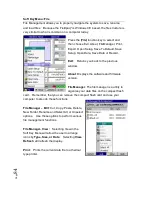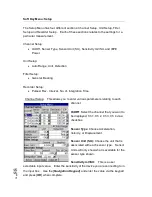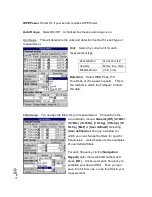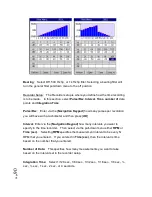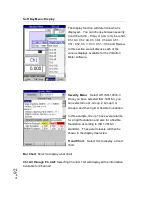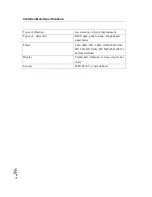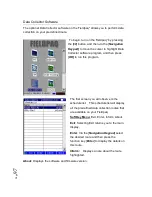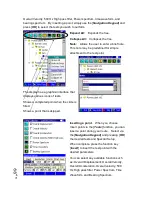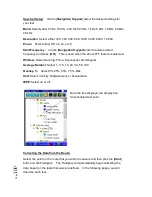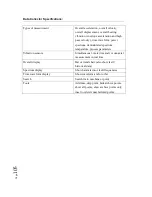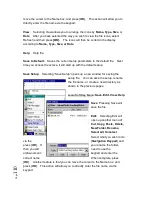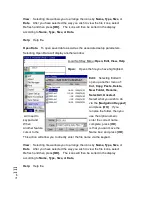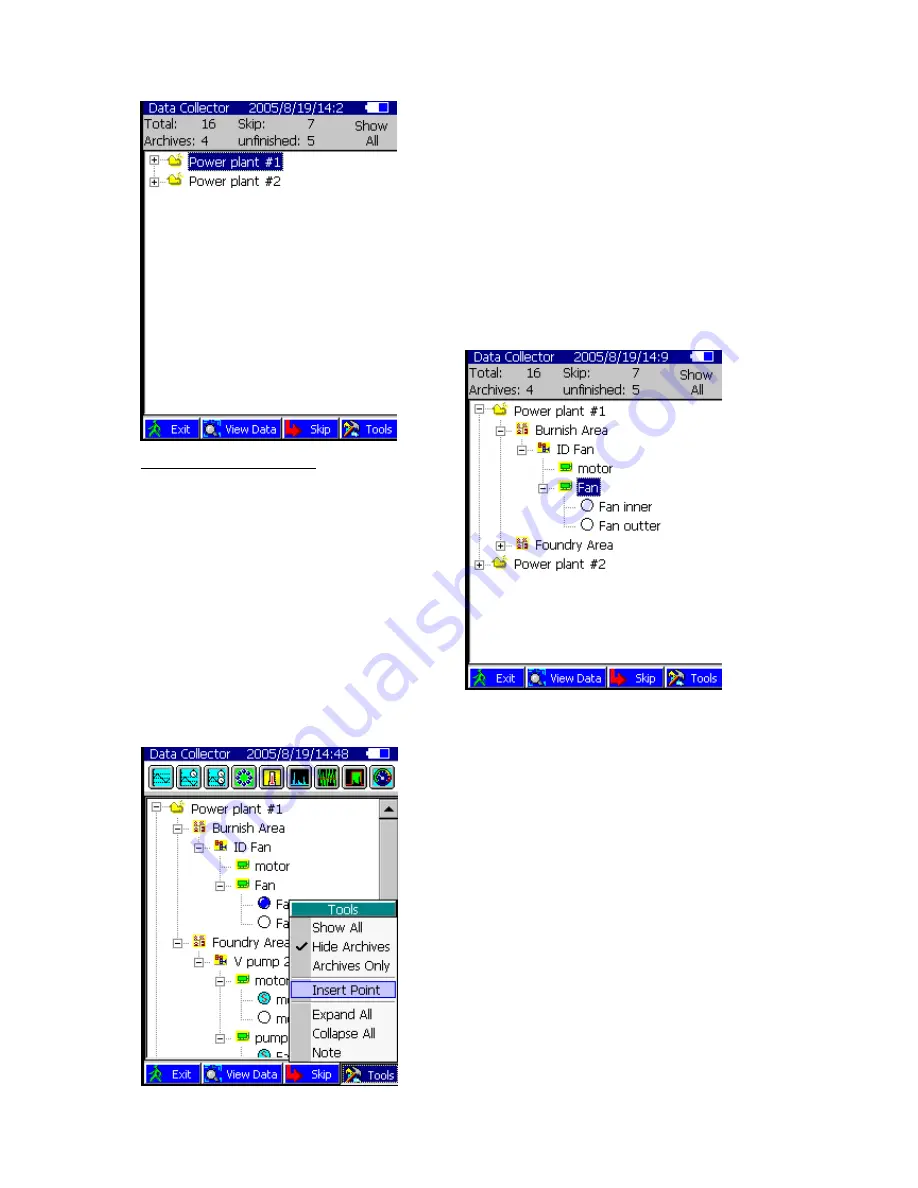
P
ag
e
98
The Fieldpaq
tm
will display the route as
detailed as you prefer. For example, the
display to the left shows only the main level.
However, you may expand the tree, by
selecting via the [
Navigation Keypad
] and
pressing [
OK
] to expand the tree at each
point.
Pressing [
OK
] again will collapse the tree at
each point.
Local Soft Key Menus
: Exit, View Data,
Skip, Tools
Exit
: Returns to the previous menu.
View Data
: Allows the user to view
previously taken data.
Skip
: Selecting Skip on the Soft Key
Menu will allow the user to skip a point on
the route.
Tools:
Show All, Hide Archives,
Archives Only, Insert Point, Expand All, Collapse All, Note
This allows the user to select [
Tools
] via the
function key and adjust amount of points
displayed.
Show All:
Displays all the points.
Hide Archives:
Display will not show
archive data.
Archives only:
Display only archived
data.
Insert Point:
Allows you to insert a point
in your route. You can select any available
function such as: Overall Displacement,
Overall Velocity, Overall Acceleration,
Содержание Fieldpaq
Страница 5: ...Page 4 ...
Страница 40: ...Page 39 Legend Select Off Channel No or Channel ID BG Color Select either White or Black background color ...
Страница 54: ...Page 53 Orbit x y ...
Страница 57: ...Page 56 FFT Examples 1 Insertion spike measurements 2 Fieldpaq modal test 3 Sound measurement 4 ...
Страница 61: ...Page 60 ...
Страница 104: ...Page 103 Power Spectrum Time Waveform Bearing Spectrum ...
Страница 199: ...Page 198 ...
Страница 200: ...Page 199 DVF specifications Maximum frequency band Maximum resolution Maximum file size ...
Страница 204: ...Page 203 Done ...
Страница 206: ...Page 205 5 Start the Data Explorer Program 6 Select File Import ...
Страница 215: ...Page 214 ...
Страница 222: ...6 ...