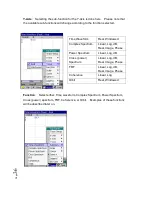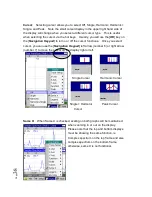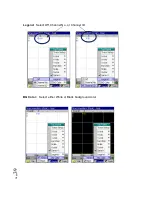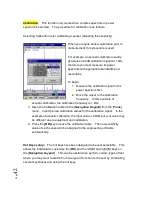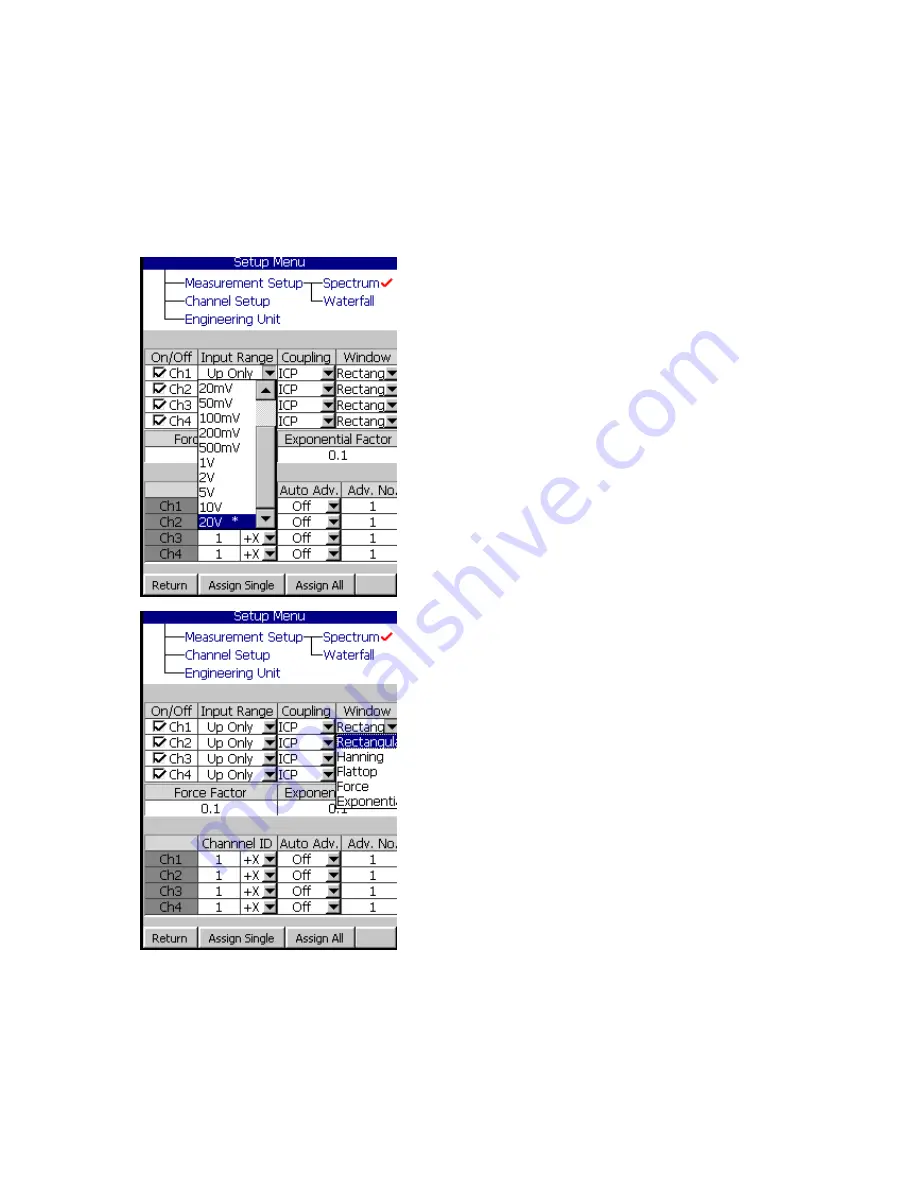
P
ag
e
29
Channel Setup
The Channel setup is so that you can define each channel according to what you
are measuring. You can turn each channel on/off, select the input range,
coupling, window, and other parameters for making a good measurement.
Channel setup applies to both Spectrum and Waterfall measurements.
ON/ OFF
: Turns on/off each channel
Input Range
: Select Auto, Up Only, 10 mV,
20 mV, 20 mV, 50 mV, 100 mV, 200 mV, 500
mV, 1V, 2V, 5V, 10V, or 20V. This should
match the output of the device that you are
connecting to. Up only is typically used with
modal Fieldpaq testing where the range will
increase “up” as required to locate the correct
input range. Auto will automatically collapse
the input range around the center. Use this if
you are unsure of the correct input range.
Coupling
: Select AC, DC, IEPE, 200V Mic. or
0V Mic.
Window
: Select Rectangle, Hanning,
Flattop, Force, Exponential.
Force Factor
: With the [
Navigation
Keypad
] enter the desired force input box
and then press [
OK
]. The width of the force
window in this case is 0.1 or 10%.
Exponential Factor
: With the [
Navigation
Keypad
] enter the desired value and then
press [
OK
]. The attenuation rate of the
exponential window in this example is equal to 0.1 or 10% at the end of the time
block.
Содержание Fieldpaq
Страница 5: ...Page 4 ...
Страница 40: ...Page 39 Legend Select Off Channel No or Channel ID BG Color Select either White or Black background color ...
Страница 54: ...Page 53 Orbit x y ...
Страница 57: ...Page 56 FFT Examples 1 Insertion spike measurements 2 Fieldpaq modal test 3 Sound measurement 4 ...
Страница 61: ...Page 60 ...
Страница 104: ...Page 103 Power Spectrum Time Waveform Bearing Spectrum ...
Страница 199: ...Page 198 ...
Страница 200: ...Page 199 DVF specifications Maximum frequency band Maximum resolution Maximum file size ...
Страница 204: ...Page 203 Done ...
Страница 206: ...Page 205 5 Start the Data Explorer Program 6 Select File Import ...
Страница 215: ...Page 214 ...
Страница 222: ...6 ...