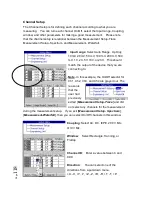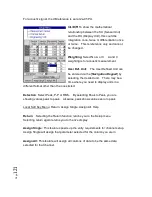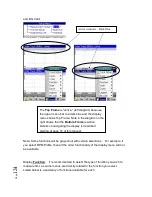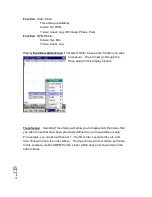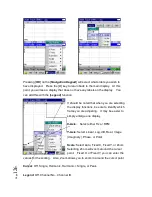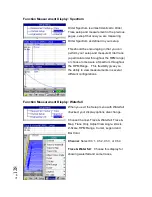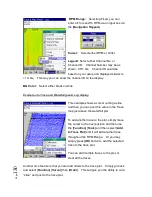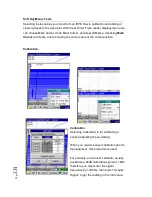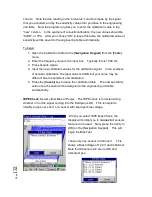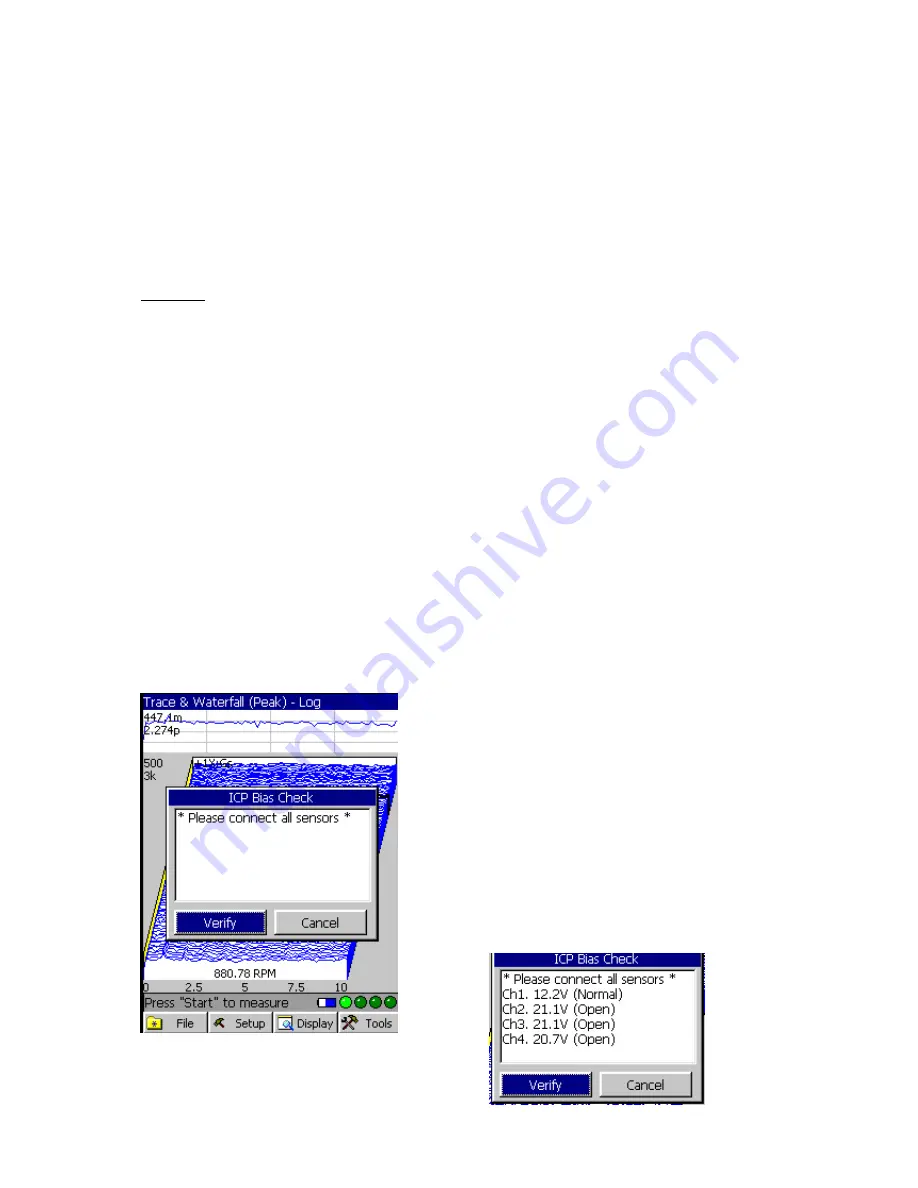
P
ag
e
132
column. Note that the reading in the “old value” column is made by the signal
that you acquired, and by the sensitivity values that you have in the engineering
unit table. Now the program requires you to enter the calibration value in the
“new” column. In the example of acoustic calibration, the new values should be
“94dB”, or 1Pa. After you choose “OK” to leave this table, the calibrated value of
sensitivity will be saved to the engineering table automatically.
To begin:
1. Open the Calibration table via the [
Navigation Keypad
] from the [
Tools
]
menu.
2. Enter the frequency value in the input box. Typically this is 1000 Hz.
3. Press Acquire signal.
4. Input the new calibration values for the calibration signal. In the example
of acoustic calibration, the input value is 94dB, but your value may be
different due to equipment and calibration.
5. Press the [
Cancel
] key to leave the calibration table. The new sensitivity
value of each sensor will be assigned to the engineering unit table
automatically.
IEPE Check
: Select either Bias or Power. The IEPE check is for determining
whether or not the signal coming into the Fieldpaq is OK. This is helpful to
identify an open or short, or a sensor with improper bias voltage.
When you select IEPE Bias Check, the
display will prompt you to
connect
all sensors
that are to be used. Now, press the Verify or
[OK] on the [Navigation Keypad]. This will
begin the Bias Test.
I have only one sensor in Channel 1. This
shows a Bias Voltage of 12.2V and is Normal.
Note that Channels 2-4 are not OK and
indicate Open.
Содержание Fieldpaq
Страница 5: ...Page 4 ...
Страница 40: ...Page 39 Legend Select Off Channel No or Channel ID BG Color Select either White or Black background color ...
Страница 54: ...Page 53 Orbit x y ...
Страница 57: ...Page 56 FFT Examples 1 Insertion spike measurements 2 Fieldpaq modal test 3 Sound measurement 4 ...
Страница 61: ...Page 60 ...
Страница 104: ...Page 103 Power Spectrum Time Waveform Bearing Spectrum ...
Страница 199: ...Page 198 ...
Страница 200: ...Page 199 DVF specifications Maximum frequency band Maximum resolution Maximum file size ...
Страница 204: ...Page 203 Done ...
Страница 206: ...Page 205 5 Start the Data Explorer Program 6 Select File Import ...
Страница 215: ...Page 214 ...
Страница 222: ...6 ...