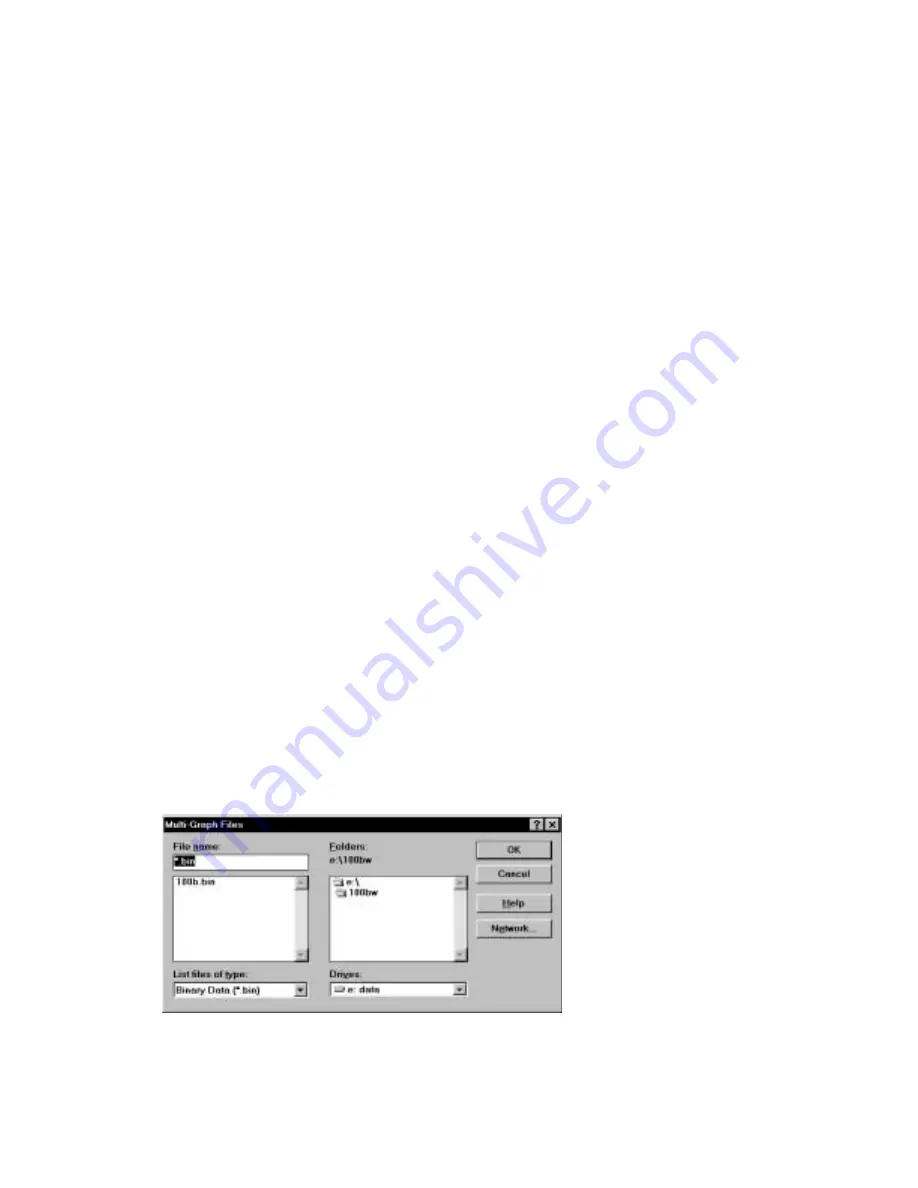
8-4
Multi-Graph Style
The Overlap option draws all curves on the same
set of axes and the range of the axes is determined
by the data in main memory. The Tile option
displays each data file on its own set of axes.
8.3
Graph Colors
The colors of each feature on the graph can be selected (for both the PC screen and
the hard copy). These Graph Colors are saved in the BAS 100W.INI file. To change
a color, first click the colored check box beside the selected feature; a cross will
replace the color and the sample color patch will change to the present color of that
feature. Any color can then be mixed by using the Red, Green and Blue scroll bars or
by typing a number between 0 and 255 in the edit box. To apply the present color mix
to the selected feature, click the checkmarked box once more. Note that the accuracy
of the colors depends the number of colors the display adapter can depict.
For Multi-Graphs using the Overlap option, the Curve 1 through Curve 8 colors
are used for the first 8 curves, and this sequence repeats for curves 9 through 16, etc.
Default Colors changes all of the colors back to the original colors.
8.4
Multi-Graph
This plots multiple data files, including the data in main memory. The Overlap
option draws all curves on the same set of axes and the range of the axes is
determined by the data in main memory. The Tile option displays each data file on its
own set of axes. Up to 41 files can be displayed, and are selected using the Multi-
Graph Files dialog box (Figure 8-3). If all the data files are for the same Mode of
Operation, the Data Sets and Data Type specified in Graph Options are used to
graph the data. If the data files use different Modes of Operation, then the default
Data Sets and Data Type are used.
Figure 8-3. Multi-Graph Files dialog box.






























