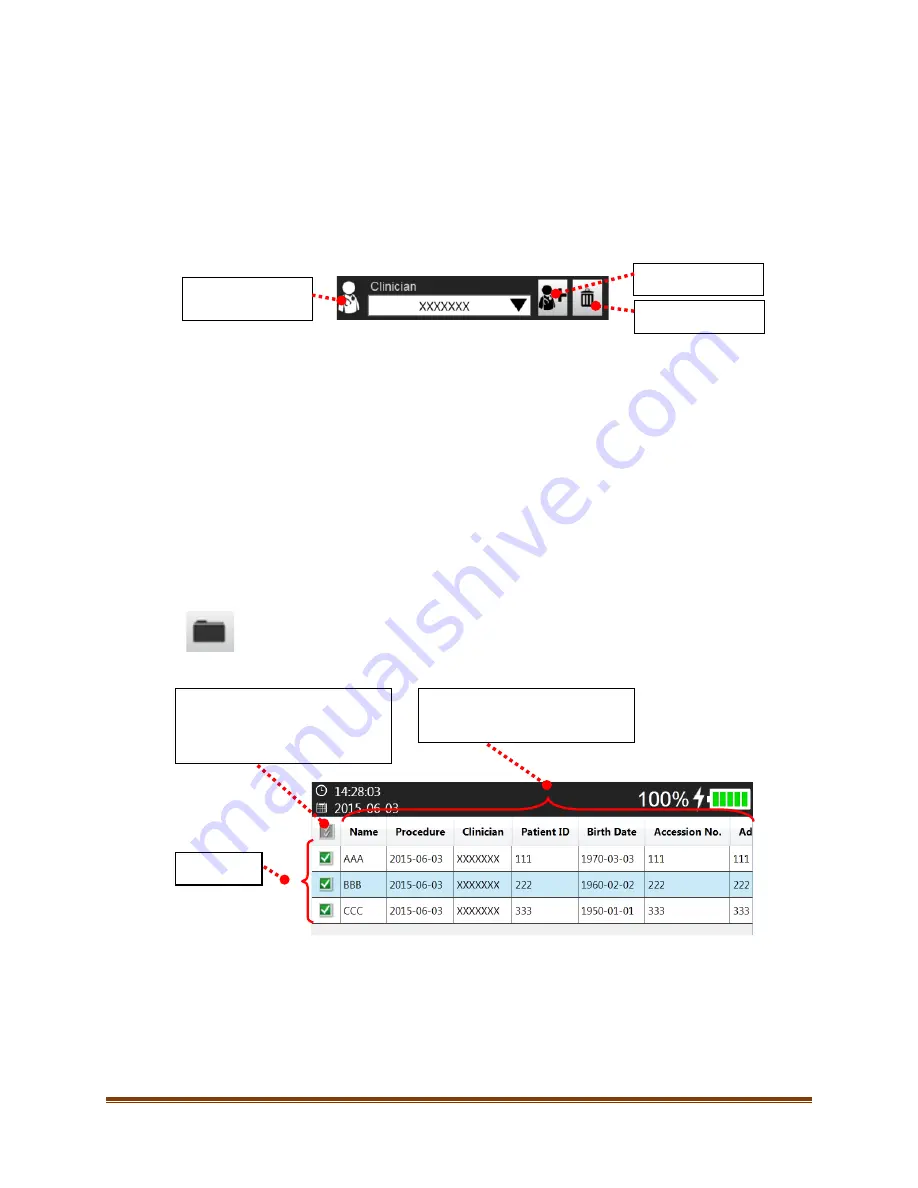
Site~Rite
®
8 Ultrasound System
Page 52
13. CLINICIAN PRESETS
The Site~Rite® 8 Ultrasound System allows individual clinicians to retain their unique settings.
Clinician Presets will automatically retain the following settings for each clinician name:
•
Ultrasound image depth
•
Ultrasound image gain
•
All settings in the ultrasound settings tab (see Section 11.1)
•
Patient information custom fields (left side) and hospital (see Section 12)
To access a preset, select the clinician name from the dropdown menu on the patient information screen. Any changes
made to the settings above will be saved to the selected clinician name.
To create a preset:
1.
In the Patient Information window, select the ‘Clinician’ button next to the Clinician dropdown menu.
2.
In the window that appears, type the clinician name.
3.
Adjust the system settings as desired.
To delete a clinician preset, select the Clinician in the dropdown menu and press the ‘Delete’ button.
14. ACCESSING SAVED PATIENT IMAGES
The Site~Rite® 8 Ultrasound System allows you to view and manage saved images. To access saved images, do the
following:
1.
Select the ‘File Management’ button on the information bar (see Section7.1).
2.
A list of all saved patients appears in the window. Select patients to view their respective images.
Add Clinician.
Delete Clinician.
Drop down menu to
select the clinician.
Select all / deselect all of the
patients in the patient list. When all
patients are selected, the image list
described in Step 3 will be disabled.
Patient List
Column Headers
Select any of the column headers to
sort the patient list.
Содержание Site-Rite 8
Страница 1: ...Instructions for Use...






























