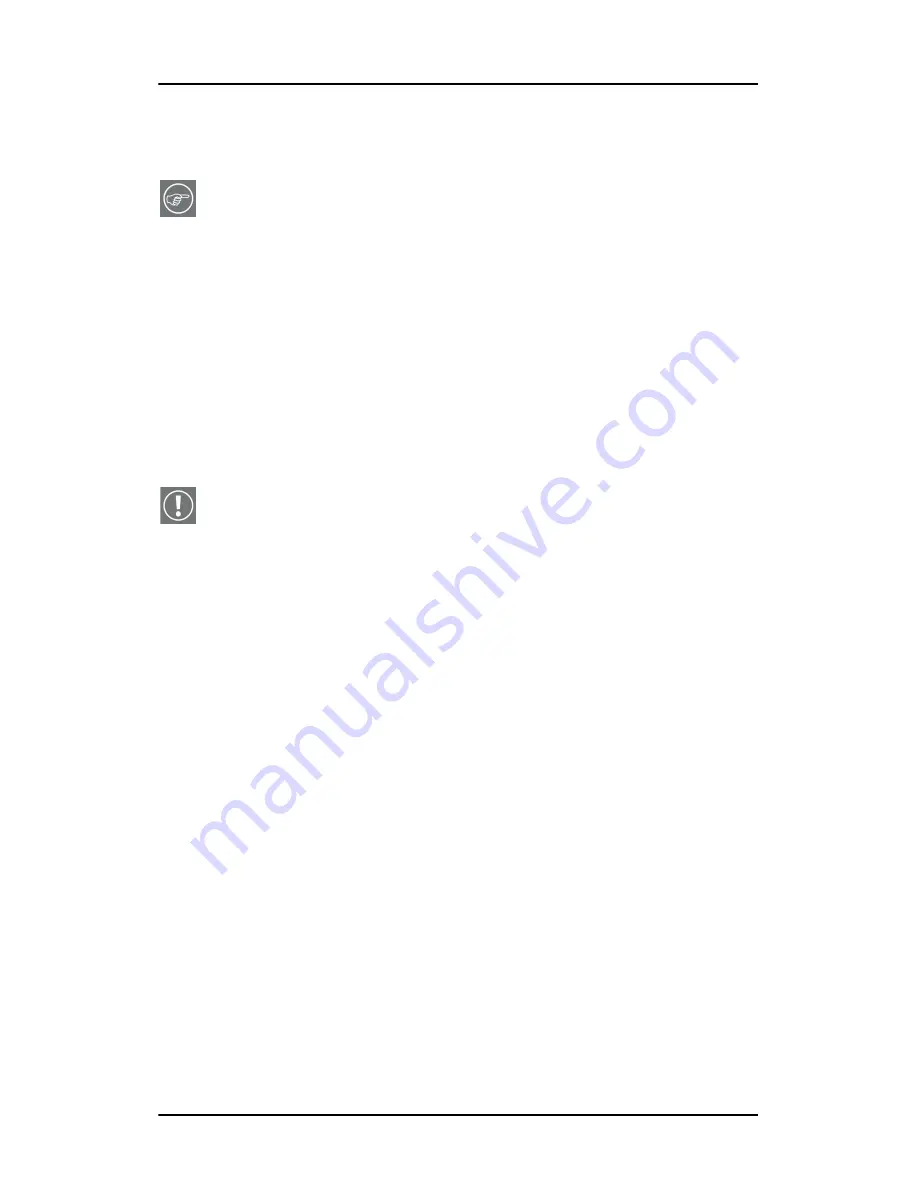
Windows 2000 BarcoMed C
ORONIS
software installation Single Source Master
54
changed later using the BarcoMed Driver Tab of the Windows
Display Properties control panel.
Note:
Both displays connected to a single display controller
must have the same physical orientation and resolution in
order to be attached to the Windows desktop.
Using the BarcoMed product installation wizard
To install your BarcoMed C
ORONIS
Windows display controller
driver , Barco DPMS Screen Saver and the Barco I-Switch Software
for the first time follow the steps below.
If you are reinstalling the drivers or installing a new driver
release over an existing driver release you may skip steps 2 and
3 below:
1. Boot your system, and log in using an account with
administrator privileges.
2. For each BarcoMed C
ORONIS
display controller installed in your
system Windows will launch the “Found New Hardware
Wizard”. Click
“Cancel”
. Continue to click
“Cancel”
until
Windows stops launching the “Found New Hardware
Wizard”. Please be patient as this may take several minutes
while Windows scans its library of Plug-and-Play device
drivers to see if it has a driver for your BarcoMed C
ORONIS
controller.
3. If Windows advises you that it has finished installing all the
new devices in your system and that you must reboot your
system in order for the changes to take effect, click
“No”
.
4. Insert your Coronis 1MP Software CD into your computer’s CD
drive. If the
“BarcoMed Product Installation Wizard”
doesn’t start within one minute, browse the contents of your
Coronis 1MP Software CD and double click on the file:
“Setup.exe”
to start the wizard.
The BarcoMed Product Installation Wizard will begin by
inspecting your system to make certain that all of the
Windows components it needs are up to date. If they are,
Содержание CORONIS 1MP
Страница 1: ...Installation User Manual Coronis 1MP...
Страница 12: ...13 Display Controller Installation...
Страница 13: ...Display Controller Installation 14 This page intentionally left blank...
Страница 20: ...21 Display Installation...
Страница 21: ...Display Installation 22 This page intentionally left blank...
Страница 27: ...Overview 28 9 Composite video input 10 USB downstream connector 11 USB upstream connector 12 DC 12V power input...
Страница 35: ...Installation 36 2 If necessary select a suitable resolution or signal format for the signal source...
Страница 36: ...37 Software Installation...
Страница 37: ...Software Installation 38 This page intentionally left blank...
Страница 69: ...Windows 2000 BarcoMed CORONIS software installation Single Source Master 70 This page intentionally left blank...
Страница 70: ...71 Display Controller Tools...
Страница 71: ...Display Controller Tools 72 This page intentionally left blank...
Страница 75: ...Barco Display Tab Single Source Master 76 Figure 38...
Страница 88: ...BarcoMed Hardware Tab 89 Figure 44 BarcoMed Hardware Tab under Windows NT 4 0...
Страница 96: ...97 Display Tools...
Страница 97: ...Display Tools 98 This page intentionally left blank...
Страница 109: ...Barco DPMS Screen Saver Single Source Master 110 This page intentionally left blank...
Страница 113: ...Barco I Switch Software 114 This page intentionally left blank...
Страница 114: ...115 Display Operation...
Страница 115: ...Display Operation 116 This page intentionally left blank...
Страница 148: ...149 MediCal Software Installation and Operation...
Страница 149: ...MediCal Software Installation and Operation 150 This page intentionally left blank...
Страница 152: ...153 Troubleshooting...
Страница 153: ...Troubleshooting 154 This page intentionally left blank...
Страница 166: ...Single Source Master Driver re installation updates or removal 167...
Страница 167: ...www barco com B4100521 01 June 2005...






























