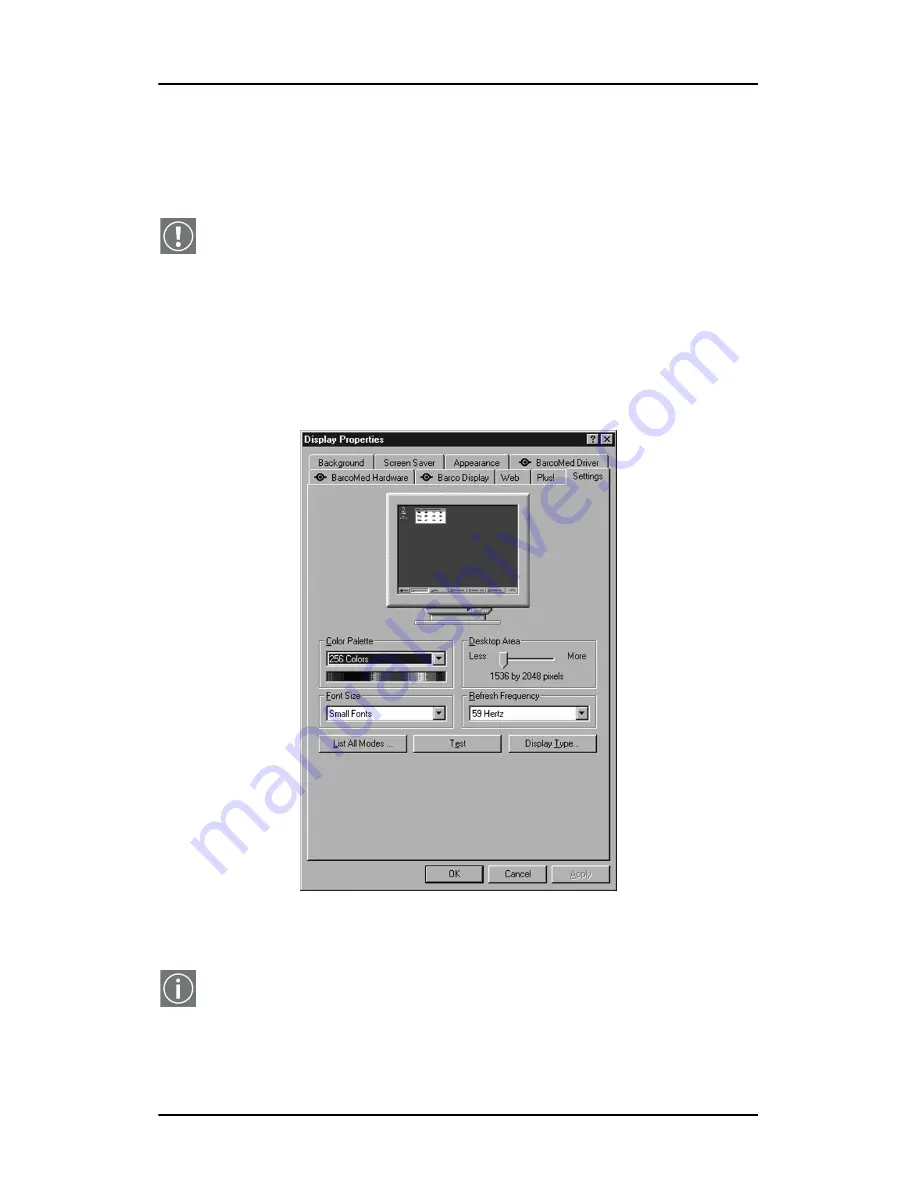
Single Source Master
155
Setting the resolution of your C
ORONIS
1MP display
Windows NT 4.0 display resolution
In order to set the resolution of your C
ORONIS
1MP display you
must be logged in using an account with administrator privileges.
1. To set the resolution of your Coronis 1MP display(s) right click
on the
desktop
and select
“Properties”
.
2. Select the
“Settings”
tab.Windows will launch the “Display
Properties Control Panel”. Click on the
“Settings”
tab and
click on the
“List all Modes”
button (figure 54 below).
Figure 54: The Windows NT 4.0 Display Properties Control Panel
after the drivers have been installed and the resolution set.
Note:
The system shown in figure 54 above is a single
BarcoMed C
ORONIS
Display Controller, no 3
rd
party VGA card
configuration, your system may look different.
Содержание CORONIS 1MP
Страница 1: ...Installation User Manual Coronis 1MP...
Страница 12: ...13 Display Controller Installation...
Страница 13: ...Display Controller Installation 14 This page intentionally left blank...
Страница 20: ...21 Display Installation...
Страница 21: ...Display Installation 22 This page intentionally left blank...
Страница 27: ...Overview 28 9 Composite video input 10 USB downstream connector 11 USB upstream connector 12 DC 12V power input...
Страница 35: ...Installation 36 2 If necessary select a suitable resolution or signal format for the signal source...
Страница 36: ...37 Software Installation...
Страница 37: ...Software Installation 38 This page intentionally left blank...
Страница 69: ...Windows 2000 BarcoMed CORONIS software installation Single Source Master 70 This page intentionally left blank...
Страница 70: ...71 Display Controller Tools...
Страница 71: ...Display Controller Tools 72 This page intentionally left blank...
Страница 75: ...Barco Display Tab Single Source Master 76 Figure 38...
Страница 88: ...BarcoMed Hardware Tab 89 Figure 44 BarcoMed Hardware Tab under Windows NT 4 0...
Страница 96: ...97 Display Tools...
Страница 97: ...Display Tools 98 This page intentionally left blank...
Страница 109: ...Barco DPMS Screen Saver Single Source Master 110 This page intentionally left blank...
Страница 113: ...Barco I Switch Software 114 This page intentionally left blank...
Страница 114: ...115 Display Operation...
Страница 115: ...Display Operation 116 This page intentionally left blank...
Страница 148: ...149 MediCal Software Installation and Operation...
Страница 149: ...MediCal Software Installation and Operation 150 This page intentionally left blank...
Страница 152: ...153 Troubleshooting...
Страница 153: ...Troubleshooting 154 This page intentionally left blank...
Страница 166: ...Single Source Master Driver re installation updates or removal 167...
Страница 167: ...www barco com B4100521 01 June 2005...




























