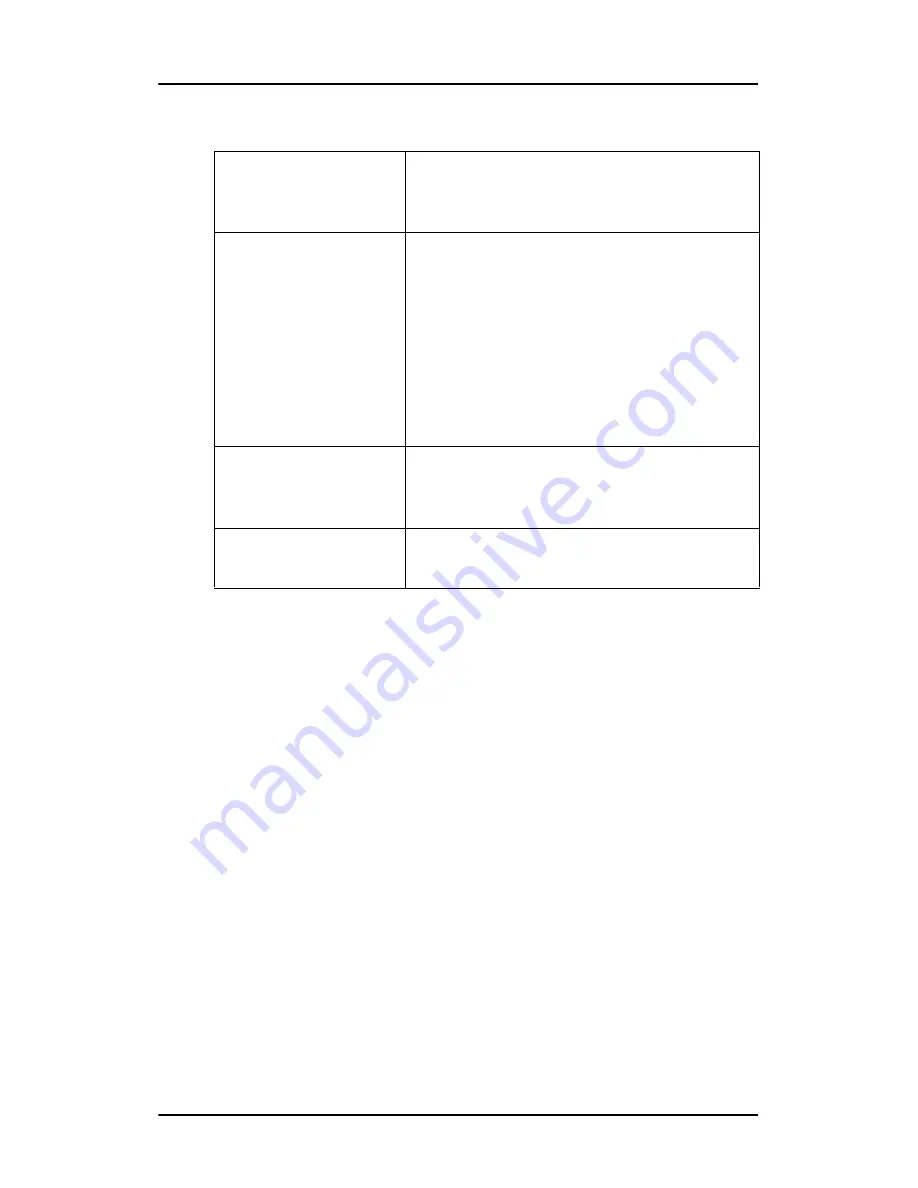
Operation
122
The Autoset menu contains the following items:
Controlling Video Contrast* and Video Brightness*
* Not in DVI mode
To enter the menu:
1. In the main menu, turn the control wheel to select the Video
Contrast or Video Brightness menu.
2. Click the control wheel to enter the Video Contrast or Video
Brightness menu. You can change the current setting
manually or select the calibrated position.
Full Autoset
Click the control wheel to perform all
Autoset functions (below) one after
another.
Automatic Geometry
Click the control wheel to adjust the image
geometry automatically. This function mea-
sures the start and the end of the incoming
video signal. It displays the complete active
video in the center of the screen and, if the
active video is smaller than the native panel
resolution and no scaling is selected (see
further), it puts black borders around the
active video window.
Automatic Phase
Click the control wheel to adjust the video
sampling phase and frequency automati-
cally
Automatic Gain
Click the control wheel to adjust the video
levels (black and white) automatically
Содержание CORONIS 1MP
Страница 1: ...Installation User Manual Coronis 1MP...
Страница 12: ...13 Display Controller Installation...
Страница 13: ...Display Controller Installation 14 This page intentionally left blank...
Страница 20: ...21 Display Installation...
Страница 21: ...Display Installation 22 This page intentionally left blank...
Страница 27: ...Overview 28 9 Composite video input 10 USB downstream connector 11 USB upstream connector 12 DC 12V power input...
Страница 35: ...Installation 36 2 If necessary select a suitable resolution or signal format for the signal source...
Страница 36: ...37 Software Installation...
Страница 37: ...Software Installation 38 This page intentionally left blank...
Страница 69: ...Windows 2000 BarcoMed CORONIS software installation Single Source Master 70 This page intentionally left blank...
Страница 70: ...71 Display Controller Tools...
Страница 71: ...Display Controller Tools 72 This page intentionally left blank...
Страница 75: ...Barco Display Tab Single Source Master 76 Figure 38...
Страница 88: ...BarcoMed Hardware Tab 89 Figure 44 BarcoMed Hardware Tab under Windows NT 4 0...
Страница 96: ...97 Display Tools...
Страница 97: ...Display Tools 98 This page intentionally left blank...
Страница 109: ...Barco DPMS Screen Saver Single Source Master 110 This page intentionally left blank...
Страница 113: ...Barco I Switch Software 114 This page intentionally left blank...
Страница 114: ...115 Display Operation...
Страница 115: ...Display Operation 116 This page intentionally left blank...
Страница 148: ...149 MediCal Software Installation and Operation...
Страница 149: ...MediCal Software Installation and Operation 150 This page intentionally left blank...
Страница 152: ...153 Troubleshooting...
Страница 153: ...Troubleshooting 154 This page intentionally left blank...
Страница 166: ...Single Source Master Driver re installation updates or removal 167...
Страница 167: ...www barco com B4100521 01 June 2005...






























