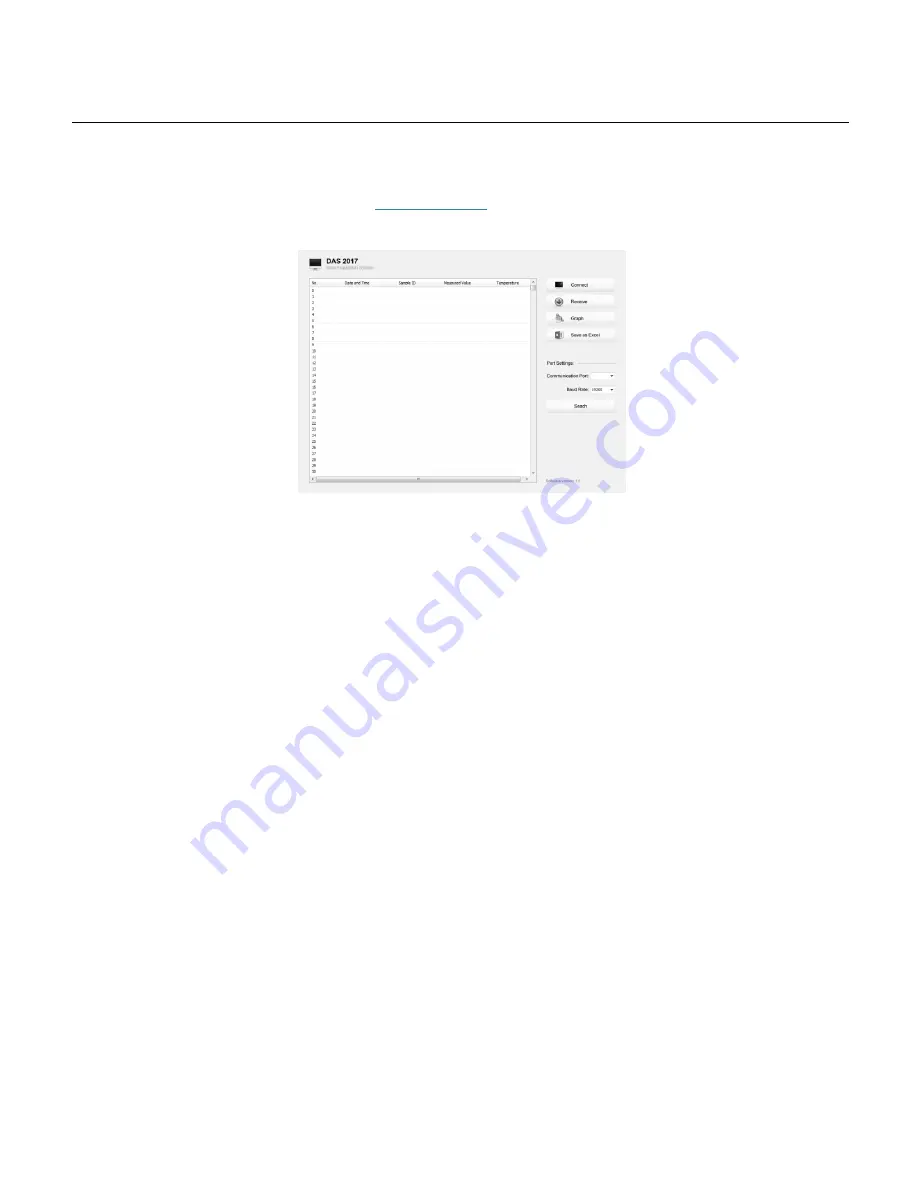
A151 Benchtop Conductivity Meter
18
Communication
Bante Instruments provides a Data Acquisition System that can be used to transfer data, receive the measuring values or import the data to Excel. You are
able to download this software from our official website at
www.bante-china.com
. Before installation, ensure that Windows 7/8/10 operating system has
been installed on your computer.
Receiving data
1.
Connect the USB cable and data converter to the meter and computer.
2.
Click the DAS_A_Series icon on computer, the system will automatically scan an available communication port and show the message box
“Found a
port on your computer”.
3.
Click the
OK
button, the application starts.
4.
Click the
Connect
button, the screen shows “Port is connected” indicating that
the communication between the meter and the computer has been
established.
5.
Click the
OK
button to confirm.
6.
Click the
Receive
button, the stored data automatically transfer to computer.
Interval recording
This function is used to record the measuring value within the specify time period. The setting method refers to page 6 “Setting the Default Options”.
Note:
•
The first data need 1 minute to be shown on screen.
•
Do not press any key on meter during the Interval Recording mode, it will cause the communication interruption.
Graph mode
This function helps user to view variations of the measured value continuously. Click the
Graph
button, the screen immediately shows the curve graph.
Click the
X
button to quit.
Create the excel file
When the data transfer is completed, click the
Save as Excel
button, the measured values in the data sheet will automatically convert to Excel file.
WARNING: Once the software is closed, all received data will be lost and can not be recovered.


















