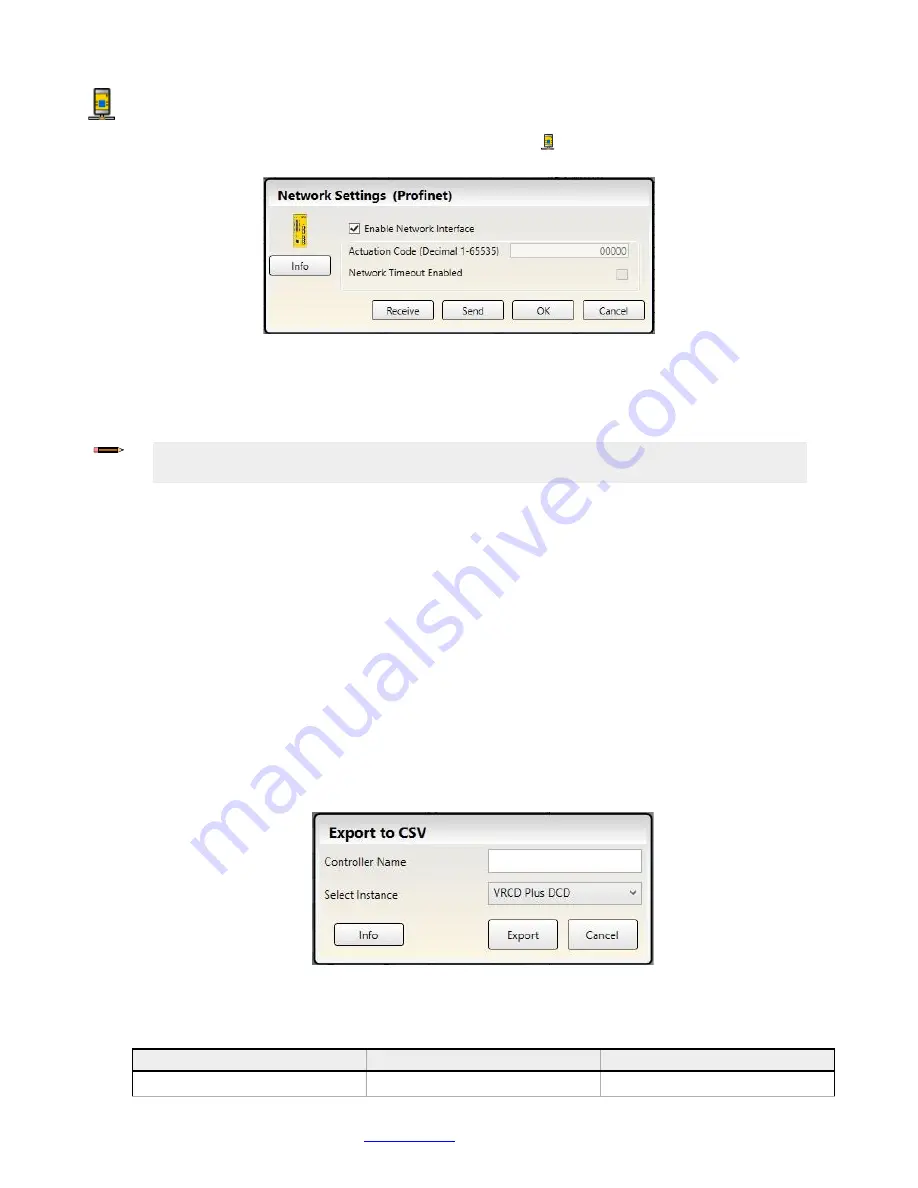
Programmable Safety Controller SCR P
94
www.bernstein.eu
- Tel: + 49 571 793 0
Network Settings: PROFINET
After selecting the PROFINET protocol on the
Industrial Ethernet
tab, click
Network Settings
on the Software to open
the
Network Settings
window.
Click
Send
to write the network settings to the Safety Controller. Network settings are sent separately from the
configuration settings.
Click
Network Timeout Enabled
to have all configured Virtual On/Off or Virtual Mute Enable become inactive in the event of
a network timeout condition. The network timeout time is fixed at 5 seconds.
SCR P: PLC Tags/Labels File Creation
Use the BERNSTEIN Safety Controller Software to generate a .csv or .xml file that contains the names of all the virtual
status outputs and inputs.
To use the names created in the BERNSTEIN Safety Controller software as the PLC Tags/Labels, import the .csv or .xml
file into the PLC software for PLCs using Ethernet/IP Assemblies or PROFINET.
First, create all of the status outputs and inputs that are desired in the BERNSTEIN Safety Controller Software. Assign an
actuation code under
Network Settings
, if needed. Then, make sure that the desired protocol is selected (either Ethernet/IP
Assemblies or PROFINET).
SCR P: Create a CSV File for Ethernet/IP Assemblies
Two items must be known:
• The name assigned to the Safety Controller in the PLC. This is needed to generate the file to import into the
Ethernet/IP Assembly's PLC software
• Which input and output assembly instances are going to be requested
1. On the
Industrial Ethernet
tab, make sure
Ethernet/IP Assemblies
is selected from the list at the left.
2. Click
Export
.
The
Export to CSV
window opens.
3. In the
Controller Name
field, enter the name assigned to the Safety Controller in the PLC software.
4. Select the desired instance in the
Select Instance
list.
Which instance to select is based on what instances are being requested:
Instance Name
Output Assembly
Input Assembly
Status/Fault
112
100
Note:
Use
Password Manager
to enable or disable the ability for User2 and User3 to change the network
settings.
Figure 78: Network Settings
—PROFINET
Figure 79: Export to CSV
















































