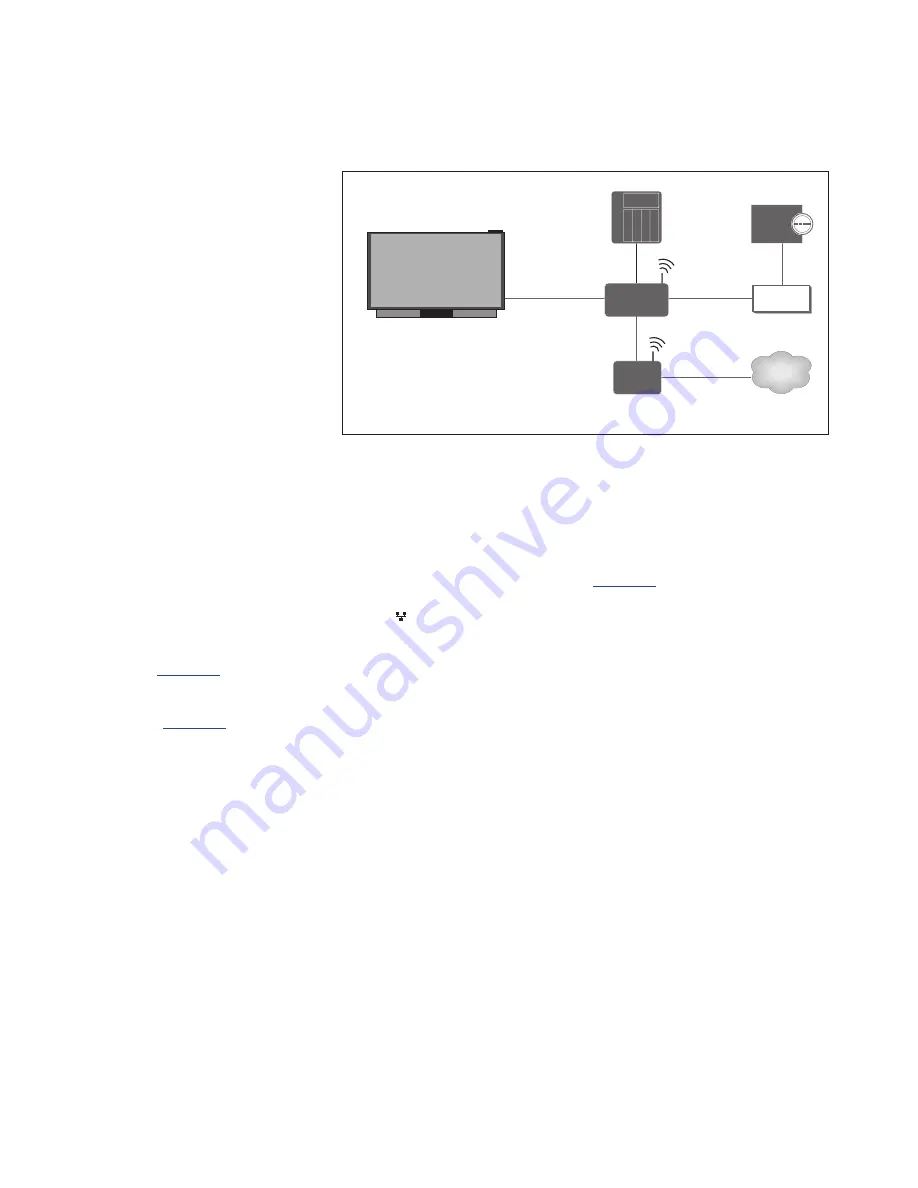
76
Distribute sound with Network Link
Link connections
With Network Link you can
distribute sound, but not video
signals, to other rooms
throughout the house. If you
connect your television to a
Master Link product, you must
also use a BeoLink Converter NL/
ML (BLC).
For example, you can connect
your television in the living room
to an audio or video system in
another room, thereby making it
possible to listen to sound from
other rooms.
Access sources from another
Bang & Olufsen audio product
and share speakers easily via the
television menu.
Some content providers may have
blocked distribution of sound.
For information about integrating an
audio setup,
see page 78
.
For information about distribution of
video signals,
see page 82
.
The main room television must be
connected to the link room system with
BeoLink Converter NL/ML if the link room
system is an audio or video system with
Master Link:
> Connect an Ethernet cable to the socket
marked on the television. Then run the
cable to a router, which is connected to
the router connected to the Internet.
> Connect one end of an Ethernet cable to
the router and the other end to BeoLink
Converter NL/ML.
> Connect one end of a Master Link cable to
BeoLink Converter NL/ML and the other
end to the Master Link socket on the audio
or video system.
A Bang & Olufsen product with Network Link
is connected directly to the same network
(router) as your television.
For more information about network settings,
see page 73
.
B&O
RECOMMENDED
ROUTER
NAS
BLC
MASTER
LINK
ETHERNET
ETHERNET
INTERNET
ISP
ROUTER
Example of a link room setup with an audio system with Master Link.







































