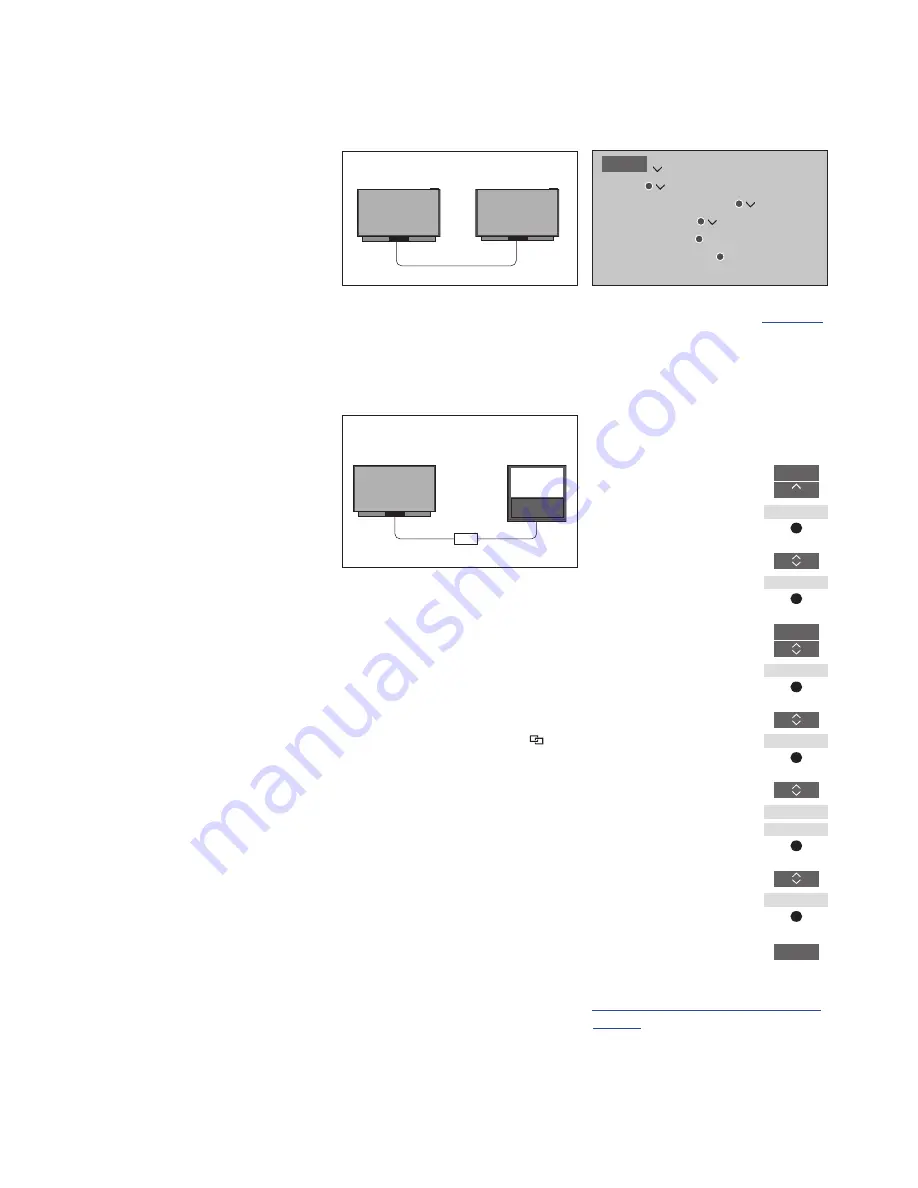
80
Two televisions – with Network Link connection
Products with Network Link can
borrow source sound from each
other. If you connect a
compatible Bang & Olufsen
television to your television, you
obtain the benefits of an
integrated video system that
enables you to listen to audio
and video sources from the other
television.
If you connect a television with
Master Link to your television, a
BeoLink Converter NL/ML (BLC)
is required for the televisions to
borrow source sound from each
other.
Not all Bang & Olufsen televisions
support integration with your television.
Some content providers may have
blocked distribution of sound.
To bring up
BeoVision(2)
or
Beo4 LINK
in
the BeoRemote One display, you must
first add them to the list. See the guide for
BeoRemote One for information on how
to add products.
Two televisions with Network Link
Place yourself in front of the television:
– CONNECT TO: the other television, such as
BeoVision and BeoVision(2) respectively
– SHARE SPEAKERS: NO
A television with Network Link and a
television with Master Link
Network link television:
– CONNECT TO: BLC
– SHARE SPEAKERS: NO
Master Link television:
– Option 4
To listen to audio and video sources on a
television, bring up the SOURCE LIST and
select the desired source from the other
television listed with a ‘link’ symbol ( ) next
to it. To see linked sources in the remote
control display, see the guide for
BeoRemote One.
You can join in on a source played on another
product if you press
TV
or
MUSIC
on
BeoRemote One, highlight
JOIN
and press
the
centre
button until you hear the desired
source.
Note that the television must be selected
once in the CONNECT TO menu,
see page 77
.
Option setting for the Master Link
television …
Point your remote control at the IR-receiver
of your Master Link television. The distance
between the remote control and the IR-
receiver must be maximum 0.5 metres.
Press to bring up the current
product, such as
BeoVision
, in
the BeoRemote One list
Select the Master Link
television, default
Beo4 LINK
Press to bring up
Settings
Press to bring up
Advanced
Press to bring up
Product
Option
Press to bring up
L.OPT.
Press
4
To return to the Network Link television, see
page 78.
Beo4 LINK
(Option 4)
BeoVision
BLC
BeoVision(2)
BeoVision
LIST
...
...
LIST
Settings
Advanced
Product
Option
L.OPT.
4
MENU
SETUP
PRODUCT INTEGRATION
B&O CONNECT
CONNECT TO
SHARE SPEAKERS

















