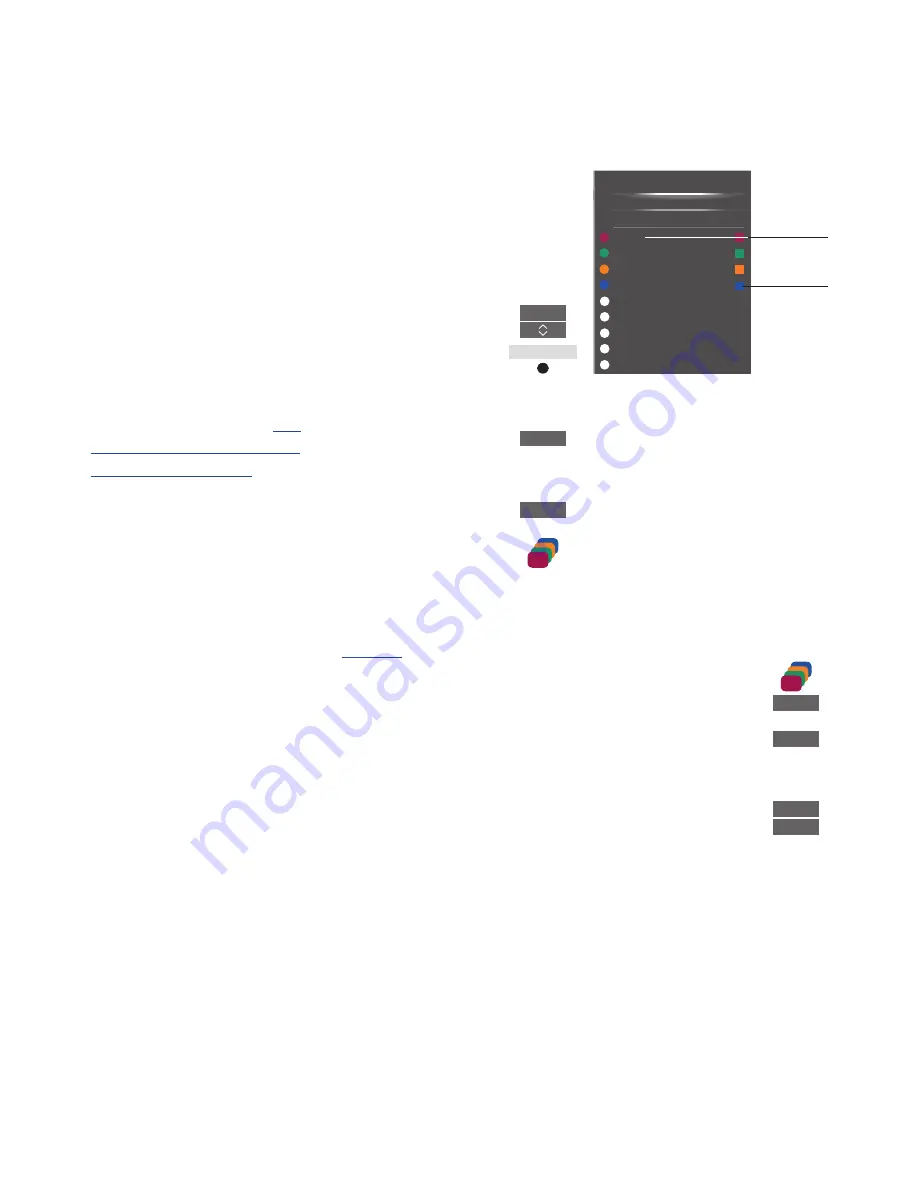
58
Some functions are available directly via
BeoRemote One when you switch on the
equipment. Additional functions are
available through a menu overlay that you
bring up on the screen. In this menu, you
can see which BeoRemote One buttons
activate specific services or functions.
Bring up sources in the
BeoRemote One display and
select the source name
configured for a connected
product to switch it on, for
example,
HDMI 1
Press to bring up the main
menu including source related
functions
Press to activate the function
you want
To bring up a favourite source quickly, you
can save the source on one of the MyButtons
on BeoRemote One. For more information,
see page 51
.
Direct BeoRemote One operation
If you know which coloured BeoRemote One
button activates the function you want, you
can activate the function without bringing
up the menu overlay first.
While your equipment is on …
Press to activate a function
Press to bring up the
Programme Guide or the ‘Now/
Next’ banner on the screen if
you are using equipment that
supports these functions
Press to activate the function
you want
Operate other equipment with BeoRemote One
Operate additional equipment
The built-in Peripheral Unit
Controller (PUC) acts as an
interpreter between connected
video equipment, such as a set-
top box, video recorder or DVD
player, and your Bang & Olufsen
remote control.
Download a Peripheral Unit
Controller (PUC ) table and use
the Bang & Olufsen remote
control to gain access to the
functions offered by your non-
Bang & Olufsen equipment.
See
page 23 for information on how
to download a PUC table
.
When you switch on the
equipment, the functions are
available via a menu-overlay on
the television screen.
For instruction in the various functions
offered by your equipment, see the
product’s own guide.
Some features and functions of the
television may not be available when non-
Bang & Olufsen equipment is connected.
Not all connected video equipment is
supported by Bang & Olufsen. For more
information about supported equipment,
contact your Bang & Olufsen retailer.
TV
HDMI 1
MENU
1 – 9
or
GUIDE
or
INFO
MENU
1 – 9
1
2
3
4
5
MAIN MENU
SOURCE LIST
SETUP
RETURN
GREEN
MOVIE
BLUE
MENU
TEXT
TV PORTAL
TV
RADIO
MENU
TEXT
TV
PORTAL
TV
RADIO
Example of a menu overlay. The
BeoRemote One buttons are shown to the
right on the menu, and the functions they
control, including available icons, are shown
to the left. The menu may also list buttons on
the remote control included with your
connected equipment.
TV function
Remote
control button
















































