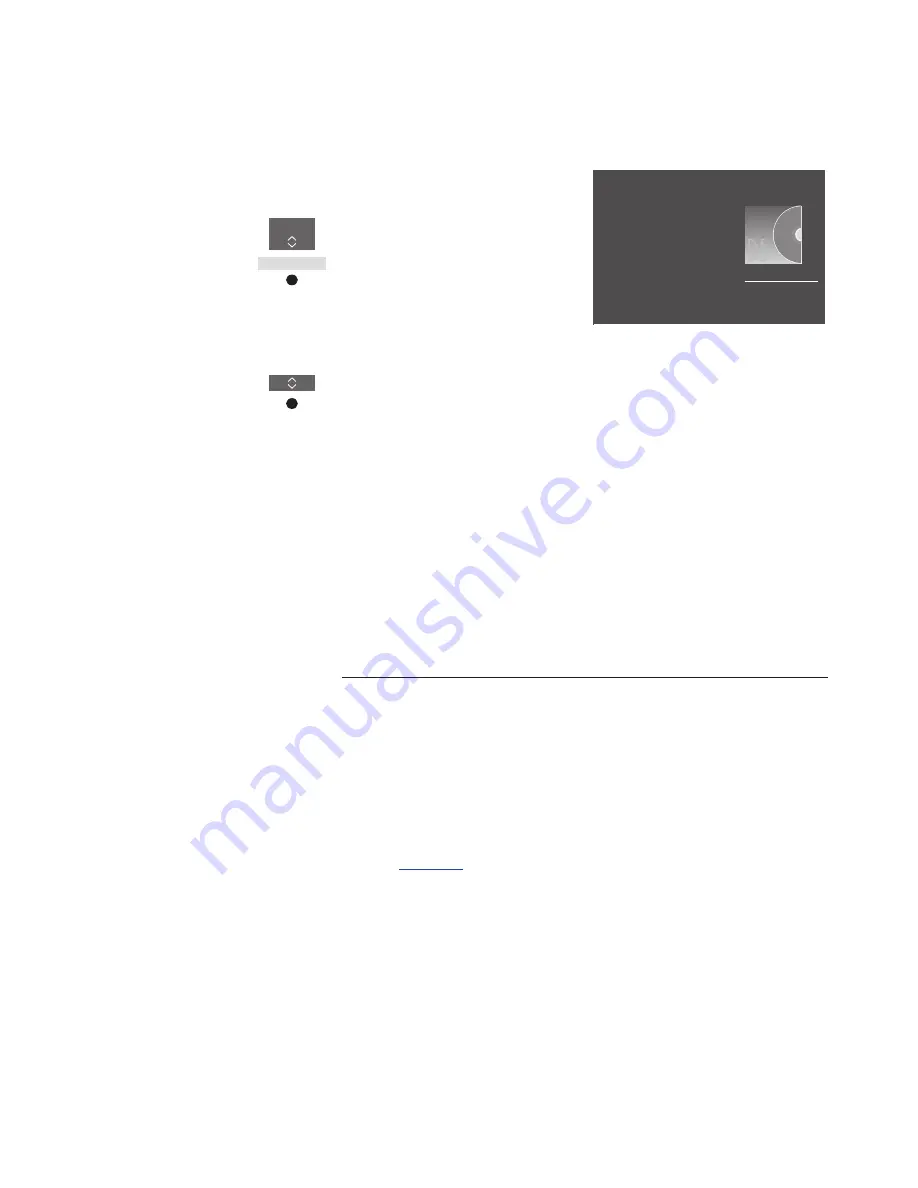
66
>> HomeMedia
You can choose to play your music or video
files or browse your photos in a random
order or repeat playback, or browse when
you have been through all photos, music or
video files. You can also set a slideshow
delay to determine for how long each photo
is displayed before the next photo is
brought up.
To bring up the SETTINGS menu, press
MENU
and then
4
.
During rotation of a photo, the slideshow
delay timer is reset.
You can also find HOMEMEDIA SETTINGS if
you bring up the main menu and select the
SETUP menu.
If you do not operate HomeMedia for approx.
30 seconds, it will go into player mode where
only the NOW PLAYING information is
shown. Press
BACK
to bring back the
browser list on the screen. You can also
activate player mode manually by pressing
BACK
while the HomeMedia main menu is
shown.
Make media settings
See a list of recently selected files
You can see a short list of the files you have
recently selected from the currently
connected storage device.
Bring up sources in the
BeoRemote One display and
select the source dedicated to
the media browser to activate it,
for example,
HOMEMEDIA
.*
1
The recently selected files are
listed beneath the list of
detected storage devices
Press to highlight a file you wish
to play back and press the
centre
button
To clear the list of recent selections, press
MENU
and
then
1
.
1
*You can also bring up the main menu, select
SOURCE LIST, highlight HOMEMEDIA, and
press the
centre
button to activate
HomeMedia.
Play files via a computer or smart phone
To play photos, music or video files via an
app on a computer or smart phone, the
Digital Media Renderer feature must be
enabled, and you can name your television
for you to easily recognise it on your
computer or smart phone. For information
about how to enable or disable the Digital
Media Renderer feature and name the
television,
see page 75
.
Operation of files and on-screen information
may differ on a few aspects from otherwise
described for HomeMedia, and some apps
will not respond to all source control
commands.
TV
HOMEMEDIA
RANDOM | REPEAT
Example of player mode.






























