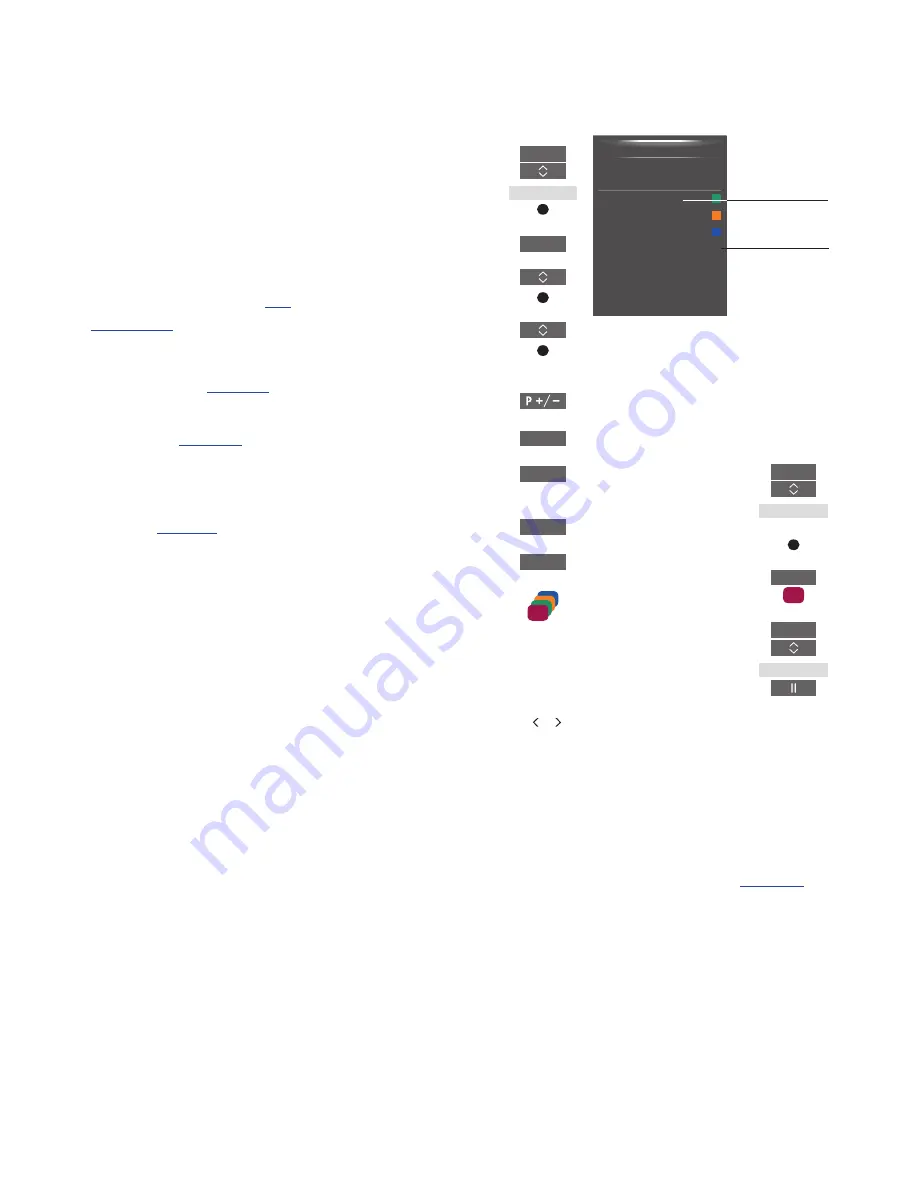
26
Watch television
Watch analogue and digital
terrestrial, cable and satellite
channels depending on your
tuner options. Make channel
groups, and turn the television.
Make a recording if you have
connected and set up a USB
HDD or SSD for recording,
see
also page 25
.
To access RADIO mode, radio stations
must be tuned in first.
See page 41
.
For information about Programme Guide
and information,
see page 29
.
To bring up a favourite source quickly, you
can save the source on one of the
MyButtons on BeoRemote One. For more
information,
see page 51
.
Recording on a USB HDD or SSD may not
be supported by all programme providers.
Select a source …
Bring up and select the
television source in the
BeoRemote One display
Bring up the main menu
Select SOURCE LIST
Select the television source*
1
Select a channel …
Press to select a channel
Select the previous channel*
2
Bring up and use the menu overlay …
Bring up the main menu
Activate a function*
3
1
*You can set the television tuner to be
activated directly with the BeoRemote One
TV
button from standby. Highlight TV TUNER
in SOURCE LIST, press the
red
button,
highlight FROM STANDBY and press or to
bring up TV, then press the
centre
button.
2
*This is only possible if Digital Text/HbbTV is
disabled.
3
*You can also activate coloured functions
without pressing
MENU
first if Digital Text/
HbbTV is disabled.
Record here and now …
Recording requires that a USB HDD or SSD
has been connected and set up for recording.
While recording, you can also watch another
recording, source or TV channel.*
4
Press to bring up RECORD in
the BeoRemote One display
Press to start a recording
Press to start a recording
Press to stop recording*
5
4
*It is only possible to record from digital
channels. The TV has two tuners so you can
record one programme while watching
another. However, if the recorded channel is
coded, you cannot switch to another channel.
You can also record two programmes at the
same time. You cannot start a new recording
if the USB HDD or SSD set up for recording is
full of protected recordings.
See page 36
for
information about space management of
recordings.
5
*If two recordings are in progress, you must
choose which recording to stop.
TV
TV
or
MENU
or
0–9
0
MENU
1–9
or
LIST
RECORD
or
MENU
LIST
RECORD
SOURCE LIST
RECORDINGS
SETUP
PROGRAMME GUIDE
CHANNEL LIST
INFORMATION
CHANNEL GROUPS
SUBTITLE LANGUAGE
AUDIO LANGUAGE
ACCESS CA MODULES
1
2
3
4
TV function
Remote control
button
Example of a menu overlay.
















































