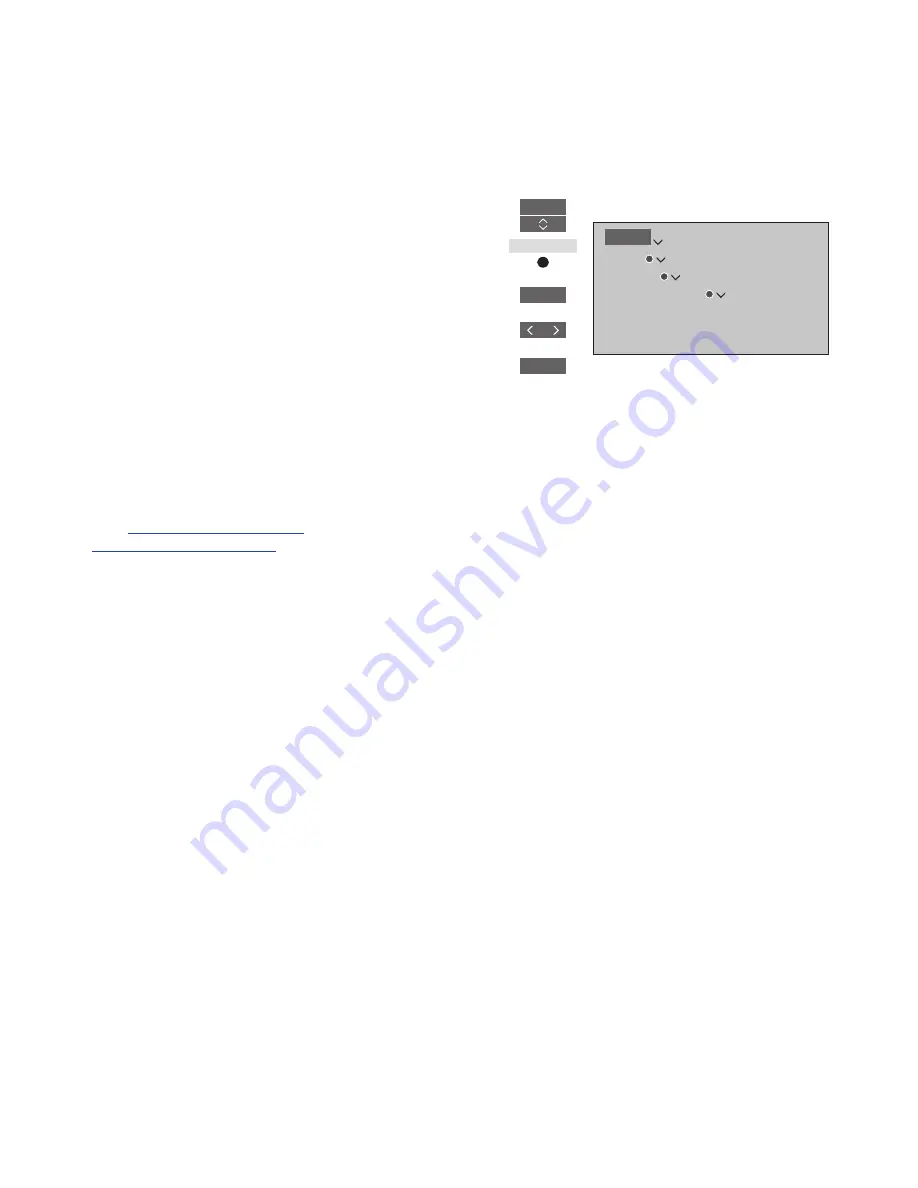
49
>> Adjust sound and picture settings
You can activate different picture modes to
use for different types of programmes. If
you, for example, connect a game console
or play a PC game using the television as a
monitor, you can activate GAME mode.
GAME mode minimises the delay caused by
signal processing. Other available picture
modes are MOVIE, MONITOR and
ADAPTIVE. When you select a picture mode
for a source through the PICTURE menu, it
is only saved until you switch off the
television or switch to a different source.
When you configure a source, you can set a
picture mode to be selected automatically
each time you switch on the source. The
setting is made in the ADVANCED
SETTINGS menu which is found by
highlighting the desired source and
pressing the
red
button in the SOURCE LIST
menu.
For information about setting up
additional equipment, see page 23
.
To activate picture modes
directly …
Press to bring up
PICTURE
in
the BeoRemote One display
Press to select a picture mode
Step between modes
Press to remove
PICTURE
from
the display
To select picture modes via the television
menu …
Picture modes
LIST
PICTURE
1 – 4
BACK
MENU
SETUP
PICTURE
PICTURE MODES






























