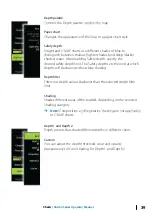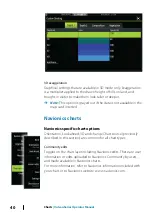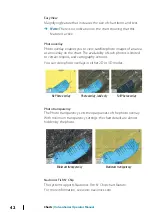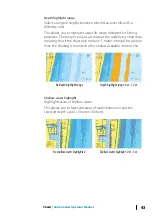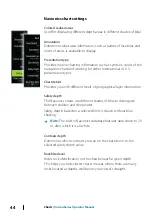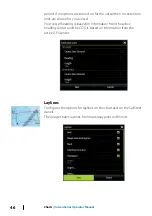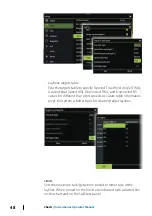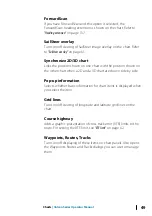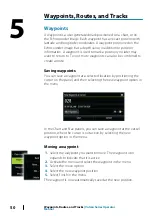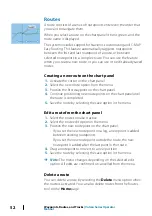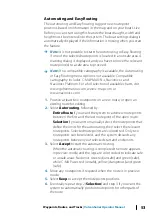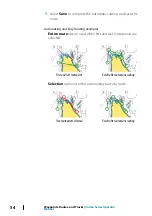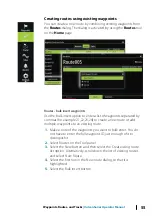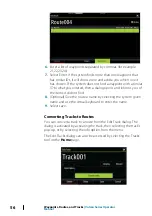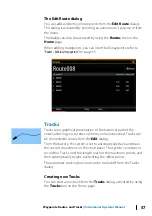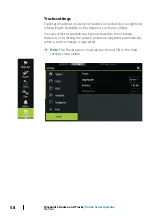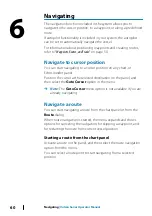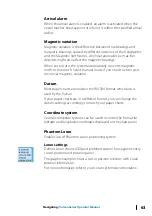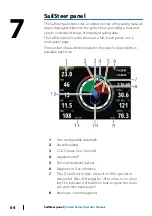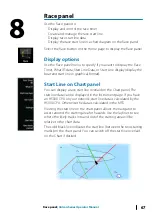Routes
A route consists of a series of routepoints entered in the order that
you want to navigate them.
When you select a route on the chart panel it turns green, and the
route name is displayed.
The system includes support for Navionics Autorouting and C-MAP
Easy Routing. This feature automatically suggests routepoints
between the first and last routepoint of a route, or between
selected routepoints in a complex route. You can use the feature
when you create a new route, or you can use it to edit already saved
routes.
Creating a new route on the chart panel
1.
Activate the cursor on the chart panel
2.
Select the new route option from the menu
3.
Position the first waypoint on the chart panel
4.
Continue positioning new routepoints on the chart panel until
the route is completed
5.
Save the route by selecting the save option in the menu.
Edit a route from the chart panel
1.
Select the route to make it active
2.
Select the route edit option in the menu
3.
Position the new routepoint on the chart panel:
- If you set the new routepoint on a leg, a new point is added
between existing routepoints
- If you set the new routepoint outside the route, the new
routepoint is added after the last point in the route
4.
Drag a routepoint to move it to a new position
5.
Save the route by selecting the save option in the menu.
Ú
Note:
The menu changes depending on the selected edit
option. All edits are confirmed or cancelled from the menu.
Delete a route
You can delete a route by selecting the
Delete
menu option when
the route is activated. You can also delete routes from the Routes
tool on the
Home
page.
52
Waypoints, Routes, and Tracks
| Vulcan Series Operator
Manual
Содержание Vulcan Series
Страница 1: ...ENGLISH VulcanSeries Operator Manual www bandg com...
Страница 2: ......
Страница 8: ...8 Preface Vulcan Series Operator Manual...
Страница 178: ...178 Alarms Vulcan Series Operator Manual...
Страница 198: ...988 11111 002 0980...