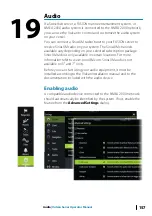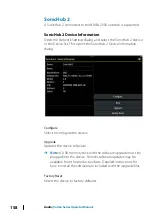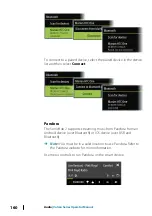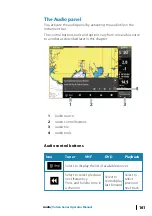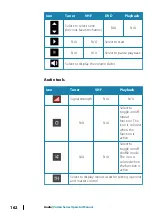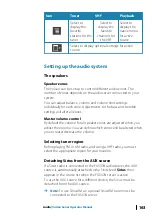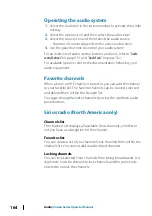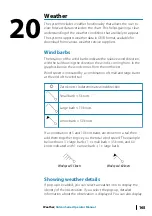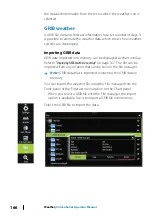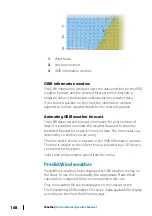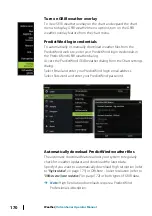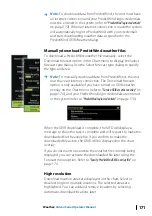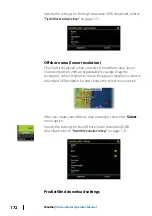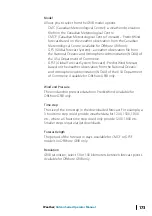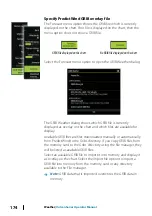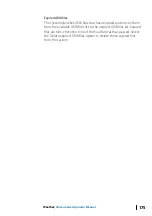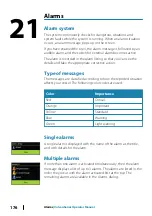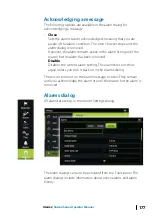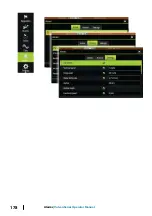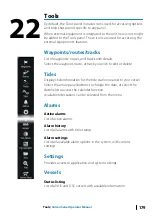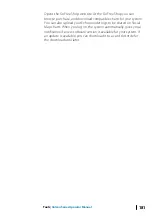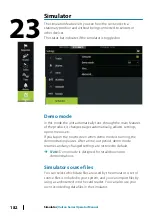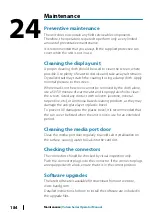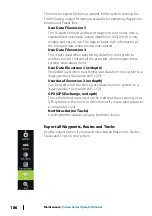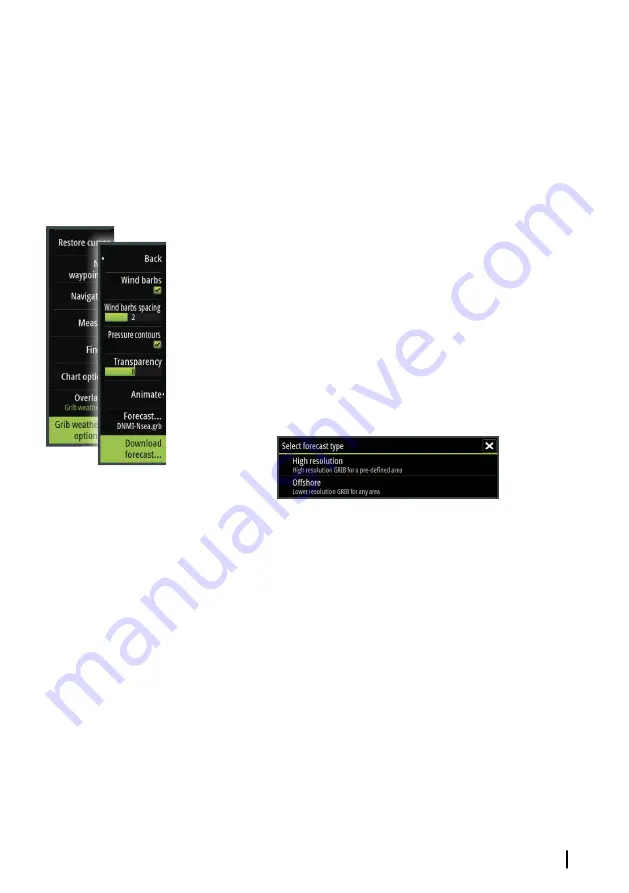
Ú
Note:
To download data from PredictWind, the unit must have
an internet connection and your PredictWind login credentials
must be entered in the system (refer to
"PredictWind login credentials"
on page 170). When an internet connection is made the system
will automatically login to PredictWind with your credentials
and start downloading weather data as specified in the
PredictWind GRIB Weather dialog.
Manually download PredictWind weather files
To download a PredictWind weather file manually, select the
Download forecast option in the Chart menu to display the Select
forecast type dialog. Use the Select forecast type dialog to specify
the type and area.
Ú
Note:
To manually download data from PredictWind, the unit
must have an internet connection. The Download forecast
option is only available if you have turned on GRIB weather
overlay on the Chart menu (refer to
"Turn on GRIB weather overlay"
page 170), and your PredictWind login credentials are entered
in the system (refer to
"PredictWind login credentials"
When the GRIB download is complete, the MFD will display a
message to show the task is complete and will request to make the
downloaded file the active file. If you confirm to make the
downloaded file active, the GRIB will be displayed on the chart
overlay.
If you do not want to overwrite the weather file currently being
displayed, you can activate the downloaded file later using the
Forecast menu option. Refer to
"Specify PredictWind GRIB overlay file"
High resolution
Download location areas are displayed on the chart. Select or
deselect single or multiple locations. The selected areas are
highlighted. You can add and remove locations by selecting
Automatic download locations later.
Weather
| Vulcan Series Operator Manual
171
Содержание Vulcan Series
Страница 1: ...ENGLISH VulcanSeries Operator Manual www bandg com...
Страница 2: ......
Страница 8: ...8 Preface Vulcan Series Operator Manual...
Страница 178: ...178 Alarms Vulcan Series Operator Manual...
Страница 198: ...988 11111 002 0980...