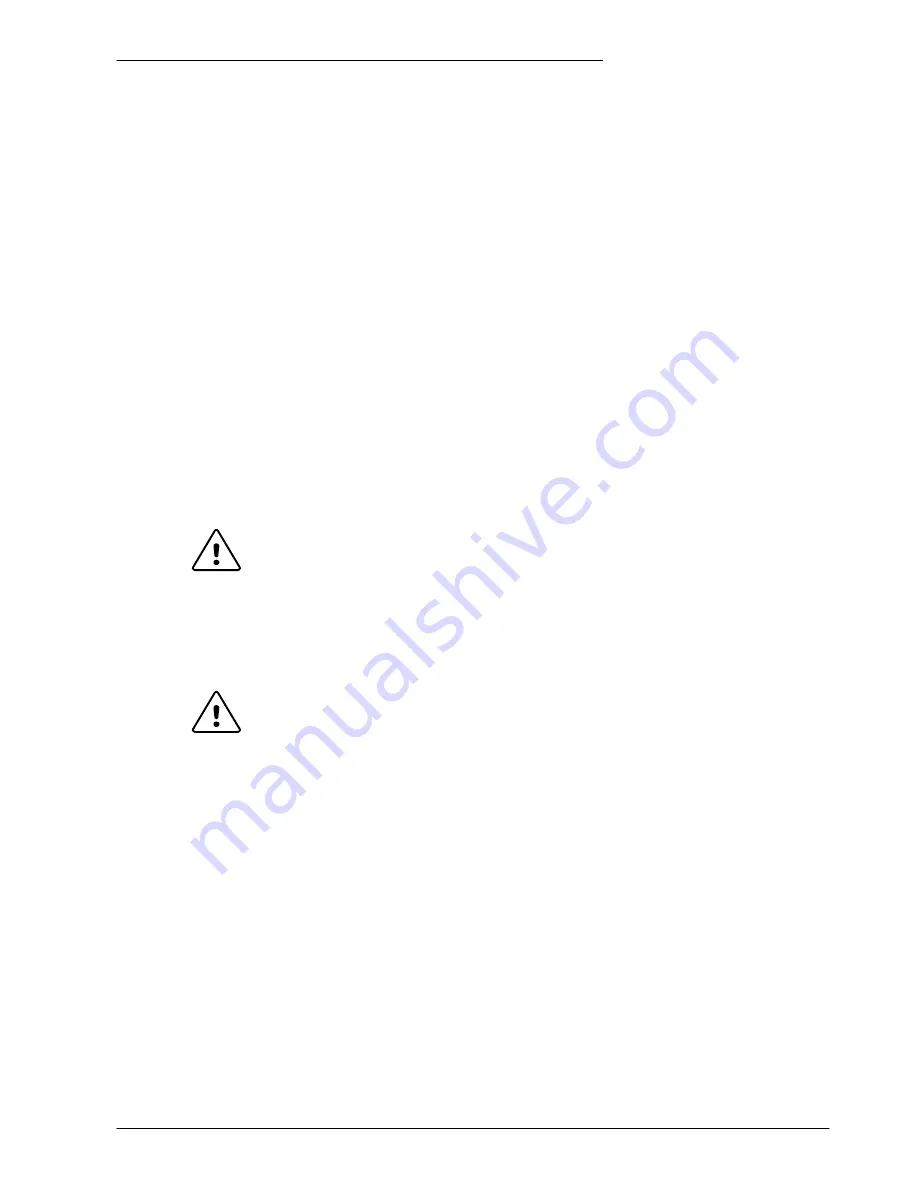
www.baldormotion.com
Configuration 6-1
MN1942
6.1 Introduction
Before powering the MicroFlex
e
100 you will need to connect it to the PC using a USB or
Ethernet cable and install the supplied
Mint Machine Center
software. This software includes a
number of tools to allow you to configure and tune the MicroFlex
e
100. If you do not have
experience of software installation or Windows applications you may need further assistance for
this stage of the installation.
6.1.1 Connecting the MicroFlex
e
100 to the PC
The MicroFlex
e
100 can be connected to the PC using either USB or TCP/IP.
To use USB, connect a USB cable between a PC USB port and the MicroFlex
e
100 USB port.
Your PC must be using Windows 2000 or Windows XP.
To use TCP/IP, connect a CAT5e Ethernet cable between the PC and one of the MicroFlex
e
100
Ethernet ports.
You cannot connect an ordinary office PC to the MicroFlex
e
100 without first
altering the PC’s Ethernet adapter configuration. However, if you have installed a
second Ethernet adapter dedicated for use with the MicroFlex
e
100, then this
adapter’s configuration can be altered without affecting the PC’s office Ethernet
connection. If you are unsure about making changes to your PC’s Ethernet
adapter configuration, or are prevented by user permission levels, ask your I.T.
administrator to assist you.
If there is a EPL manager node (node ID 240) on the Ethernet network, then the
network will be operating in EPL mode. This means any TCP/IP connection from
the PC must pass through an EPL compatible router.
6.1.2 Installing Mint Machine Center and Mint WorkBench
You will need to install Mint Machine Center (MMC) and Mint WorkBench to configure and tune
the MicroFlex
e
100. Any previous version of Mint WorkBench must be uninstalled before
proceeding with this installation:
1. Insert the CD into the drive.
2. After a few seconds the setup wizard should start automatically. If the setup wizard does not
appear, select
Run...
from the Windows
Start
menu and type
d:\start
where
d
represents the drive letter of the CD device.
Follow the on-screen instructions to install MMC (including Mint WorkBench). The setup
wizard will copy the files to appropriate folders within the C:\Program Files folder, and place
shortcuts on the Windows Start menu.
6
Configuration
6
CAUTION
CAUTION
Содержание MicroFlex e100
Страница 1: ......
Страница 2: ......
Страница 14: ...www baldormotion com 2 4 Introduction MN1942...
Страница 80: ...www baldormotion com 5 26 Input Output MN1942...
Страница 108: ...www baldormotion com 6 28 Configuration MN1942...
Страница 116: ...www baldormotion com 7 8 Troubleshooting MN1942...
Страница 124: ...www baldormotion com 8 8 Specifications MN1942...
Страница 142: ...www baldormotion com B 6 Control System MN1942...
Страница 170: ...Comments MN1942 Thank you for taking the time to help us...
Страница 171: ......
Страница 172: ......






























