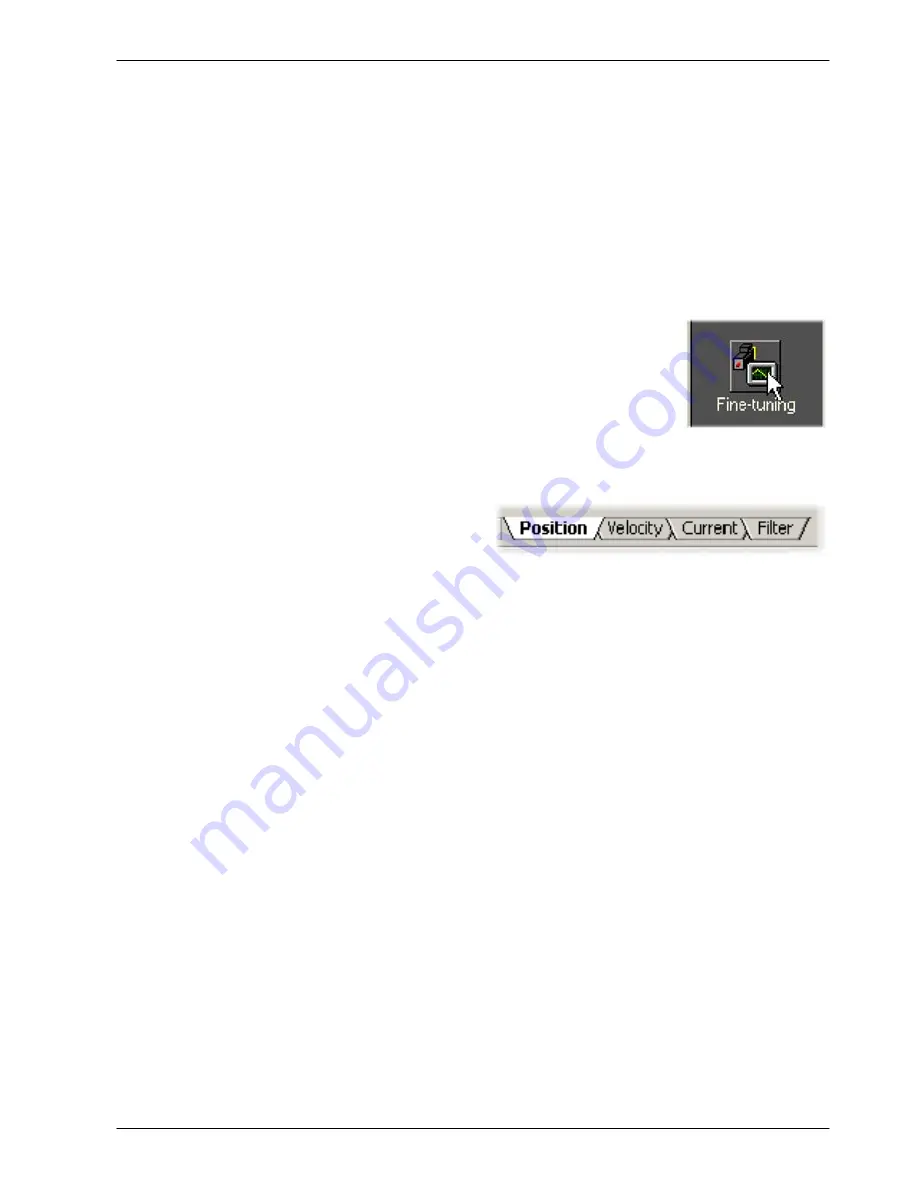
www.baldormotion.com
Configuration 6-23
MN1942
6.5 Further configuration
Mint WorkBench provides a number of other tools for testing and configuring the MicroFlex
e
100.
Every tool is explained fully in the help file. Press F1 to display the help file, then navigate to the
Mint WorkBench book. Inside this is the Toolbox book.
6.5.1 Fine-tuning tool
The Commissioning Wizard calculates many parameters that allow the MicroFlex
e
100 to
provide basic control of the motor. These parameters may need to be fine-tuned to provide the
exact response that you require. The Fine-tuning screen allows you to do this.
1. Click the Fine-tuning icon in the Toolbox on the left of the screen.
The Fine-tuning window is displayed at the right of the screen.
This already shows some of the parameters that have been
calculated by the Commissioning Wizard.
The main area of the Mint WorkBench window displays the
capture window. When further tuning tests are performed, this will
display a graph representing the response.
2. The Fine-tuning window has several
tabs at the bottom - Position, Velocity,
Current, SRamp etc. Click on a tab to
select it.
Click the tab for the type of tests you wish to perform.
Note:
Some tabs may not be available depending on the configuration mode you selected
in the Commissioning Wizard.
6.5.1.1 Fine-tuning - Position tab
The Position tab allows you to adjust position loop settings and perform test moves. The
Commissioning Wizard may have already set some of these values, depending on the type of
system selected on the mode screen.
Enter new values in the required boxes and then click
Apply
to download the values to the
MicroFlex
e
100. To perform tests, go to the Test Parameters area at the bottom of the tab. Enter
test values and then click
Go
to perform the test move. If you need help, just press F1 to display
the help file.
6.5.1.2 Fine-tuning - Velocity tab
The Velocity tab allows you to set velocity loop gains and perform test moves. The
Commissioning Wizard may have already set some of these values, depending on the type of
system selected on the mode screen.
Enter new values in the required boxes and then click
Apply
to download the values to the
MicroFlex
e
100. To perform tests, go to the Test Parameters area at the bottom of the tab. Enter
test values and then click
Go
to perform the test move. If you need help, just press F1 to display
the help file.
Содержание MicroFlex e100
Страница 1: ......
Страница 2: ......
Страница 14: ...www baldormotion com 2 4 Introduction MN1942...
Страница 80: ...www baldormotion com 5 26 Input Output MN1942...
Страница 108: ...www baldormotion com 6 28 Configuration MN1942...
Страница 116: ...www baldormotion com 7 8 Troubleshooting MN1942...
Страница 124: ...www baldormotion com 8 8 Specifications MN1942...
Страница 142: ...www baldormotion com B 6 Control System MN1942...
Страница 170: ...Comments MN1942 Thank you for taking the time to help us...
Страница 171: ......
Страница 172: ......






























