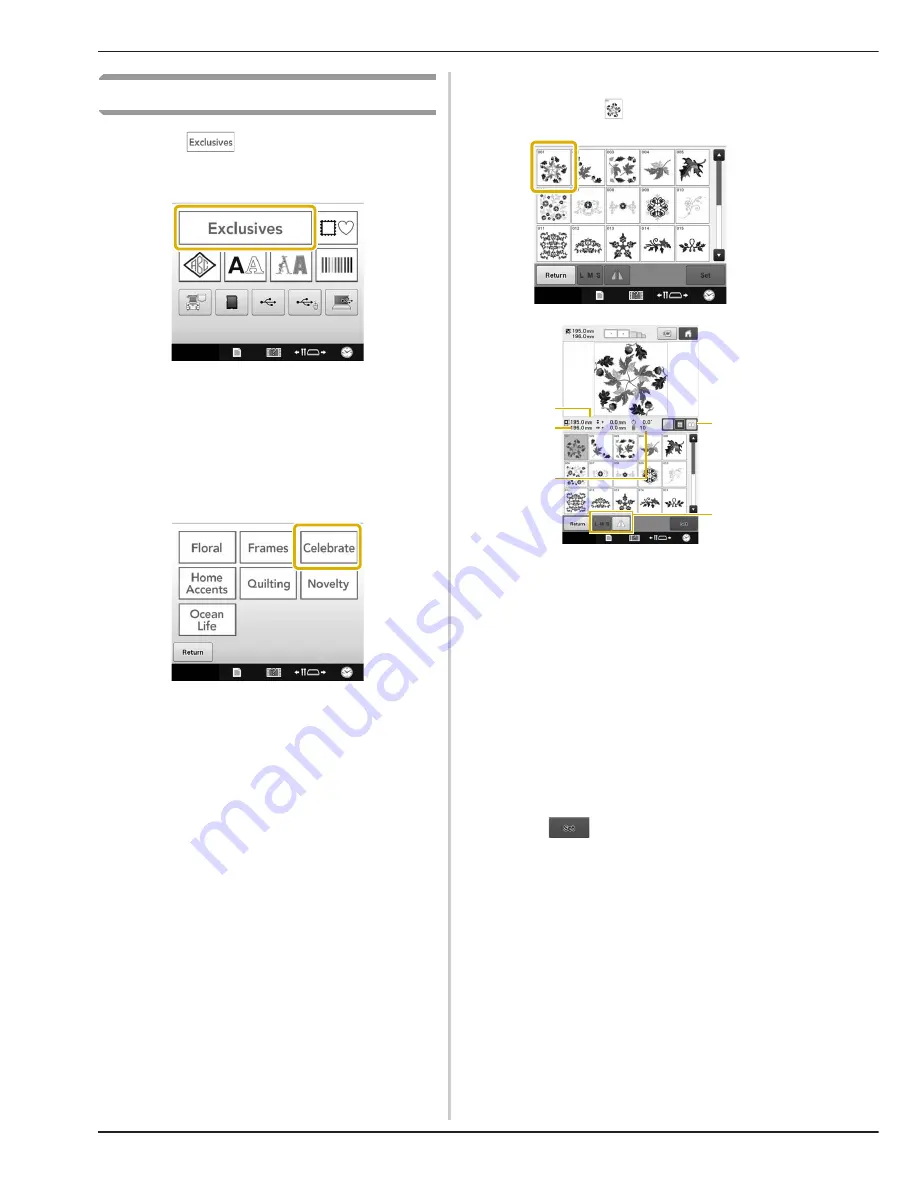
44
Selecting an embroidery pattern
a
Touch
to select the embroidery
patterns category.
→
The embroidery pattern categories appear.
• Sub-category keys may appear for some pattern
categories. Touch the key for the sub-category
containing the desired pattern.
b
Select an embroidery pattern category.
Touch the desired pattern category.
→
The pattern list screen appears.
c
Touch the desired pattern.
In this case, touch
.
After a pattern is selected, the following appear:
1
Vertical length of the pattern
2
Horizontal width of the pattern
3
Number of thread color changes
4
Thumbnail size selection key
The size of the pattern thumbnails can be set to
large, medium or small.
5
These keys can be used to change the pattern size
or to flip the pattern horizontally. The functions
may be used differently depending on the type of
pattern that is selected.
(Refer to “Flipping a pattern horizontally” on
page 177.)
• If the wrong pattern was selected or you wish to select
a different pattern, touch the desired pattern.
d
Touch
to display the next screen.
This confirms the pattern selection.
→
The pattern editing screen appears.
2
5
4
1
3
Содержание Valiant BMV10
Страница 1: ......
Страница 54: ...52 Continuing to the embroidering settings screen a Press The embroidering settings screen is displayed...
Страница 148: ...146...
Страница 245: ...APPENDIX 243 7 f Attach the embroidery frame removed in step d and then finish embroidering the appliqu...
Страница 305: ...APPENDIX 303 7 If any of the following messages appear consult your nearest authorized Baby Lock retailer...
Страница 313: ......
Страница 314: ......
Страница 315: ......
Страница 316: ...English 884 T13 Printed in Taiwan XG5967 001...






























